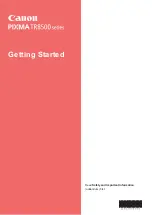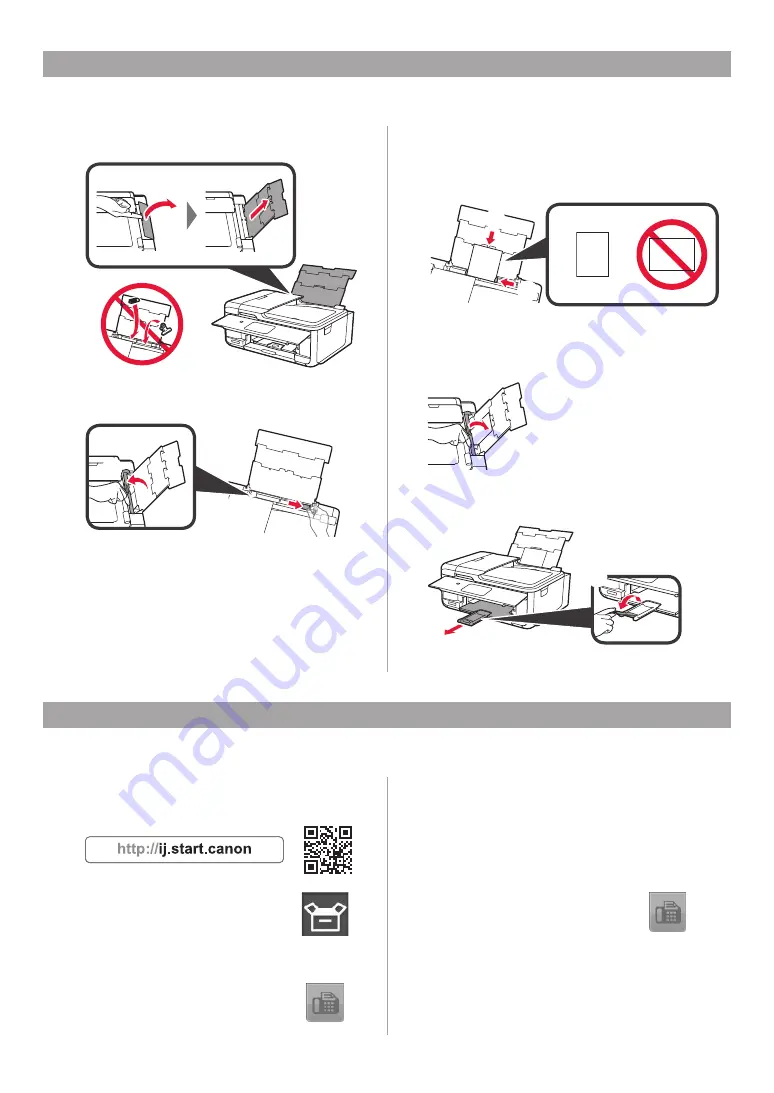
8
1
Open the rear tray cover and pull out the paper
support.
2
a
Open the feed slot cover.
b
Slide the right paper guide to the end.
a
b
3
a
Load several sheets of photo paper with the
print side facing up.
b
Slide the right paper guide to align it with the
side of the paper stack.
a
b
4
Close the feed slot cover.
Read the message on the printer's screen and
register the information of the loaded paper.
5
a
Pull out the paper output tray.
b
Open the output tray extension.
a
b
■ Opening from the website
a
Access the
Canon
website.
b
Select
Set Up
.
c
When the screen for selecting a model appears, input
the model name of your printer.
d
Select
Making Fax Ready for Use
.
■ Opening from the manual installed into your computer
The following is an example using Windows 10.
a
Click the
Start
button.
b
Click
All apps
>
Canon TR8500 series On-screen
Manual
in this order, and then open the
Basic
Manual
.
c
Select
Setting Up the FAX
.
Loading Photo Paper
Using Fax Function
Before using the fax function, refer to
Setting Up the FAX
to set up the fax function of your printer. You can refer to
Setting Up the FAX
by either of the following methods.
Load photo paper in the rear tray.