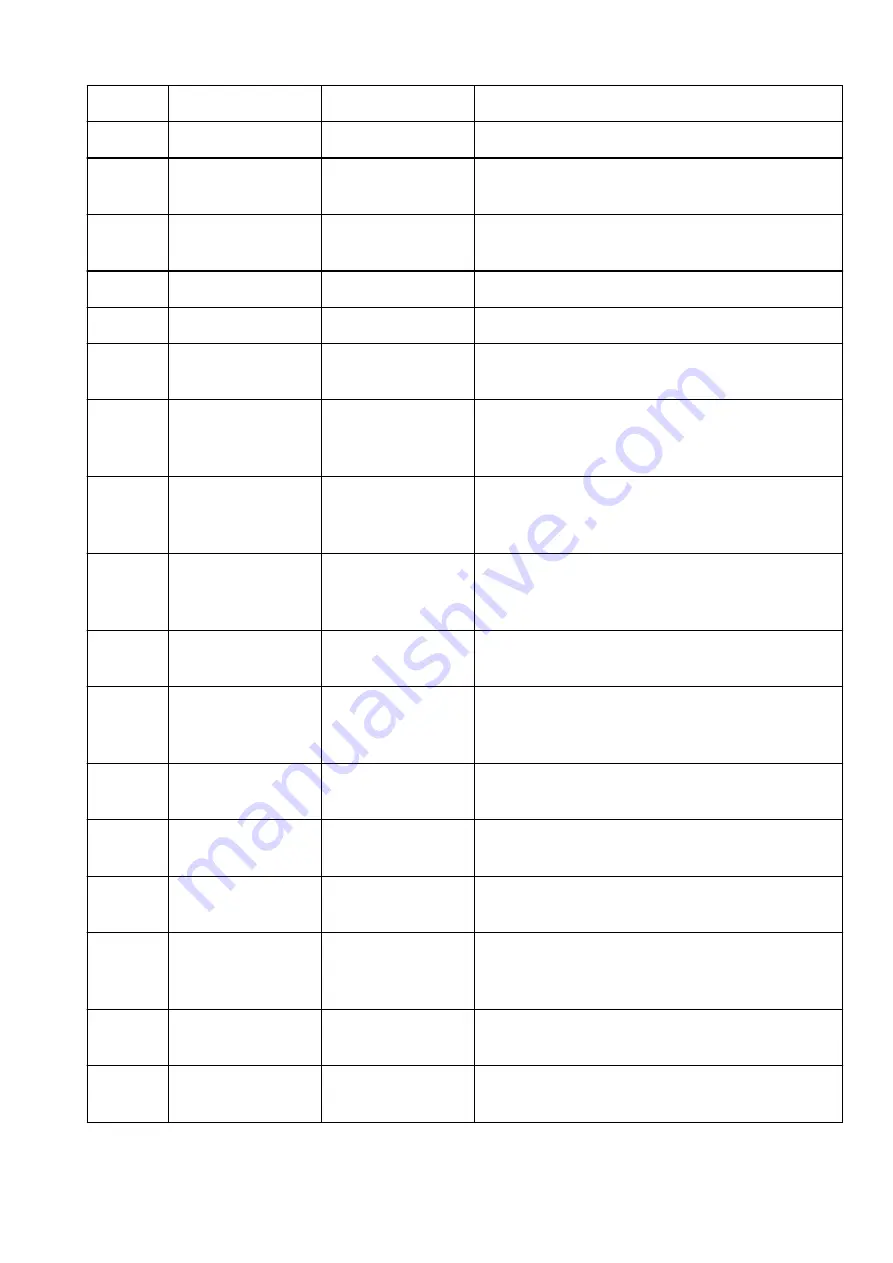
Restrict SNMP port
Restrict SNMP port
Enable/Disable
9-4
Authentication
Authentication function
–
9-4-1
Authentication policy
Authentication opera-
tional policy
–
Prohibit guest users
from using the printer
Prohibit guest users
from using the device
Enable/Disable
Force auto logout
Force auto logout
Enable/Disable
Logout period
Time Until Logout
xx sec
9-4-2
Pwd operation policy
Password operational
policy
–
Prohibit caching of
password for external
servers
Prohibit caching of
password for external
servers
Enable/Disable
Display warning when
default password is in
use
Display warning when
default password is in
use
Enable/Disable
Prohibit use of default
password for remote
access
Prohibit use of default
password for remote
access
Enable/Disable
9-4-3
Password settings poli-
cy
Password settings poli-
cy
–
Minimum number of
characters for pass-
word
Set minimum number
of characters for pass-
word
Enable/Disable
characters (1 - 32)
Set minimum number of
characters
1~32 (characters)
Password validity peri-
od
Set password validity
period
Enable/Disable
days (1 - 180)
Validity period for pass-
word
1-180 days
Prohibit use of 3 or
more identical consecu-
tive characters
Prohibit use of 3 or
more identical consecu-
tive characters
Enable/Disable
Require use of at least
1 uppercase character
Force use of at least 1
uppercase character
Enable/Disable
Require use of at least
1 lowercase character
Force use of at least 1
lowercase character
Enable/Disable
423
Summary of Contents for Pixma TR7800 Series
Page 1: ...TR7800 series TS6730 series TS7700A series TS7700i series Online Manual English...
Page 11: ...Appendix Online Manual Symbols Used in This Document Trademarks and Licenses 11...
Page 13: ...Trademarks and Licenses Trademarks Licenses 13...
Page 41: ...Main Components and Their Use Main Components Power Supply Loading Paper Loading Originals 41...
Page 42: ...Main Components Front View Rear View Inside View Operation Panel 42...
Page 55: ...Power Supply Turning the Printer On and Off 55...
Page 76: ...Note To scan the original at optimum quality load it on the platen 76...
Page 122: ...TR9530 series TS3300 series E3300 series 122...
Page 145: ...Managing the Printer Power Reducing the Printer Noise Changing the Printer Operation Mode 145...
Page 168: ...168...
Page 183: ...For more on setting items on the operation panel Setting Items on Operation Panel 183...
Page 206: ...Safety Safety Precautions Regulatory Information WEEE 206...
Page 261: ...Card 2 17 x3 58 55x91mm Card 2 17 x3 58 Custom Size Others 261...
Page 318: ...Printing Using Canon Application Software Easy PhotoPrint Editor Guide 318...
Page 324: ...Other Various Printing Features Printing Pattern Paper or Templates 324...
Page 335: ...Scanning Scanning and Saving to a Computer Attaching Scanned Images to E MAIL to Send 335...
Page 340: ...Note To set the applications to integrate with see Settings Dialog Box 340...
Page 354: ...ScanGear Scanner Driver Screens Basic Mode Tab Advanced Mode Tab Preferences Dialog Box 354...
Page 380: ...Note To set the applications to integrate with see Settings Dialog 380...
Page 383: ...Scanning Tips Positioning Originals Scanning from Computer 383...
Page 456: ...Opening Remote UI for Maintenance 456...
Page 464: ...Scanning Problems Windows Scanning Problems 464...
Page 465: ...Scanning Problems Scanner Does Not Work ScanGear Scanner Driver Does Not Start 465...
Page 468: ...Scanning Problems macOS Scanning Problems 468...
Page 469: ...Scanning Problems Scanner Does Not Work Scanner Driver Does Not Start 469...
Page 483: ...Errors and Messages When Error Occurred Message Is Displayed 483...
Page 531: ...4 Select Disable 4 531...
Page 539: ...4 Select Disable 4 539...






























