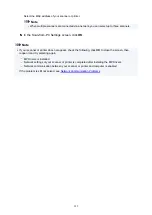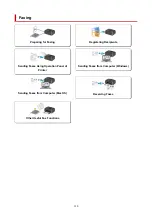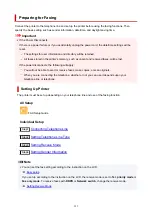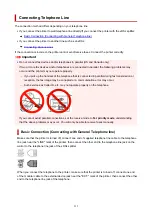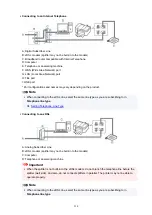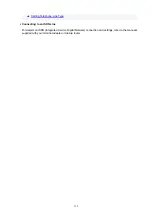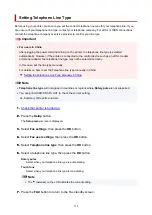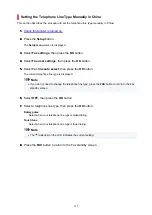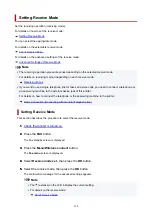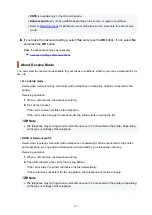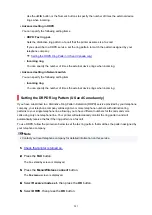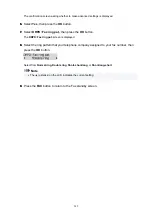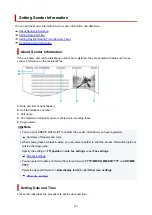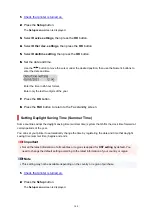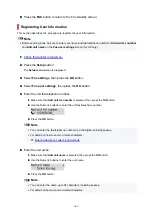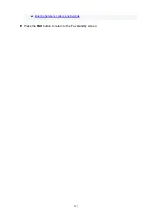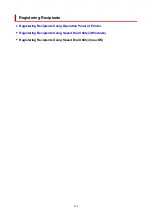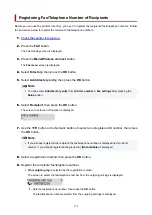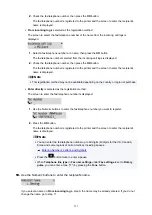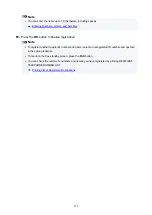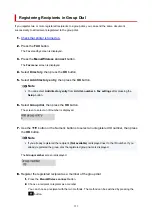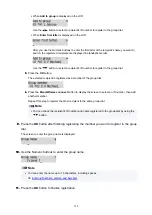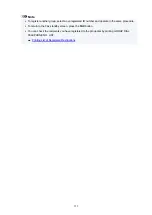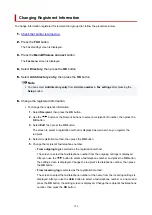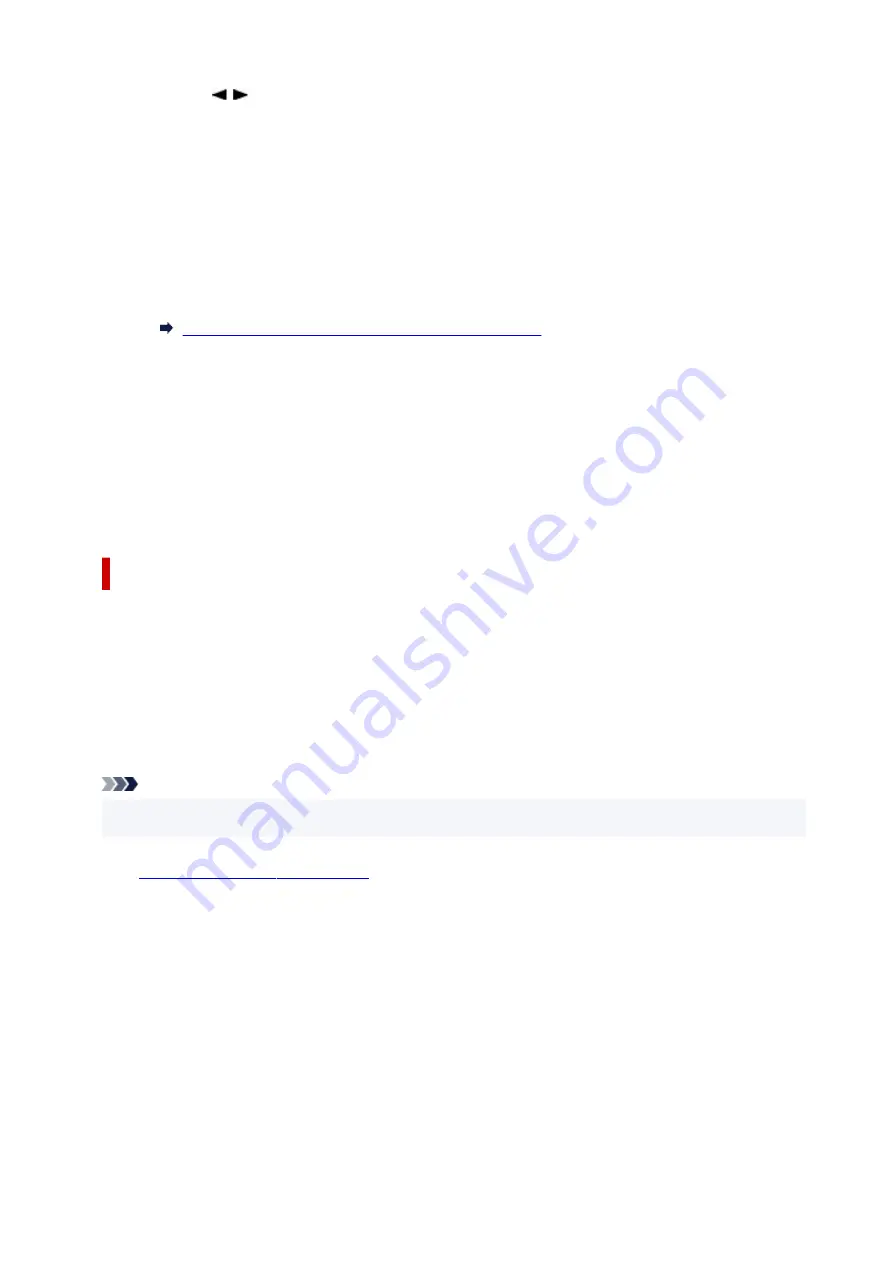
Use the button or the Numeric buttons to specify the number of times the external device
rings when incoming.
•
Advanced setting in DRPD
•
You can specify the following setting items.
◦
DRPD: Fax ring pat.
◦
Sets the distinctive ring pattern of a call that the printer assumes is a fax call.
If you subscribe to a DRPD service, set the ring pattern to match the pattern assigned by your
telephone company.
Setting the DRPD Ring Pattern (US and Canada only)
◦
Incoming ring
◦
You can specify the number of times the external device rings when incoming.
•
Advanced setting in Network switch
•
You can specify the following setting item.
◦
Incoming ring
◦
You can specify the number of times the external device rings when incoming.
Setting the DRPD Ring Pattern (US and Canada only)
If you have subscribed to a Distinctive Ring Pattern Detection (DRPD) service provided by your telephone
company, your telephone company will assign two or more telephone numbers with distinctive ring
patterns to your single telephone line, allowing you to have different numbers for fax calls and voice
calls using only one telephone line. Your printer will automatically monitor the ring pattern, and will
automatically receive the fax if the ring pattern is a fax call.
To use DRPD, follow the procedure below to set the fax ring pattern that matches the pattern assigned by
your telephone company.
Note
• Contact your local telephone company for detailed information on this service.
•
1.
Check that printer is turned on.
1.
2.
Press the
FAX
button.
2.
The Fax standby screen is displayed.
3.
Press the
Menu/Wireless connect
button.
3.
The
Fax menu
screen is displayed.
4.
Select
Receive mode set.
, then press the
OK
button.
4.
5.
Select
DRPD
, then press the
OK
button.
5.
341
Summary of Contents for PIXMA TR4720
Page 1: ...TR4700 series Online Manual English...
Page 73: ...TR9530 series TS3300 series E3300 series 73...
Page 75: ...Loading Paper Loading Plain Paper Loading Photo Paper Loading Envelopes 75...
Page 90: ...Note To scan the original at optimum quality load it on the platen 90...
Page 94: ...94...
Page 126: ...Safety Safety Precautions Regulatory Information WEEE EU EEA 126...
Page 148: ...148...
Page 152: ...Main Components Front View Rear View Inside View Operation Panel 152...
Page 155: ...S ON lamp Lights after flashing when the power is turned on 155...
Page 170: ...pqrs PQRS 7 tuv TUV 8 wxyz WXYZ 9 0 _ SP 2 Switch the input mode 2 SP indicates a space 170...
Page 238: ...Related Topic Changing the Printer Operation Mode 238...
Page 278: ...Printing Using Canon Application Software Easy PhotoPrint Editor Guide 278...
Page 292: ...Note To set the applications to integrate with see Settings Dialog Box 292...
Page 305: ...ScanGear Scanner Driver Screens Basic Mode Tab Advanced Mode Tab 305...
Page 380: ...7 Press the OK button 7 The LCD returns to the Fax standby screen 380...
Page 391: ...4 When a confirmation message is displayed click Yes 4 391...
Page 399: ...Receiving Faxes Receiving Faxes Changing Paper Settings Memory Reception 399...
Page 409: ...Other Useful Fax Functions Document Stored in Printer s Memory 409...
Page 421: ...Cannot Find Printer on Network Windows macOS Cannot Find Printer on Network 421...
Page 425: ...See below Manually Solved Network Troubles 425...
Page 430: ...Note This printer supports WPA WPA2 PSK WPA WPA2 Personal and WPA2 PSK WPA2 Personal 430...
Page 474: ...Scanning Problems Windows Scanning Problems 474...
Page 475: ...Scanning Problems Scanner Does Not Work ScanGear Scanner Driver Does Not Start 475...
Page 479: ...Problems Sending Faxes Cannot Send a Fax Errors Often Occur When Send a Fax 479...
Page 485: ...Telephone Problems Cannot Dial Telephone Disconnects During a Call 485...