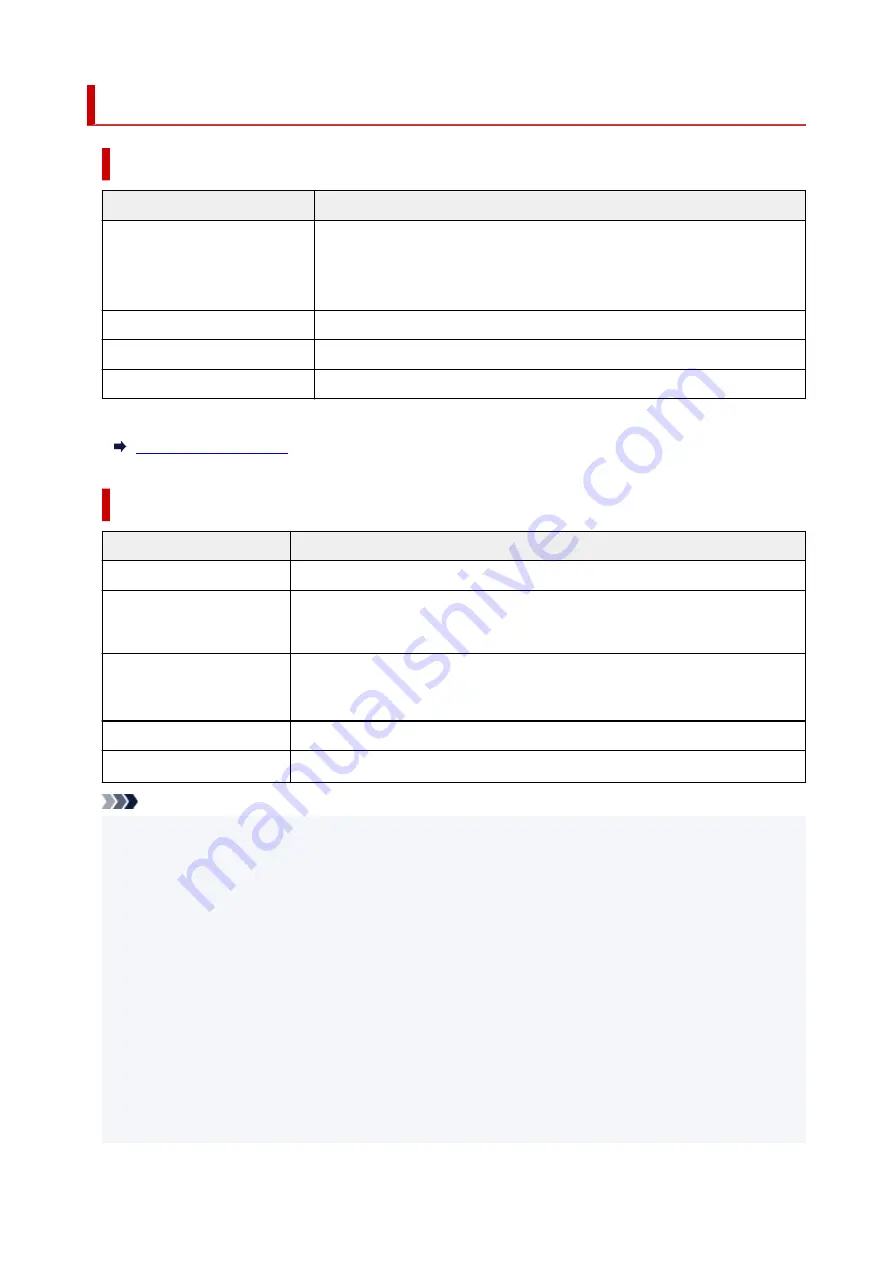
Supported Originals
Platen
Item
Details
Types of originals
• Text document, magazine, or newspaper
• Printed photo, postcard, business card, or disc (BD/DVD/CD, etc.)
• Documents that are not suitable for the ADF
Size (width x height)
Max. 8.5 x 11.7 inches (216 x 297 mm)
Quantity
One or more sheets*
Thickness
Max. 0.2 inch (5 mm)
* Two or more originals can be loaded on the platen depending on the selected function.
In the ADF (Auto Document Feeder)
Item
Details
Kind of original
Plain-paper documents with multiple pages of the same size, thickness, and weight
Size
A4, Letter, Legal
Duplex copying or 2-on-1/4-on-1 copying: A4/Letter only
Quantity
• A4/Letter: Max. 20 sheets (20 lb. (75 g /m
2
) paper), up to 0.08 inch (2 mm) high
• Legal: Max. 5 sheets (20 lb. (75 g /m
2
) paper), up to 0.02 inch (0.5 mm) high
Thickness
0.003 to 0.005 inch (0.07 to 0.13 mm)
Weight
16.0 to 25.3 lb. (60 to 95 g /m
2
)
Note
• Make sure any liquids on documents, such as glue, ink, or correction fluid are dry before loading.
Do not load glued documents in the ADF, even if the glue is dry, because this may cause paper jams.
• Remove all staples, paper clips, or other fasteners before feeding documents.
• Load Legal-sized documents in the ADF.
• Do not load these kinds of documents in the ADF, which may cause paper jams.
• Wrinkled or creased documents
• Curled documents
• Torn documents
• Documents with holes
• Glued documents
• Documents with sticky notes
108
Summary of Contents for PIXMA TR4550
Page 1: ...TR4500 series Online Manual English...
Page 78: ...Note This setting item is not available depending on the printer you are using 8 Click Set 78...
Page 82: ...Loading Paper Loading Plain Paper Loading Photo Paper Loading Envelopes 82...
Page 104: ...104...
Page 136: ...Safety Safety Precautions Regulatory Information WEEE EU EEA 136...
Page 161: ...Main Components Front View Rear View Inside View Operation Panel 161...
Page 178: ...pqrs PQRS 7 tuv TUV 8 wxyz WXYZ 9 0 _ SP 2 Switch the input mode 2 SP indicates a space 178...
Page 206: ...3 Press the OK button after deleting all the numbers and the letters 206...
Page 232: ...Envelopes Envelope Envelope Greeting Cards Inkjet Greeting Card Others 232...
Page 243: ...Note Selecting Scaled changes the printable area of the document 243...
Page 261: ...In such cases take the appropriate action as described 261...
Page 296: ...Printing Using Canon Application Software Easy PhotoPrint Editor Guide 296...
Page 316: ...Note To set the applications to integrate with see Settings Dialog Box 316...
Page 329: ...ScanGear Scanner Driver Screens Basic Mode Tab Advanced Mode Tab 329...
Page 416: ...4 When a confirmation message is displayed click Yes 416...
Page 424: ...Receiving Faxes Receiving Faxes Changing Paper Settings Memory Reception 424...
Page 434: ...Other Useful Fax Functions Document Stored in Printer s Memory 434...
Page 470: ...Other Network Problems Checking Network Information Restoring to Factory Defaults 470...
Page 502: ...Scanning Problems Windows Scanning Problems 502...
Page 503: ...Scanning Problems Scanner Does Not Work ScanGear Scanner Driver Does Not Start 503...
Page 507: ...Problems Sending Faxes Cannot Send a Fax Errors Often Occur When Send a Fax 507...
Page 512: ...Problems Receiving Faxes Cannot Receive a Fax Cannot Print a Fax 512...
Page 516: ...Telephone Problems Cannot Dial Telephone Disconnects During a Call 516...
Page 531: ...Errors and Messages An Error Occurs Message Support Code Appears 531...
















































