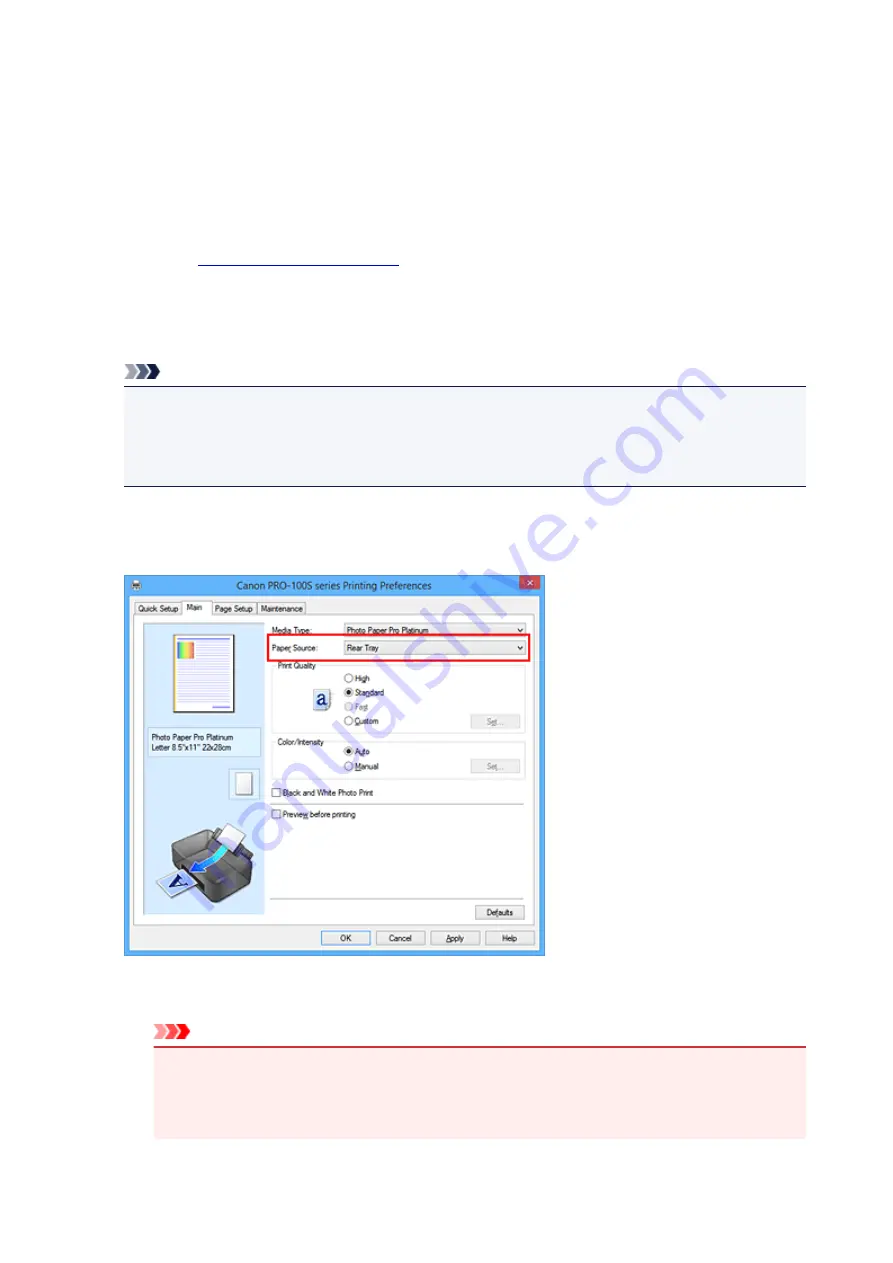
Switching the Paper Source to Match the Purpose
In this printer, there are two paper sources, a manual feed tray and a rear tray.
You can facilitate printing by selecting a paper source setting that matches your media type or purpose.
The procedure for setting paper source is as follows:
You can also set the paper source on the
Quick Setup
tab.
1. Open the
2. Select the media type
Select the type of paper loaded in the printer from the
Media Type
list on the
Main
tab.
Note
• When
Other Glossy Paper (Wide Margins)
,
Fine Art "Museum Etching"
,
Other Fine Art
Paper 1
,
Photo Paper Pro Premium Matte
,
Other Fine Art Paper 2
, or
Canvas
is selected for
Media Type
on the
Main
tab, click the
Page Setup
tab and select "XXX (Art Paper Margin 30)"
from the
Page Size
list.
3. Select the paper source
From the
Paper Source
list, select the paper source that matches your purpose.
Manual Feed
Paper is supplied from the manual feed tray in the back.
Important
• When
A5
,
B5
,
4"x6" 10x15cm
,
5"x7" 13x18cm
,
L 89x127mm
,
2L 127x178mm
,
Hagaki
100x148mm
,
Hagaki 2 200x148mm
,
Envelope Com 10
,
Envelope DL
,
Yougata 4
4.13"x9.25"
, or
Yougata 6 3.86"x7.48"
is selected for
Page Size
on the
Page Setup
tab,
paper cannot be supplied from the manual feed tray in the back.
322
Summary of Contents for Pixma PRO-100S series
Page 58: ...58 ...
Page 81: ...Safety Guide Safety Precautions Regulatory and Safety Information 81 ...
Page 86: ...86 ...
Page 87: ...Main Components and Basic Operations Main Components About the Power Supply of the Printer 87 ...
Page 88: ...Main Components Front View Rear View Inside View 88 ...
Page 100: ...The specification of the power cord differs depending on the country or region of use 100 ...
Page 101: ...Loading Paper Loading Paper Placing a Printable Disc 101 ...
Page 104: ...104 ...
Page 124: ...124 ...
Page 140: ...Replacing an Ink Tank Replacing an Ink Tank Checking the Ink Status 140 ...
Page 186: ...Information about Network Connection Useful Information about Network Connection 186 ...
Page 233: ...5 Delete Deletes the selected IP address from the list 233 ...
Page 277: ...PRO 10S 277 ...
Page 278: ...Printing Printing from a Computer Printing from a Digital Camera 278 ...
Page 299: ...Note Selecting Scaled changes the printable area of the document 299 ...
Page 332: ...Adjusting Color Balance Adjusting Brightness Adjusting Intensity Adjusting Contrast 332 ...
Page 334: ...Related Topic Adjusting Tone 334 ...
Page 391: ...Printing a Color Document in Monochrome Displaying the Print Results before Printing 391 ...
Page 467: ...Problems while Printing from Smartphone Tablet Cannot Print from Smartphone Tablet 467 ...
Page 545: ...1403 Cause The print head may be damaged Action Contact the service center 545 ...
Page 546: ...1405 Cause The print head may be damaged Action Contact the service center 546 ...
Page 556: ...1660 Cause The ink tank is not installed Action Install the ink tank 556 ...
Page 583: ...5B00 Cause Printer error has occurred Action Contact the service center 583 ...
Page 584: ...5B01 Cause Printer error has occurred Action Contact the service center 584 ...
















































