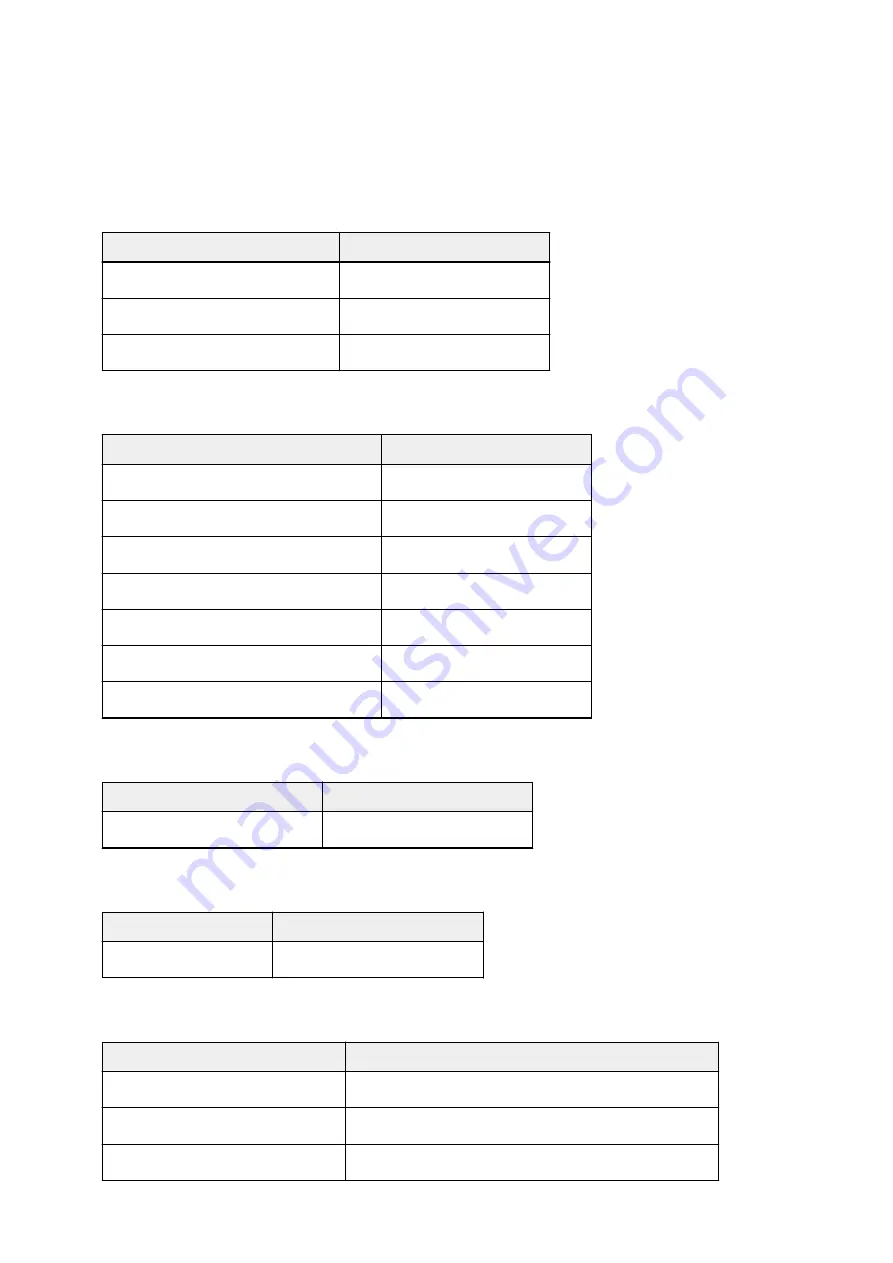
Paper Settings on the Printer Driver
When you use this printer, selecting a media type that matches the print purpose will help you achieve the
best print results.
You can use the following media types on this printer.
Commercially available papers
Media name
Media Type in the printer driver
Plain Paper (including recycled paper)
Plain Paper
Envelopes
Envelope
T-Shirt Transfers
T-Shirt Transfers
Canon genuine papers (Photo Printing)
Media name <Model No.>
Media Type in the printer driver
Photo Paper Plus Glossy II <PP-201>
Photo Paper Plus Glossy II
Photo Paper Pro Platinum <PT-101>
Photo Paper Pro Platinum
Photo Paper Pro Luster <LU-101>
Photo Paper Pro Luster
Photo Paper Plus Semi-gloss <SG-201>
Photo Paper Plus Semi-gloss
Photo Paper Glossy <GP-501/GP-601>
Glossy Photo Paper
Matte Photo Paper <MP-101>
Matte Photo Paper
Fine Art Paper "Museum Etching" <FA-ME1>
Fine Art "Museum Etching"
Canon genuine papers (Business Letter Printing)
Media name <Model No.>
Media Type in the printer driver
High Resolution Paper <HR-101N>
High Resolution Paper
Canon genuine papers (Original Products)
Media name <Model No.> Media Type in the printer driver
Photo Stickers <PS-101>
Photo Paper Plus Glossy II
Special paper (other than genuine Canon paper)
Media Features
Media Type in the printer driver
Media Types with Art Material Textures
Other Fine Art Paper 1
/
Other Fine Art Paper 2
Media Types with Glossy Surfaces
Other Glossy Paper (Wide Margins)
/
Other Glossy Paper
Fabric that has the look of canvas
Canvas
284
Summary of Contents for Pixma PRO-100S series
Page 58: ...58 ...
Page 81: ...Safety Guide Safety Precautions Regulatory and Safety Information 81 ...
Page 86: ...86 ...
Page 87: ...Main Components and Basic Operations Main Components About the Power Supply of the Printer 87 ...
Page 88: ...Main Components Front View Rear View Inside View 88 ...
Page 100: ...The specification of the power cord differs depending on the country or region of use 100 ...
Page 101: ...Loading Paper Loading Paper Placing a Printable Disc 101 ...
Page 104: ...104 ...
Page 124: ...124 ...
Page 140: ...Replacing an Ink Tank Replacing an Ink Tank Checking the Ink Status 140 ...
Page 186: ...Information about Network Connection Useful Information about Network Connection 186 ...
Page 233: ...5 Delete Deletes the selected IP address from the list 233 ...
Page 277: ...PRO 10S 277 ...
Page 278: ...Printing Printing from a Computer Printing from a Digital Camera 278 ...
Page 299: ...Note Selecting Scaled changes the printable area of the document 299 ...
Page 332: ...Adjusting Color Balance Adjusting Brightness Adjusting Intensity Adjusting Contrast 332 ...
Page 334: ...Related Topic Adjusting Tone 334 ...
Page 391: ...Printing a Color Document in Monochrome Displaying the Print Results before Printing 391 ...
Page 467: ...Problems while Printing from Smartphone Tablet Cannot Print from Smartphone Tablet 467 ...
Page 545: ...1403 Cause The print head may be damaged Action Contact the service center 545 ...
Page 546: ...1405 Cause The print head may be damaged Action Contact the service center 546 ...
Page 556: ...1660 Cause The ink tank is not installed Action Install the ink tank 556 ...
Page 583: ...5B00 Cause Printer error has occurred Action Contact the service center 583 ...
Page 584: ...5B01 Cause Printer error has occurred Action Contact the service center 584 ...
















































