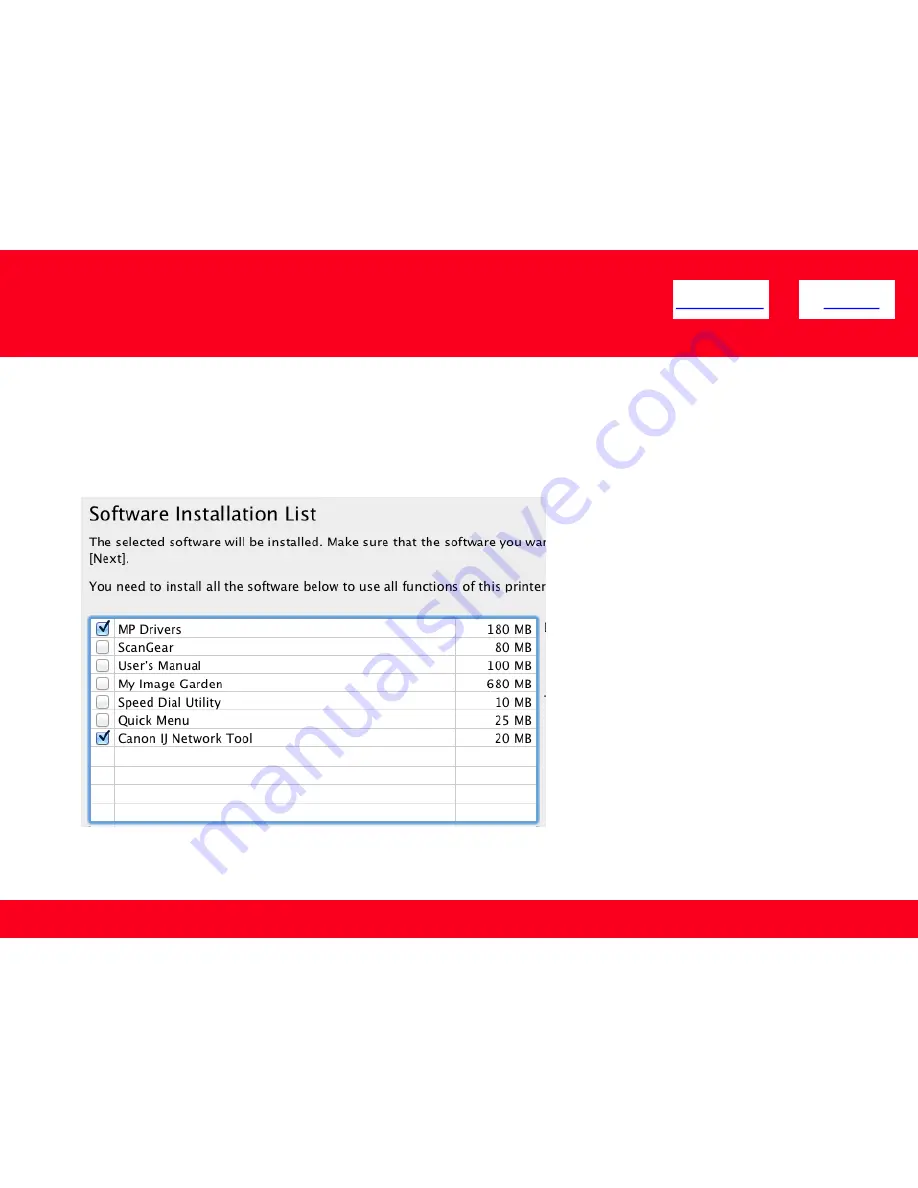
Installing the Drivers & Software
11
<< Previous
Next >>
11. Network setup is complete. Continue to follow any remaining On-screen instructions to install the software. On the Software Installation
List screen, select any software to be installed.
MP Drivers
and
Canon IJ Network Tool
which are pre-selected are required for the printer to
be able to be used over the network.
My Image Garden
,
Quick Menu
and
ScanGear
are highly recommended to take full advantage of your
printer’s features. It is not necessary to install any of the additional software if they were installed previously. Only
MP Drivers
and
Canon IJ
Network Tool
need to be selected. Click
Next
after selecting the software.















