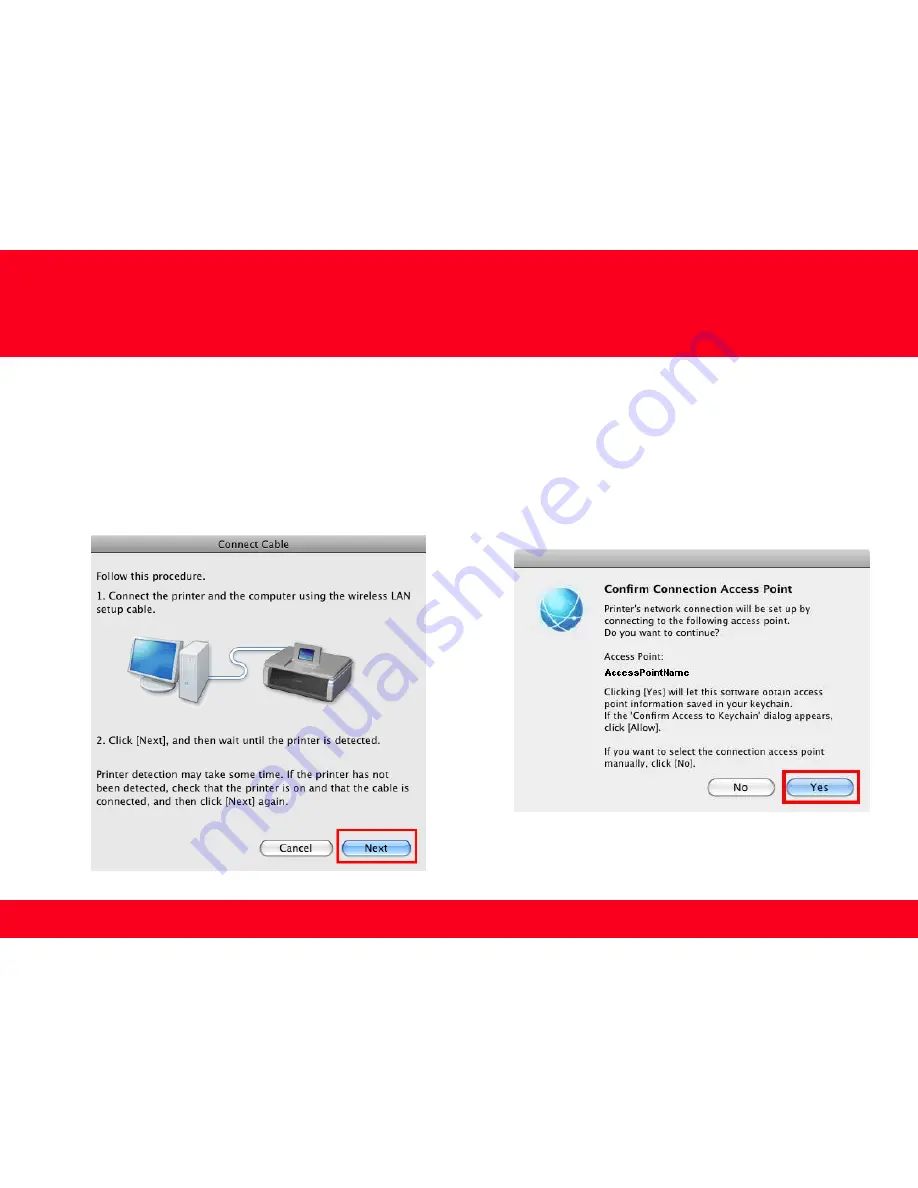
Step Fourteen
When the
Connect Cable
screen appears, connect the machine
to the computer with the Wireless LAN setup cable. Follow the
on-screen instructions and click
Next
.
13
Installing the Drivers & Software
Step Fifteen
When the
Confirm Connection Access Point
screen
appears click
Next.
.
If a screen asking for permission to access the
keychain
appears, click
Allow
or
Allow Once
.























