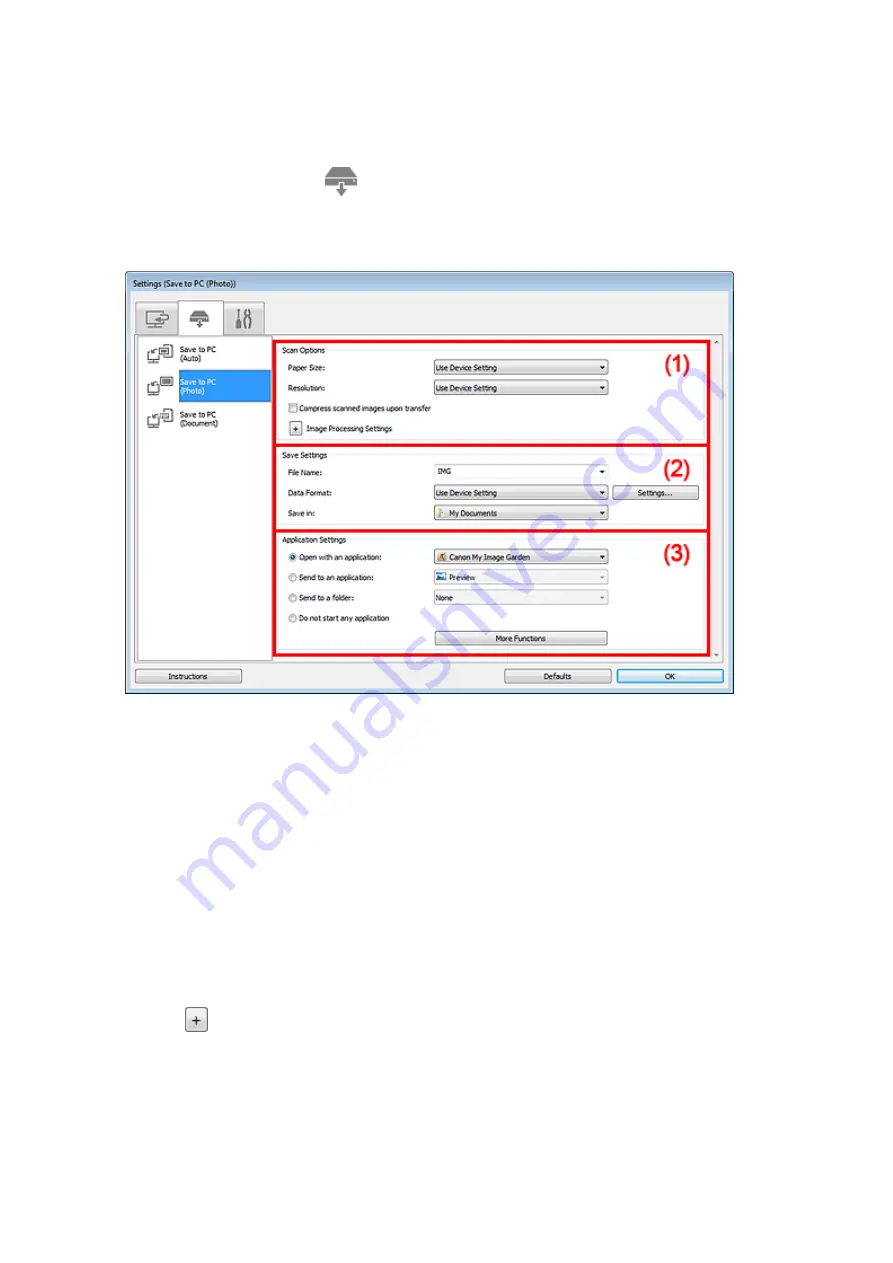
Settings (Save to PC (Photo)) Dialog Box
Click
Save to PC (Photo)
on the
(Scanning from the Operation Panel) tab to display the
Settings
(Save to PC (Photo))
dialog box.
In the
Settings (Save to PC (Photo))
dialog box, you can specify how to respond when saving images to a
computer as photos after scanning them from the operation panel.
(1) Scan Options Area
•
Paper Size
Set from the operation panel.
•
Resolution
Set from the operation panel.
•
Compress scanned images upon transfer
Compresses scanned images when transferring them to a computer. This is useful when your scanner
or printer and computer are connected with a slow interface such as USB1.1.
•
Image Processing Settings
Click
(Plus) to set the following.
•
Sharpen outline
Emphasizes the outline of the subjects to sharpen the image.
(2) Save Settings Area
•
File Name
Enter the file name of the image to be saved. When you save a file, the date and 4 digits are appended
to the set file name in the "_20XX0101_0001" format.
Summary of Contents for PIXMA MX392
Page 1: ...MX390 series Online Manual Scanning English...
Page 26: ...Scanned images are saved according to the settings...
Page 59: ...You can restore the settings in the displayed screen to the default settings...
Page 78: ......
Page 83: ...Related Topic Basic Mode Tab...
Page 131: ...Reset all adjustments saturation color balance brightness contrast histogram and tone curve...
Page 138: ...Output by page Outputs the scanned documents in the correct page order...
Page 142: ......
Page 162: ......






























