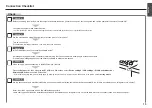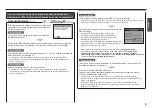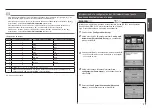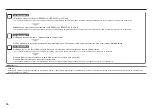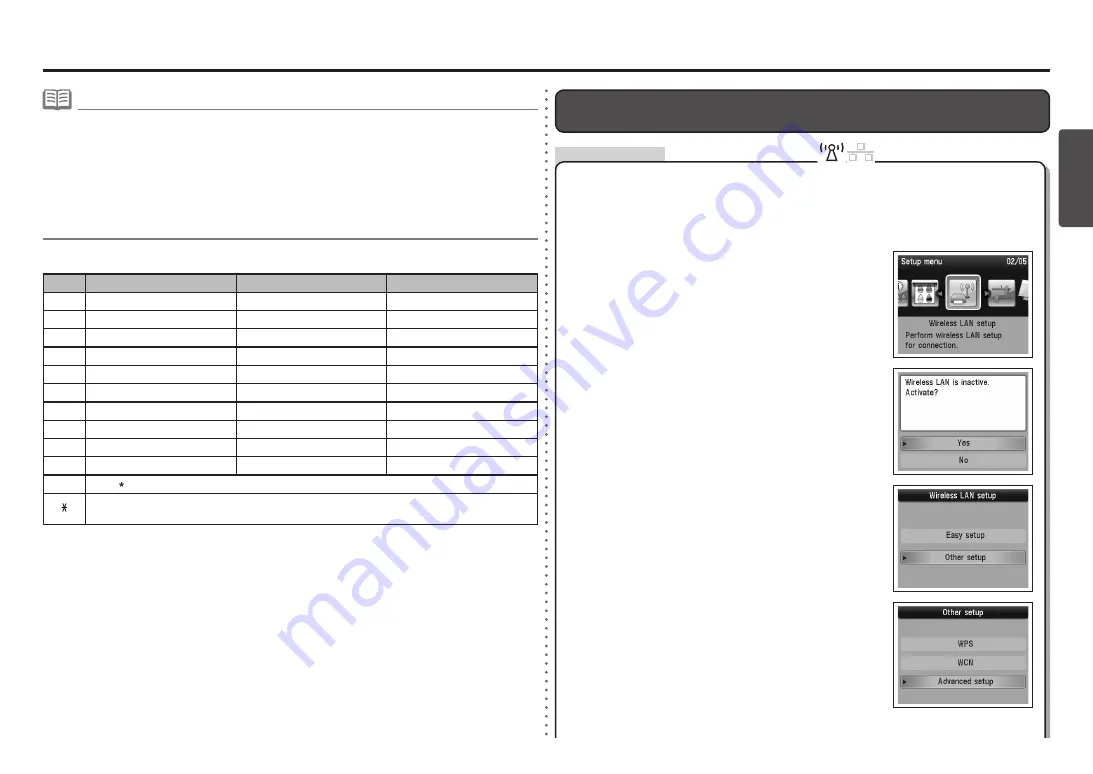
ESP
AÑOL
1
2
3
4
5
Para borrar un carácter, mueva el cursor hasta el carácter deseado mediante el botón
[
o
]
y,
a continuación, pulse el botón
FUNCIÓN (FUNCTION)
derecho (D).
•
Para insertar un espacio, mueva el cursor hasta la posición deseada mediante el botón
[
o
]
(B) y,
a continuación, pulse el botón
FUNCIÓN (FUNCTION)
izquierdo (C).
•
Para insertar caracteres, mueva el cursor hasta el carácter que se encuentra a la derecha de la
posición deseada mediante el botón
[
o
]
y, a continuación, introduzca caracteres.
•
Para introducir sucesivamente los caracteres asignados a una misma tecla (por ejemplo, “N” y “O”),
pulse el botón
]
(B) para mover el cursor un carácter hacia la derecha.
•
<Asignación de teclas>
Tecla
Modo numérico
123
Modo mayúsculas
ABC
Modo minúsculas
abc
1
1
2
2
ABC
abc
3
3
DEF
def
4
4
GHI
ghi
5
5
JKL
jkl
6
6
MNO
mno
7
7
PQRS
pqrs
8
8
TUV
tuv
9
9
WXYZ
wxyz
0
0
#
- . SP # ! ″ , ; : ^ ` _ = / | ´ ? $ @ % & + ( ) [ ] { } < > \ ~
Cada vez que pulse esta tecla, el modo de introducción de caracteres cambiará entre los
modos numérico
123
, mayúsculas
ABC
y minúsculas
abc
.
SP: indica un solo espacio.
Acción
Utilice el botón
{
o
}
para seleccionar
Otra
configuración (Other setup)
y, a continuación, pulse
el botón
OK
.
Seleccione
Sí (Yes)
y, a continuación, pulse el botón
OK
.
Utilice el botón
[
o
]
para seleccionar
Config. LAN
inalámbrica (Wireless LAN Setup)
y, a continuación,
pulse el botón
OK
.
Pulse el botón
Configuración (Setup)
.
Introduzca el nombre del punto de acceso/nombre de red (SSID) y la configuración
de seguridad (WEP, WPA, etc.) directamente en el equipo.
Siga el procedimiento que se explica a continuación.
Cuando se habilita la conexión inalámbrica, la luz de
Wi-Fi
se enciende en azul.
•
Introducción de la configuración de LAN inalámbrica del punto
de acceso directamente en el equipo
Seleccione
Configuración avanzada (Advanced
setup)
y, a continuación, pulse el botón
OK
.