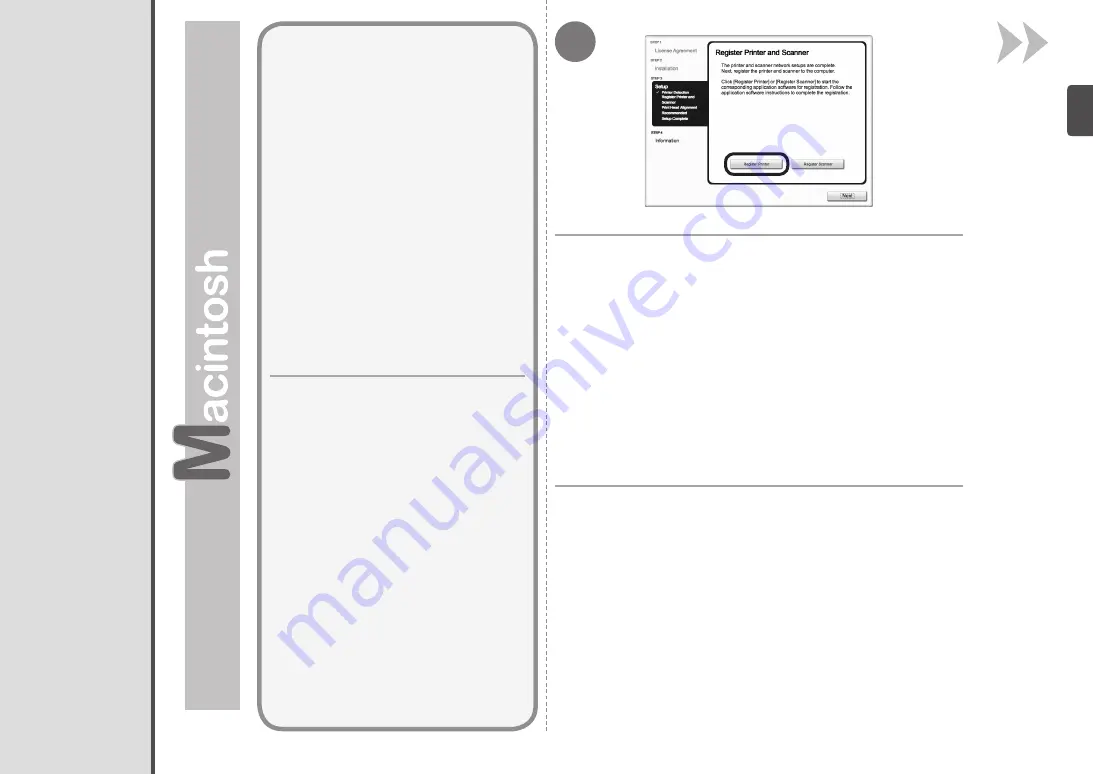
1
En esta sección se describe cómo registrar
el equipo en un ordenador Macintosh.
Usuarios de Windows: lea “Instalación del
software (3) (Información)” en la página 78.
Cuando aparezca la pantalla
Registro de la impresora
y del escáner (Register Printer and Scanner)
, haga clic
en
Registrar la impresora (Register Printer)
.
Instalación del software (3) (Registro)
This section describes how to register
the machine on a Macintosh computer.
Windows users: read "Install the Software
(3) (Information)" on page 78.
When the
Register Printer and Scanner
screen appears,
click
Register Printer
.
Install the Software (3) (Registration)
















































