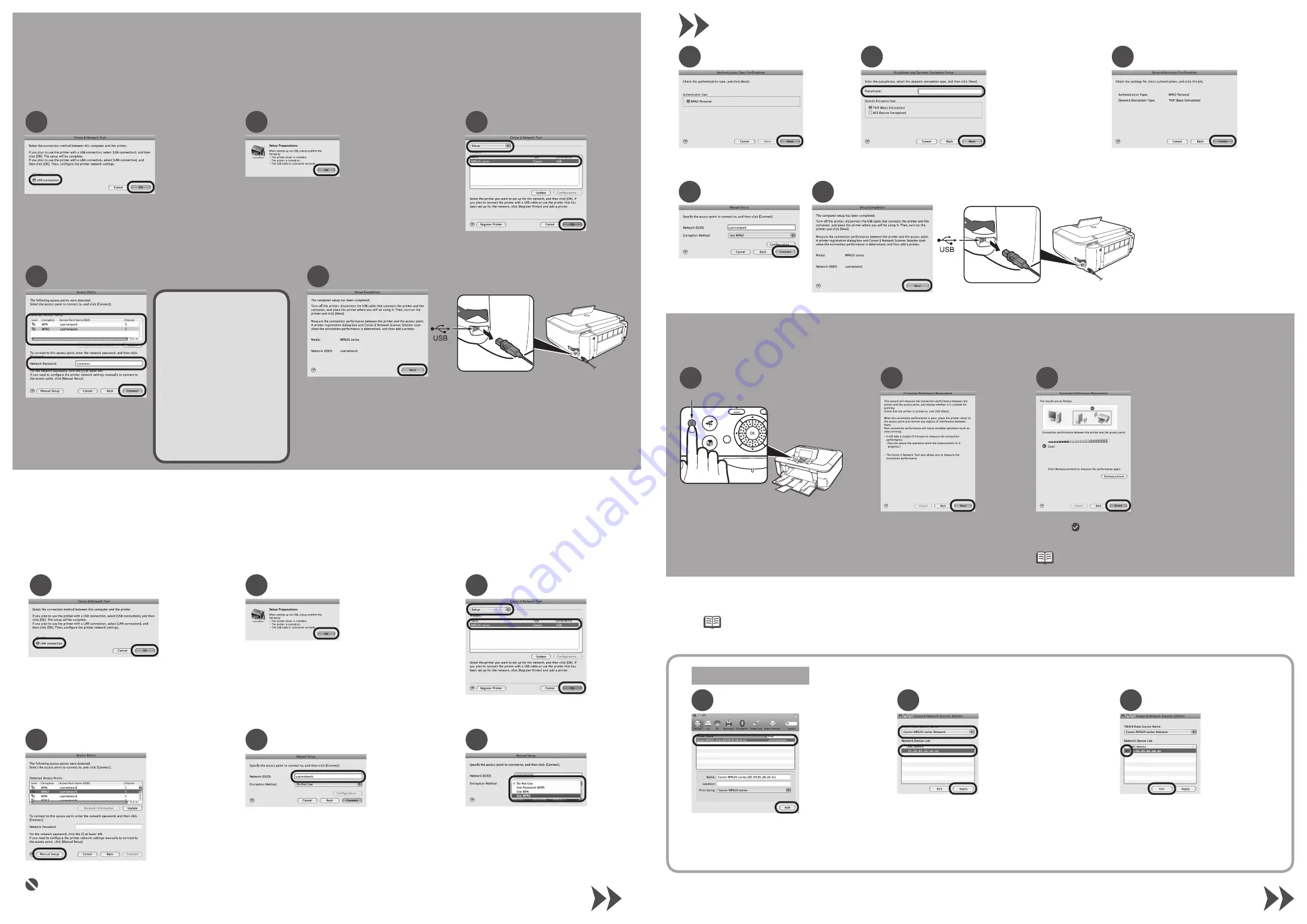
1
3
2
If the
Setup Preparations
dialog box
appears, confirm that preparation is
complete, then click
OK
.
4
5
1
3
2
4
5
6
9
7
8
10
11
1
2
3
A
1
2
3
3-A
3-B
4
5
Mac OS X v.10.5.x
Connecting to AirPort Networks
With Multiple Access Points
Enter the
Network Name
. (Also
called SSID or Service Set Identifier
that you would like the machine to
join.)
Click
Manual Setup
.
Select
Use WPA2
from the drop-down menu.
If the network uses WPA/WPA2 security,
selecting
Use WPA
will give the same
results.
Confirm the
Encryption
column to
check the encryption method being
used.
•
If the
Setup Preparations
dialog box
appears, confirm that preparation is
complete, then click
OK
.
On the
Canon IJ Network Tool
screen, select
LAN connection
,
then click
OK
.
Select
Setup
in the drop-down
menu, select
MP620 series
in
Printers
, then click
OK
.
Connecting to AirPort Networks
With a Single AirPort Access Point
Use These Instructions if Your Network Has Only One AirPort Networking Device
(Single Time Capsule, AirPort Extreme, AirPort Express, etc.)
On the
Canon IJ Network Tool
screen, select
LAN connection
,
then click
OK
.
Select
Setup
in the drop-down
menu, select
MP620 series
in
Printers
, then click
OK
.
For Users With Multiple Access Points (Wireless Routers) Proceed to Section 3-B
When the
Access Points
screen
appears, select an access point to
use, then click
Connect
.
a. Disconnect the USB cable.
b. Click
Next
.
To connect to the access point with
WEP
or
WPA
displayed in the
Encryption
column, enter the network key (WEP key
or WPA key) in
Network Password
, then
click
Connect
.
a. Disconnect the USB cable.
b. Click
Next
.
Click
Connect
.
Check the settings and click
Finish
.
Check the
Authentication Type
and click
Next
.
Enter your
Passphrase
(network password) and click
Next
.
For the encryption method, the default setting (TKIP: Basic Encryption)
should be used.
Measure Wireless Performance
If you need to move the machine to another
location, you may now turn it off (A). Place the
machine to where you will use it, then turn it
back on.
On the
Connection Performance
Measurement
dialog box, click
Next
.
Confirm the measurement results, then click
Finish
.
Ensure that is displayed in
Connection performance between the printer
and the access point
.
The Printer Setup Utility and Canon IJ Network Scanner Selector will start up.
To check whether the new location is better, click
Remeasurement
.
Measurement of the communication status is performed again.
•
Add the Machine
To troubleshoot the setup, refer to the printed manual:
Network Setup Troubleshooting
.
•
When using Mac OS X v.10.5.x, the machine’s Card Slots are not accessible when using the machine over a network. To access the Card Slots from a computer using Mac OS X v.10.5.x, a
USB cable must be used.
•
Select
Canon MP620 series Network
in
TWAIN
Data Source Name
and the MAC address of
the machine in
Network Device List
, then click
Apply
to use the machine as a scanner.
Confirm that a check mark is displayed,
then click
Exit
to close the dialog box.
When selecting the printer to add, make sure the
kind
listed for the printer is
canonijnetwork
.
It may take up to 15 seconds for the network printer to
appear in this list.
This completes the installation.
The device is now installed and ready to use over
the AirPort network.
Wait for a while, then select
Canon MP620
series
and click
Add
.
Use These Instructions if Your Network Has Multiple AirPort Networking Devices
(Including Time Capsule, AirPort Extreme, AirPort Express, etc.)
For example: Airport Extreme AND Time Capsule
You can retrieve your network
key by using the Canon PIXMA
Wireless Setup Assistant or
the instructions which can be
downloaded from the Canon
support webpage (www.usa.
canon.com/downloadlibrary).
If you are unable to retrieve the
network key or other settings refer
to the manual of your access
point or router, or contact its
manufacturer.





















