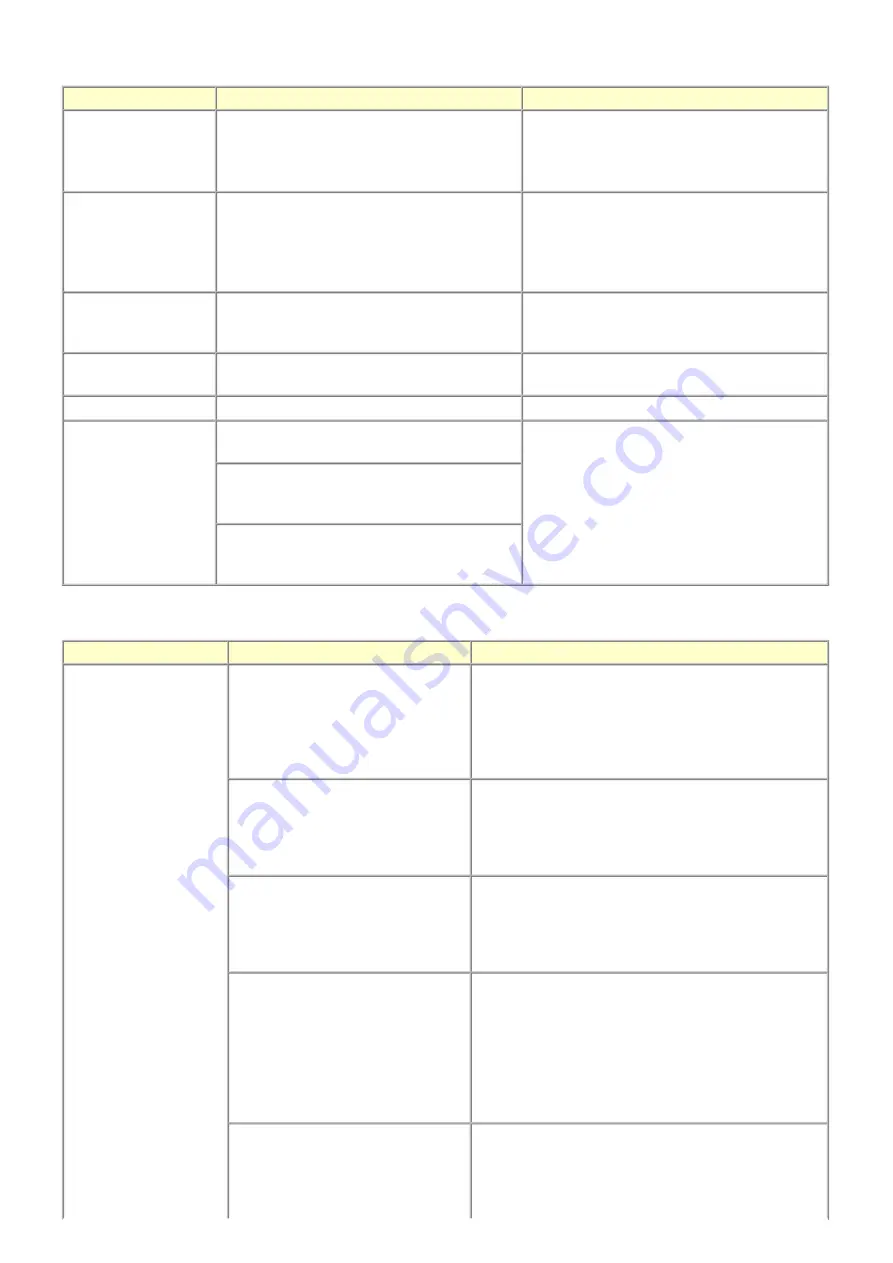
2-4. Warnings
2-5. Troubleshooting by Symptom
Warning
Message on the LCD
Solution
Low ink
"!" is indicated for an applicable ink tank icon in
the Status Monitor.
No special solution.
Since the ink will be used up soon, prepare for a
new ink tank.
Print head temperature
rise
If the print head temperature does not fall, the print
head error will occur.
When the print head temperature falls, the error is
automatically cleared.
If the print head error is indicated, repair servicing
is required.
Protection of excess rise
of the print head
temperature
If the print head temperature does not fall, the print
head error will occur.
If the print head temperature exceeds the specified
limit, an intermission is inserted during printing.
Restrictions on paper
The current paper cannot be set. Change the size
and type.
Re-select the supported paper type and size.
USB cable not connected Set the PC to start scan.
Connect the USB cable, then turn on the computer.
Cancellation of image
select information
Reset the selected photo information?
Yes No
- Select
Yes
, and press the OK button.
=> The image selection is cancelled, and the
menu or sub-menu is displayed.
- Select
No
, and press the OK button.
=> The LCD returns to the display immediately
before the message was displayed.
Do you want to clear the image scanned from the
photo?
Yes No
Do you want to clear the scanned image and
rescan?
Yes No
Symptom
Solution
Faulty operation
The power does not turn on.
The power turns off immediately after
power-on.
- Confirm the connection of
- the power cord, and
- between the logic board and the power supply unit.
- Replace the
- power supply unit, or
- logic board.
A strange noise occurs.
- Remove foreign material.
- Attach a removed part if any.
- Check the operation of the moving parts (such as purge
unit, carriage unit, and paper feeding mechanism)
- Replace a faulty part, if any.
Nothing is displayed on the LCD.
- Confirm the connection between the operation panel, the
LCD unit, and the logic board.
- Replace the
- operation panel unit, or
- logic board.
A portion of the LCD is not displayed.
The display flickers.
- Perform the button and LCD test in the service mode, and
confirm that the LCD is displayed without any segments
missing or flickering.
- Confirm the connection between the operation panel, the
scanning unit, and the logic board.
- Replace the
- operation panel unit, or
- logic board.
Paper feed problems (multi-feeding,
skewed feeding, no feeding).
- Examine the inside to confirm that no parts are damaged,
and the rollers are clean.
- Remove foreign material.
- Adjust the paper guide properly.
9 / 43
Summary of Contents for PIXMA MP610 Series
Page 19: ...6 Remove the main case Release the 4 claws and pull up the main case no screws 17 43 ...
Page 26: ...24 43 ...
Page 35: ...LF Eject correction flowchart 33 43 ...
Page 38: ...Left margin correction flowchart 36 43 ...
Page 39: ...37 43 ...
Page 44: ... 2 Ink absorber counter value print Print sample 3 4 Verification Items 42 43 ...


























