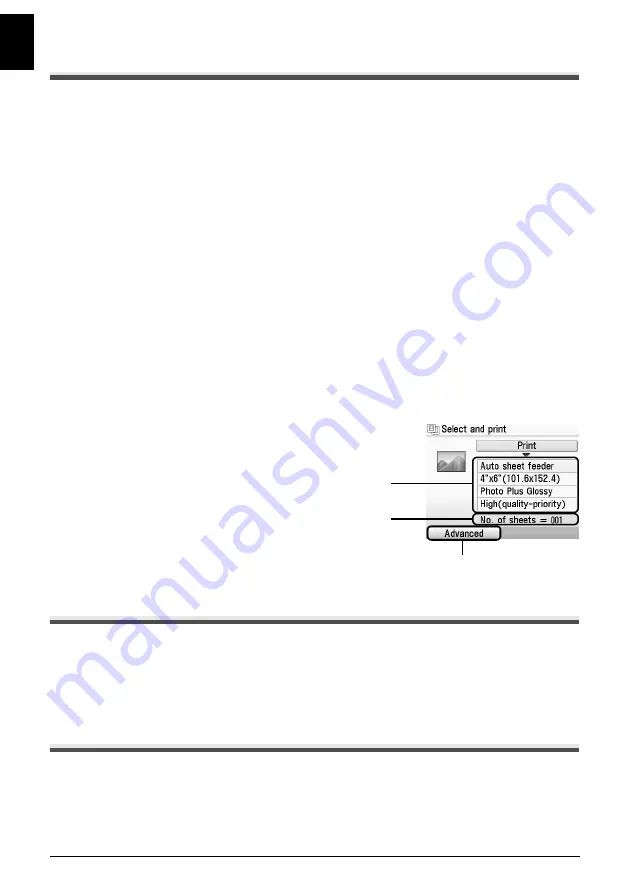
22
Photo Printing from Photo
E
N
GL
IS
H
Printing Scanned Photographs
1
Prepare for printing.
(1)
Load paper.
(2)
Scan a photo.
See “Scanning a Photo” on page 21.
(3)
Make sure that the proper paper source is selected.
2
Select the print menu.
(1)
Select
Select and print
, then press the
OK
button.
(2)
Confirm the paper size, media type, and other settings, then select
Next
, and then press
the
OK
button. To change the settings, select the item and press the
OK
button.
3
Select the photo to print and specify the number of copies for each photo.
(1)
Use the
Easy-Scroll Wheel
or the
[
or
]
button to display a photo to print.
(2)
Use the
+
or
-
button to specify the number of copies.
(3)
Repeat steps (1) and (2) to specify the number of copies for each photo.
(4)
Press the
OK
button.
4
Start printing.
(1)
Confirm the print setting. To change the
settings, select the item and press the
OK
button.
(2)
Confirm the total number of copies for selected
photos.
(3)
Change the advanced print settings.
(4)
Press the
Color
button to print in color, or the
Black
button to print in black & white.
The specified number of copies of each photo
will be printed.
Other Useful Functions
Sticker print
Prints your favorite photo on Canon Photo Stickers to create your own stickers.
Print all photos
Prints all scanned photos.
Using Useful Display Functions
Change display
The display method of a photograph can be changed.
Trimming
Edits images displayed on the LCD by cropping them.
(1)
(3)
(2)






























