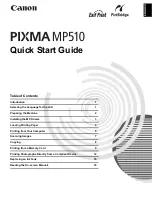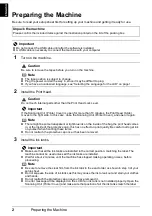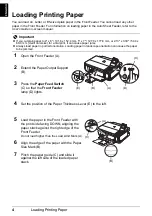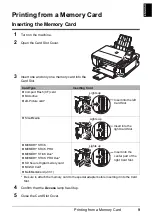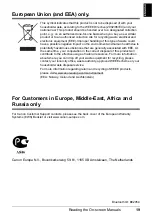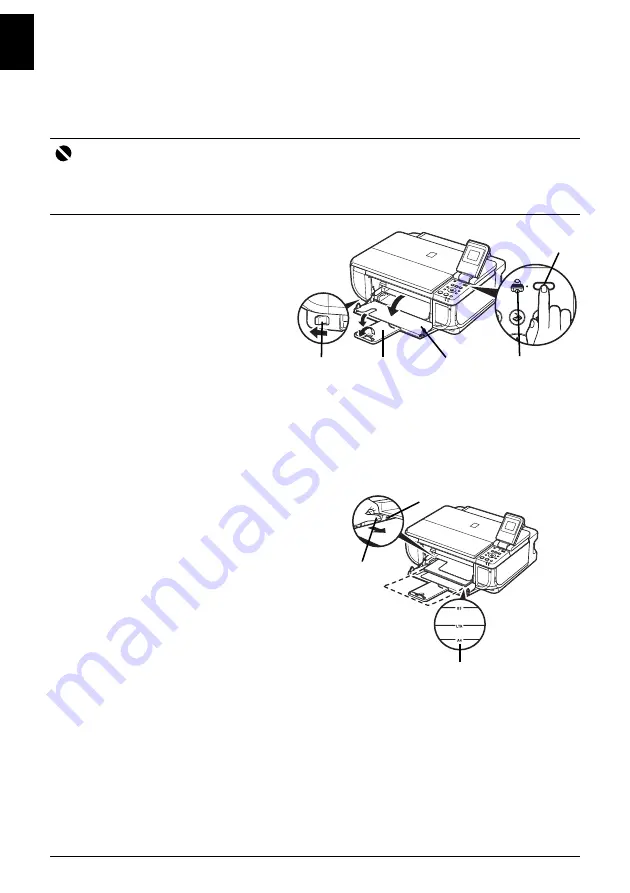
4
Loading Printing Paper
E
N
GL
IS
H
Loading Printing Paper
You can load A4, Letter, or B5-sized plain paper in the Front Feeder. You cannot load any other
paper in the Front Feeder. For information on loading paper in the Auto Sheet Feeder, refer to the
User's Guide
on-screen manual.
1
Open the Front Feeder (A).
2
Extend the Paper Output Support
(B).
3
Press the
Paper Feed Switch
(C) so that the
Front Feeder
lamp (D) lights.
4
Set the position of the Paper Thickness Lever (E) to the left.
5
Load the paper in the Front Feeder with
the print side facing DOWN, aligning the
paper stack against the right edge of the
Front Feeder.
Do not load higher than the Load Limit Mark (A).
6
Align the edge of the paper with the Paper
Size Mark (B).
7
Pinch the paper guide (C) and slide it
against the left side of the loaded paper
stack.
Important
z
If you cut plain paper to 4" x 6" / 101.6 x 152.4 mm, 5" x 7" / 127.0 x 177.8 mm, or 2.13" x 3.39" / 54.0 x
86.0 mm (credit card-size) for a trial print, it can cause paper jams.
z
Always load paper in portrait orientation. Loading paper in landscape orientation can cause the paper
to be jammed.
(B)
(A)
(C)
(D)
(E)
(A)
(C)
(B)