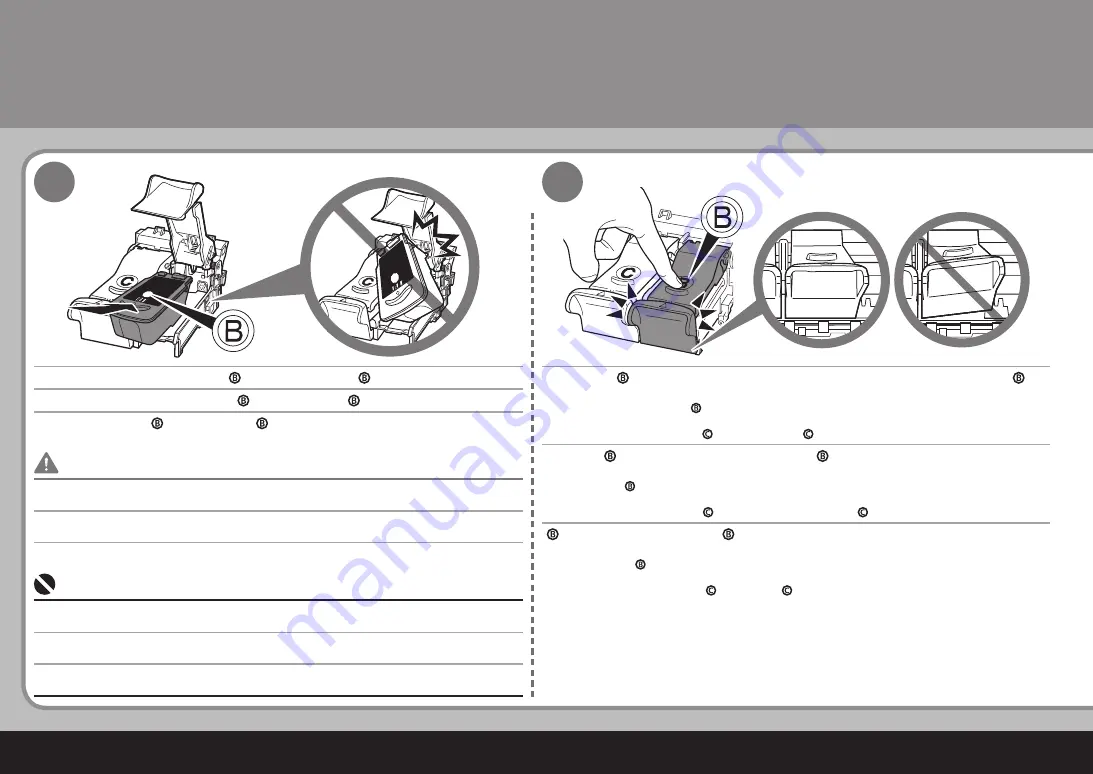
4
5
3
블랙
FINE
카트리지
( )
를
오른쪽
슬롯
( )
에
설치합니다
.
( )
를
잉크
카트리지
잠금
커버
( )
가
닫히는
딸깍하는
소리가
들릴
때까지
완전히
누릅니
다
.
잉크
카트리지
커버
( )
를
직시하여
이가
정확하게
(
기울지
않음
)
잠기는지
확인합니다
.
같은
방법으로
컬러
FINE
카트리지
( )
를
왼쪽
슬롯
( )
에
삽입합니다
.
FINE
카트리지를
홀더의
측면에
부딪히지
마십시오
.
또한
이를
밝은
환경에서
설치하도록
하십시오
.
•
•
블랙
카트리지는
오른쪽
홀더에
설치하고
컬러
카트리지는
왼쪽
홀더에
설치합니다
.
•
FINE
카트리지
설치하기
將黑色墨盒
(Black FINE Cartridge)(
)
置入右側插槽
(
)
。
向下推動
(
)
直至聽到喀嗒聲以使墨盒鎖定蓋
(
)
完全地關閉。
直視墨盒鎖定蓋
(
)
並檢查其正確地鎖定
(
沒有傾斜
)
。
將彩色墨盒
(Color FINE Cartridge)(
)
以同樣的方法插入左側插槽
(
)
。
請勿使墨盒
(FINE Cartridge)
敲擊到固定座的側面。
此外確保在明亮的環境下安裝墨盒。
•
•
將黑色墨盒
(Black FINE Cartridge)
安裝到右側固定座中,並將彩色墨盒安裝到左側固定座中。
•
安裝墨盒
(FINE Cartridge)
Place the Black FINE Cartridge ( ) into the right slot ( ).
Push down ( ) until you hear a click to close the Ink Cartridge Locking Cover ( )
completely.
View the Ink Cartridge Cover ( ) straight on and check that it is locked correctly (not at an angle).
Insert the Color FINE Cartridge ( ) into the left slot ( ) in the same way.
Do not knock the FINE Cartridge against the sides of the holder.
Also be sure to install it in a well-lit environment.
•
•
Install the Black cartridge into the right holder, and the Color one into the left holder.
•
Install the FINE Cartridges























