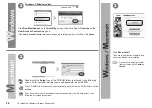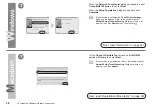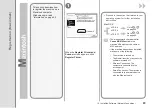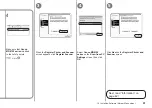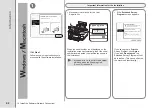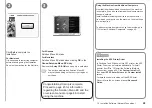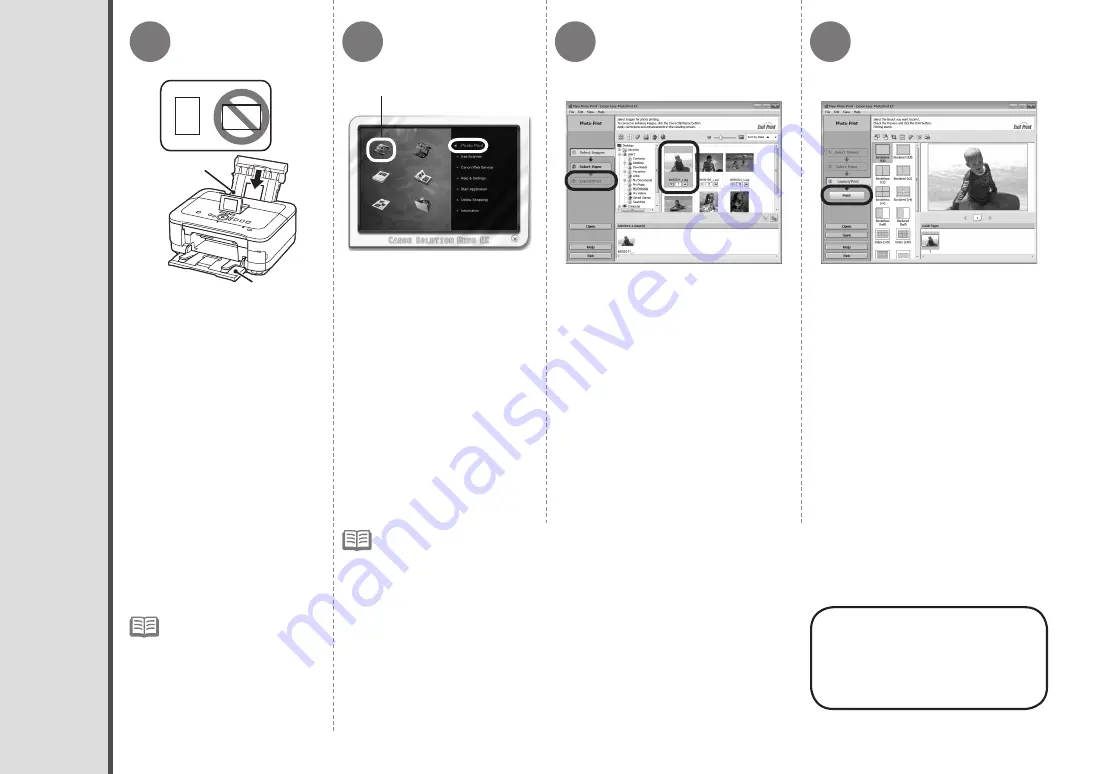
1
2
3
4
A
B
C
0
12 Try Using the Machine
Start Solution Menu EX from
the
Canon Solution Menu
EX
icon on the desktop
(Windows) or on the Dock
(Macintosh), click
Photo
, then click
Photo Print
(C).
Select the image you want to print,
then click
Layout/Print
.
Easy-PhotoPrint EX starts.
When a photo is selected, the number
of copies is set to "
1
".
Load 4" x 6" (10 x 15 cm)
photo paper in the Rear Tray
(A) in portrait orientation with
the printing side facing up.
Click
.
P
ri
nt
P
ho
to
s
fr
om
a
C
om
pu
te
r
For more information,
refer to the on-screen
manual:
Advanced
Guide
.
If you are using Windows, printing will
start.
If you are using Macintosh, click
on the
dialog box to start printing.
Make sure that the Paper Output
Tray (B) is open.
If printing starts while the Paper
Output Tray is closed, it will
automatically open.
This section explains how to
print borderless photos using 4"
x 6" (10 x 15 cm) Photo Paper
Plus Glossy II.
For details, refer to "5
Load Paper" on page
15.
•
For details on starting Solution Menu EX, refer to page 45.
•