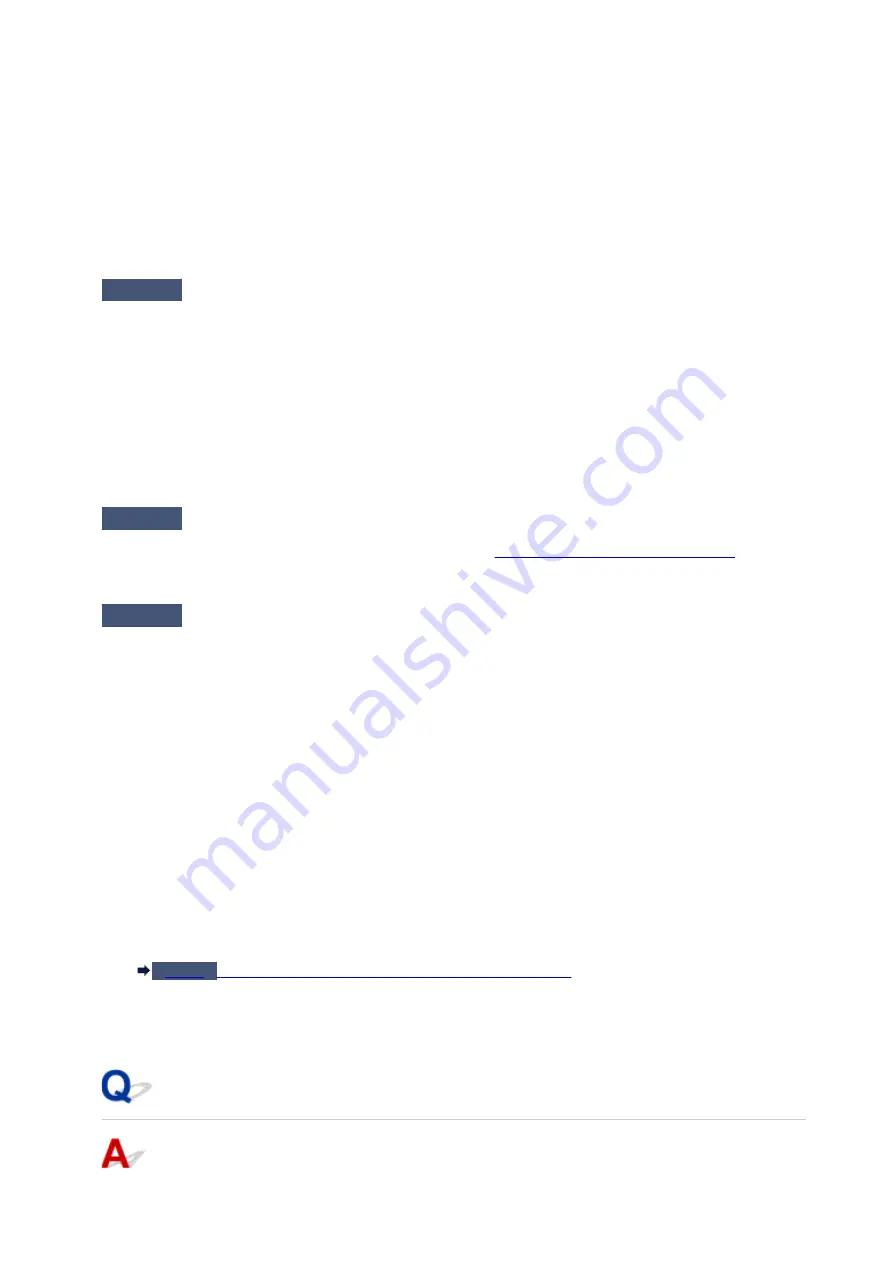
If the problem is not resolved, reinstall the MP Drivers from the Setup CD-ROM or the Canon
website.
• Printing does not start even though the port named "CNBJNP_xxxxxxxxxx" is selected when the
machine is used over LAN:
Launch IJ Network Tool, select "CNBJNP_xxxxxxxxxx" as you checked in step 4, and then associate
the port with the printer using
Associate Port
in
Settings
menu.
If the problem is not resolved, reinstall the MP Drivers from the Setup CD-ROM or the Canon
website.
Check3
Make sure machine is properly connected to computer.
If you are using a USB cable, make sure it is securely connected to both the machine and the computer. When
the USB cable is securely plugged in, check the following:
• If you are using a relay device such as a USB hub, disconnect it, connect the machine directly to the
computer, and retry the printing. If printing starts normally, there is a problem with the relay device.
Contact the vendor of the relay device.
• There could also be a problem with the USB cable. Replace the USB cable and retry the printing.
If you use the machine over a LAN, make sure the machine is correctly set up for network use.
Check4
Make sure MP Drivers are installed correctly.
Uninstall the MP Drivers following the procedure described in
Deleting the Unnecessary MP Drivers
reinstall them from the Setup CD-ROM or the Canon website.
Check5
When machine is connected to your computer with a USB cable, check
device status from your computer.
Follow the procedure below to check the device status.
1. Open the Device Manager on your computer as shown below.
If
User Account Control
screen is displayed, follow the on-screen instructions.
• In Windows 8.1 or Windows 8, select
Control Panel
from
Settings
charm on
Desktop
>
Hardware
and Sound
>
Device Manager
.
• In Windows 7 or Windows Vista, click
Control Panel
,
Hardware and Sound
, and
Device Manager
.
• In Windows XP, click
Control Panel
,
Performance and Maintenance
,
System
, and
Device
Manager
on
Hardware
sheet.
2. Double-click
Universal Serial Bus controllers
and
USB Printing Support
.
If
USB Printing Support Properties
screen does not appear, make sure the machine is correctly
connected to the computer.
Make sure machine is properly connected to computer.
3. Click
General
tab and check for a device problem.
If a device error is shown, see Windows Help to resolve it.
Other Error Messages (Windows)
954
Summary of Contents for Pixma MG6821
Page 27: ...Using the Machine Printing Photos from a Computer Copying Originals Printing Photos 27...
Page 160: ...Loading Paper Loading Plain Paper Photo Paper Loading Envelopes 160...
Page 183: ...Replacing Ink Replacing Ink Checking Ink Status 183...
Page 189: ...When an ink tank is out of ink replace it immediately with a new one Ink Tips 189...
Page 226: ...Safety Safety Precautions Regulatory Information 226...
Page 231: ...Main Components and Their Use Main Components Power Supply Using the Operation Panel 231...
Page 232: ...Main Components Front View Rear View Inside View Operation Panel 232...
Page 256: ...Note The effects of the quiet mode may be less depending on the print quality settings 256...
Page 272: ...Language selection Changes the language for the messages and menus on the touch screen 272...
Page 283: ...Network Connection Network Connection Tips 283...
Page 331: ...5 Delete Deletes the selected IP address from the list 331...
Page 379: ...Printing Area Printing Area Other Sizes than Letter Legal Envelopes Letter Legal Envelopes 379...
Page 410: ...Note Selecting Scaled changes the printable area of the document 410...
Page 421: ...Related Topic Changing the Printer Operation Mode 421...
Page 443: ...Adjusting Color Balance Adjusting Brightness Adjusting Intensity Adjusting Contrast 443...
Page 449: ...Adjusting Intensity Adjusting Contrast 449...
Page 529: ...Printing Using Canon Application Software My Image Garden Guide Easy PhotoPrint Guide 529...
Page 707: ...707...
Page 725: ...725...
Page 764: ...Adjusting Cropping Frames ScanGear 764...
Page 792: ...Scanning starts then the scanned image appears in the application 792...
Page 799: ...Scanning Tips Resolution Data Formats Color Matching 799...
Page 837: ...If icon is displayed Go to check 4 Cannot Find Machine During Wireless LAN Setup Check 4 837...
Page 990: ...1660 Cause A ink tank is not installed What to Do Install the ink tank 990...






























