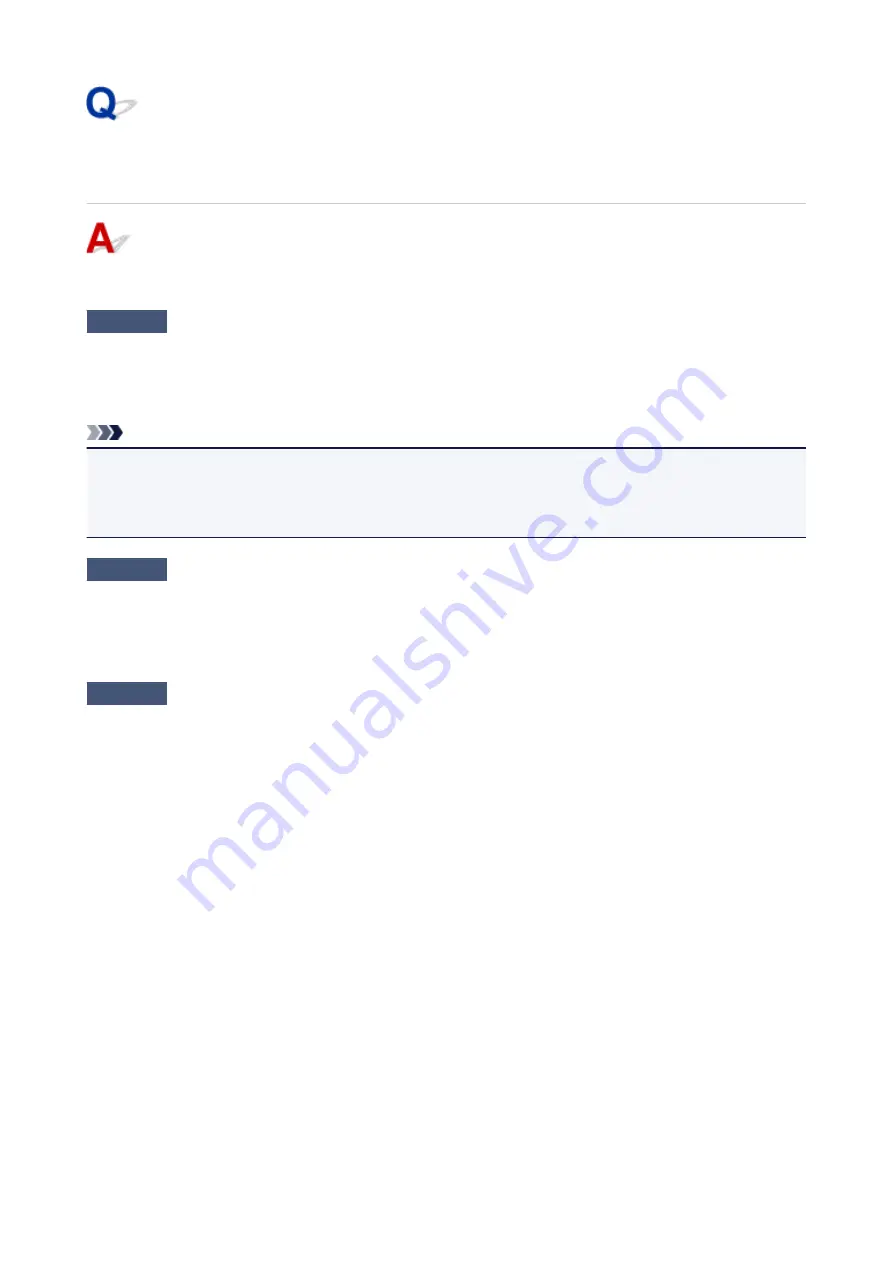
Easy-WebPrint EX Does Not Start or Easy-WebPrint EX Menu Does
Not Appear (Windows)
If Easy-WebPrint EX does not start or its menu does not appear on Internet Explorer, check the following.
Check1
Is
Canon Easy-WebPrint EX
displayed on
Toolbars
menu in Internet
Explorer's
View
menu?
If
Canon Easy-WebPrint EX
is not displayed, Easy-WebPrint EX is not installed on your computer. Install the
latest version of Easy-WebPrint EX from the Canon website.
Note
• If Easy-WebPrint EX is not installed, a message asking you to install it may appear in the notification area
on the desktop. Click the message and follow the instructions to install Easy-WebPrint EX.
• Internet access is required to install or download Easy-WebPrint EX.
Check2
Is
Canon Easy-WebPrint EX
selected on
Toolbars
menu in
Internet
Explorer
's
View
menu?
If
Canon Easy-WebPrint EX
is not selected, Easy-WebPrint EX is disabled. Select
Canon Easy-WebPrint EX
to enable it.
Check3
Check the following to make sure your system environment supports Easy-
WebPrint EX.
• Is it installed on the computer with proper system requirements?
• Did you start it using a compatible version of Internet Explorer?
Visit Canon website for more information of the system requirements of Easy-WebPrint EX.
944
Summary of Contents for Pixma MG6821
Page 27: ...Using the Machine Printing Photos from a Computer Copying Originals Printing Photos 27...
Page 160: ...Loading Paper Loading Plain Paper Photo Paper Loading Envelopes 160...
Page 183: ...Replacing Ink Replacing Ink Checking Ink Status 183...
Page 189: ...When an ink tank is out of ink replace it immediately with a new one Ink Tips 189...
Page 226: ...Safety Safety Precautions Regulatory Information 226...
Page 231: ...Main Components and Their Use Main Components Power Supply Using the Operation Panel 231...
Page 232: ...Main Components Front View Rear View Inside View Operation Panel 232...
Page 256: ...Note The effects of the quiet mode may be less depending on the print quality settings 256...
Page 272: ...Language selection Changes the language for the messages and menus on the touch screen 272...
Page 283: ...Network Connection Network Connection Tips 283...
Page 331: ...5 Delete Deletes the selected IP address from the list 331...
Page 379: ...Printing Area Printing Area Other Sizes than Letter Legal Envelopes Letter Legal Envelopes 379...
Page 410: ...Note Selecting Scaled changes the printable area of the document 410...
Page 421: ...Related Topic Changing the Printer Operation Mode 421...
Page 443: ...Adjusting Color Balance Adjusting Brightness Adjusting Intensity Adjusting Contrast 443...
Page 449: ...Adjusting Intensity Adjusting Contrast 449...
Page 529: ...Printing Using Canon Application Software My Image Garden Guide Easy PhotoPrint Guide 529...
Page 707: ...707...
Page 725: ...725...
Page 764: ...Adjusting Cropping Frames ScanGear 764...
Page 792: ...Scanning starts then the scanned image appears in the application 792...
Page 799: ...Scanning Tips Resolution Data Formats Color Matching 799...
Page 837: ...If icon is displayed Go to check 4 Cannot Find Machine During Wireless LAN Setup Check 4 837...
Page 990: ...1660 Cause A ink tank is not installed What to Do Install the ink tank 990...
















































