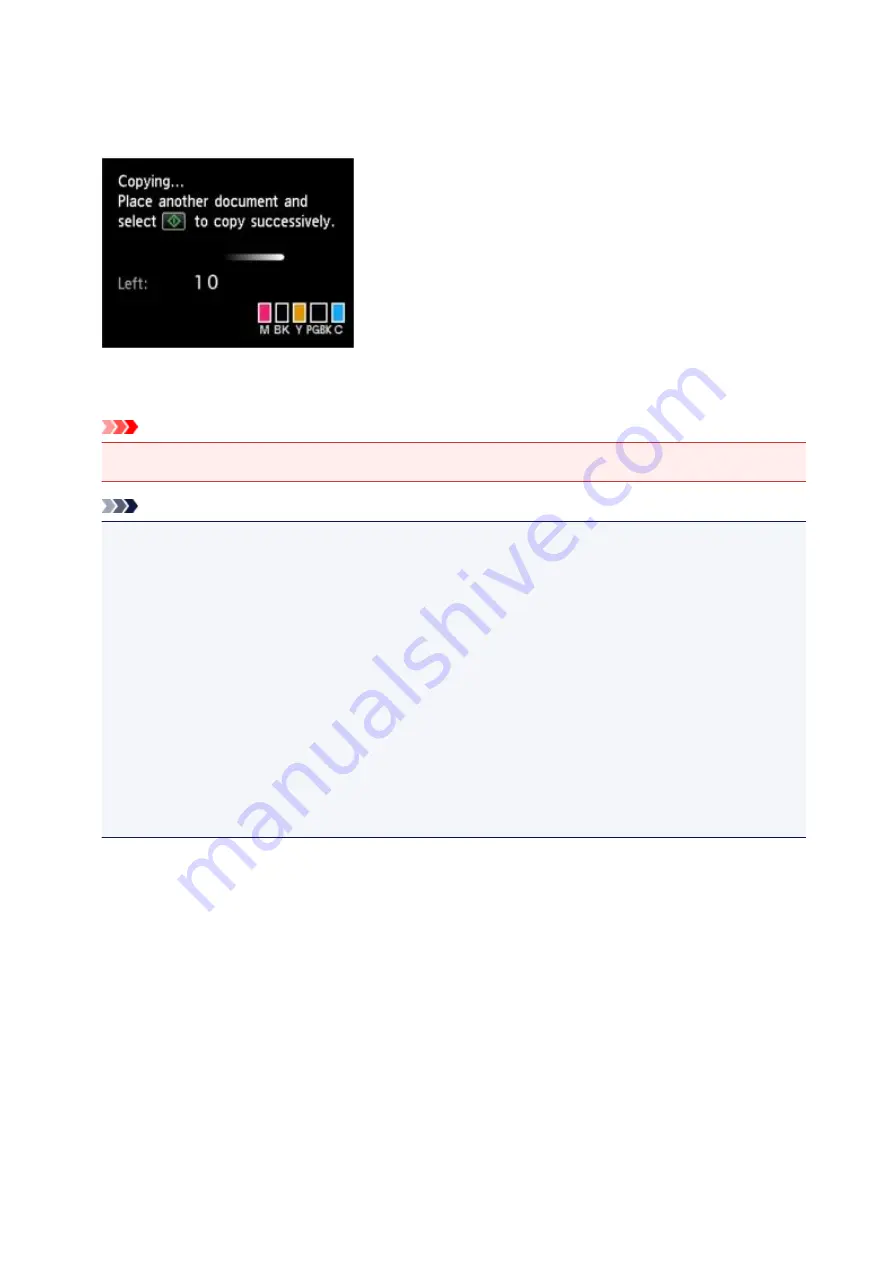
Adding Copying Job (Reserve copy)
You can add the copying job while printing (Reserve copy).
The screen below is displayed when you can add the copying job.
Load the original on the platen glass and press the same button (the
Color
button or the
Black
button) as
the one which you previously pressed.
Important
• When you load the original on the platen glass, move the document cover gently.
Note
• When
Print qlty
(print quality) is set
High
, you cannot add the copying job.
• When you add the copying job, the number of copies or the settings such as the page size or media
type cannot be changed.
• If you press the
Stop
button while reserve copying is in progress, the screen to select the method to
cancel copying is displayed. If you tap
Cancel all reservations
, you can cancel copying all scanned
data. If you tap
Cancel the last reservation
, you can cancel the last copying job.
• If you set a document of too many pages to add the copying job,
Cannot add more copy jobs.
Please wait a while and redo the operation.
may appear on the touch screen. Tap
OK
and wait a
while, and then try copying again.
• If
Failed to reserve the copy job. Start over from the beginning.
appears on the touch screen
when scanning, tap
OK
and press the
Stop
button to cancel copying. After that, copy the documents
that have not been finished copying.
597
Summary of Contents for Pixma MG6821
Page 27: ...Using the Machine Printing Photos from a Computer Copying Originals Printing Photos 27...
Page 160: ...Loading Paper Loading Plain Paper Photo Paper Loading Envelopes 160...
Page 183: ...Replacing Ink Replacing Ink Checking Ink Status 183...
Page 189: ...When an ink tank is out of ink replace it immediately with a new one Ink Tips 189...
Page 226: ...Safety Safety Precautions Regulatory Information 226...
Page 231: ...Main Components and Their Use Main Components Power Supply Using the Operation Panel 231...
Page 232: ...Main Components Front View Rear View Inside View Operation Panel 232...
Page 256: ...Note The effects of the quiet mode may be less depending on the print quality settings 256...
Page 272: ...Language selection Changes the language for the messages and menus on the touch screen 272...
Page 283: ...Network Connection Network Connection Tips 283...
Page 331: ...5 Delete Deletes the selected IP address from the list 331...
Page 379: ...Printing Area Printing Area Other Sizes than Letter Legal Envelopes Letter Legal Envelopes 379...
Page 410: ...Note Selecting Scaled changes the printable area of the document 410...
Page 421: ...Related Topic Changing the Printer Operation Mode 421...
Page 443: ...Adjusting Color Balance Adjusting Brightness Adjusting Intensity Adjusting Contrast 443...
Page 449: ...Adjusting Intensity Adjusting Contrast 449...
Page 529: ...Printing Using Canon Application Software My Image Garden Guide Easy PhotoPrint Guide 529...
Page 707: ...707...
Page 725: ...725...
Page 764: ...Adjusting Cropping Frames ScanGear 764...
Page 792: ...Scanning starts then the scanned image appears in the application 792...
Page 799: ...Scanning Tips Resolution Data Formats Color Matching 799...
Page 837: ...If icon is displayed Go to check 4 Cannot Find Machine During Wireless LAN Setup Check 4 837...
Page 990: ...1660 Cause A ink tank is not installed What to Do Install the ink tank 990...
















































