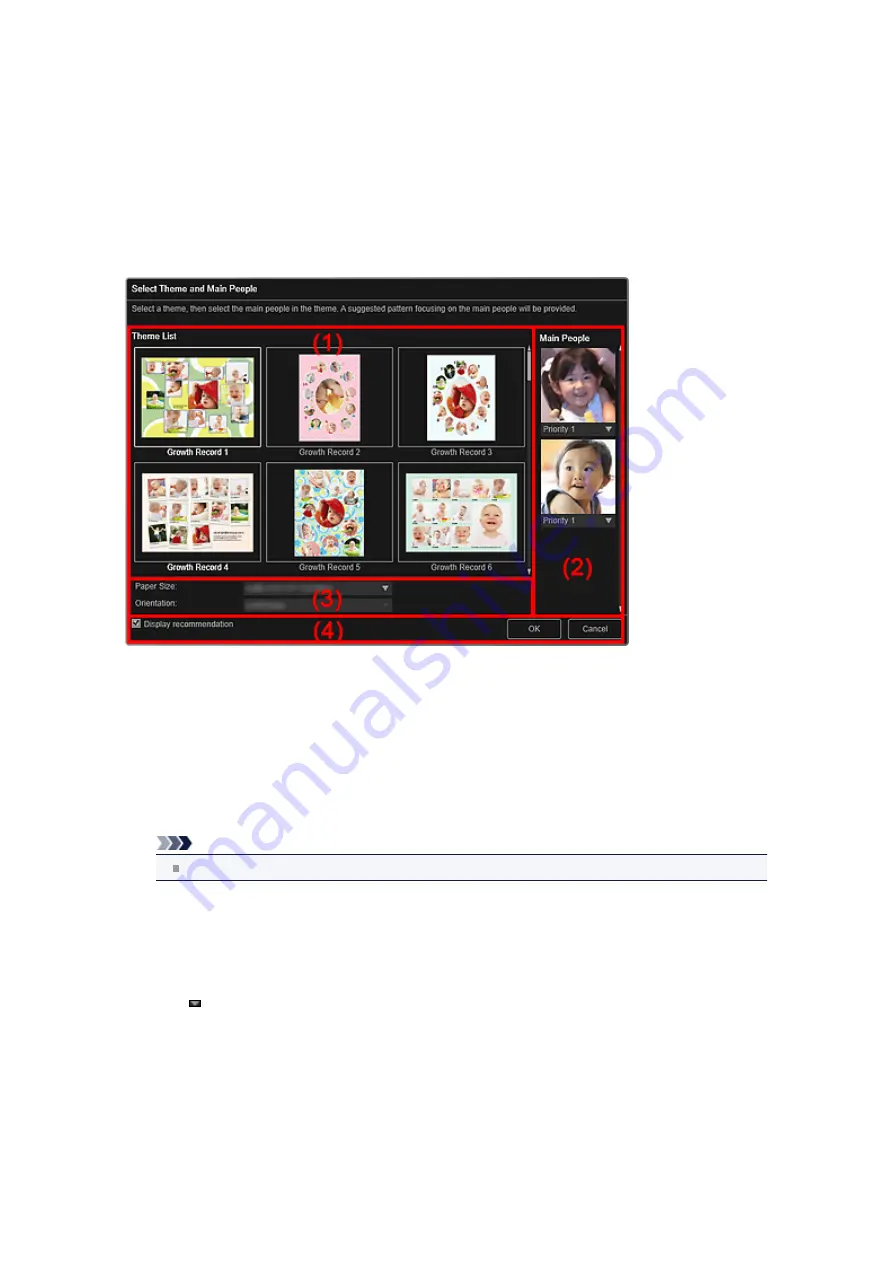
Select Theme and Main People Dialog Box
You can set your item's theme and main people, paper size, etc.
Display the
Select Theme and Main People
dialog box by one of the following operations.
• Select images, then click the item you want to create from
New Art
at the bottom of the screen
• Click
Theme and Main People
at the bottom of the
My Art
view
(1) Theme Setting Area
Theme List
Displays a list of themes. You can select the theme you want to use.
Note
The themes displayed vary depending on the item.
(2) Main People Settings Area
Main People
Displays the thumbnails of the detected face areas when images of people for whom image analysis
has been performed are selected.
Click (Down Arrow) below a thumbnail, then select
Priority 1
or
Priority 2
to set the priority of the
photo. Leave the field blank if not setting the priority.
An item is automatically created by placing photos with higher priority in the center.
(3) Paper Settings Area
Paper Size
You can select the paper size.
Orientation
You can select the paper orientation.
Summary of Contents for PIXMA MG6320
Page 1: ...Online Manual My Image Garden English ...
Page 44: ...Inserting Images Related Topic My Art View Calendar View ...
Page 72: ...Related Topic My Art View ...
Page 85: ...Related Topic Correct View ...
Page 96: ...Related Topic Scan View ...
Page 123: ...Related Topic Correct Enhance Images Window ...
Page 140: ...Related Topic Correct Enhance Images Window ...
Page 149: ...Related Topic Special Image Filters Window ...
Page 152: ...Related Topic Special Image Filters Window ...
Page 193: ...Event View ...
Page 195: ...Related Topic Registering Events Calendar View ...
Page 215: ...Related Topic Scan View ...






























