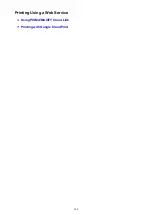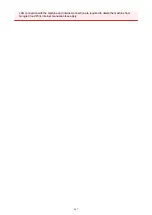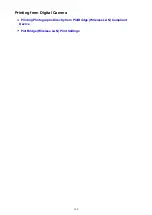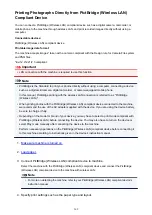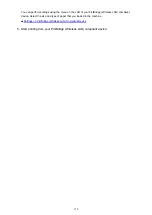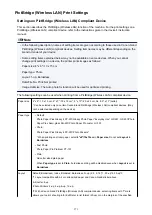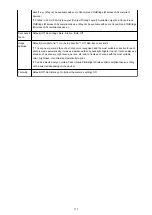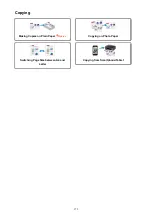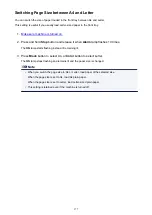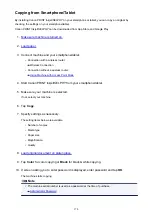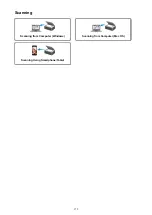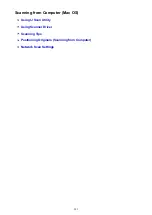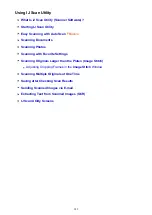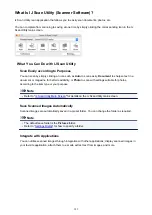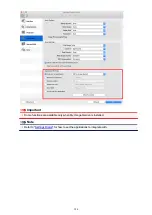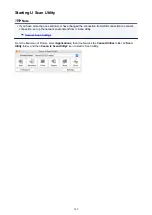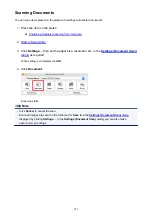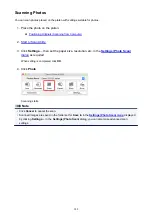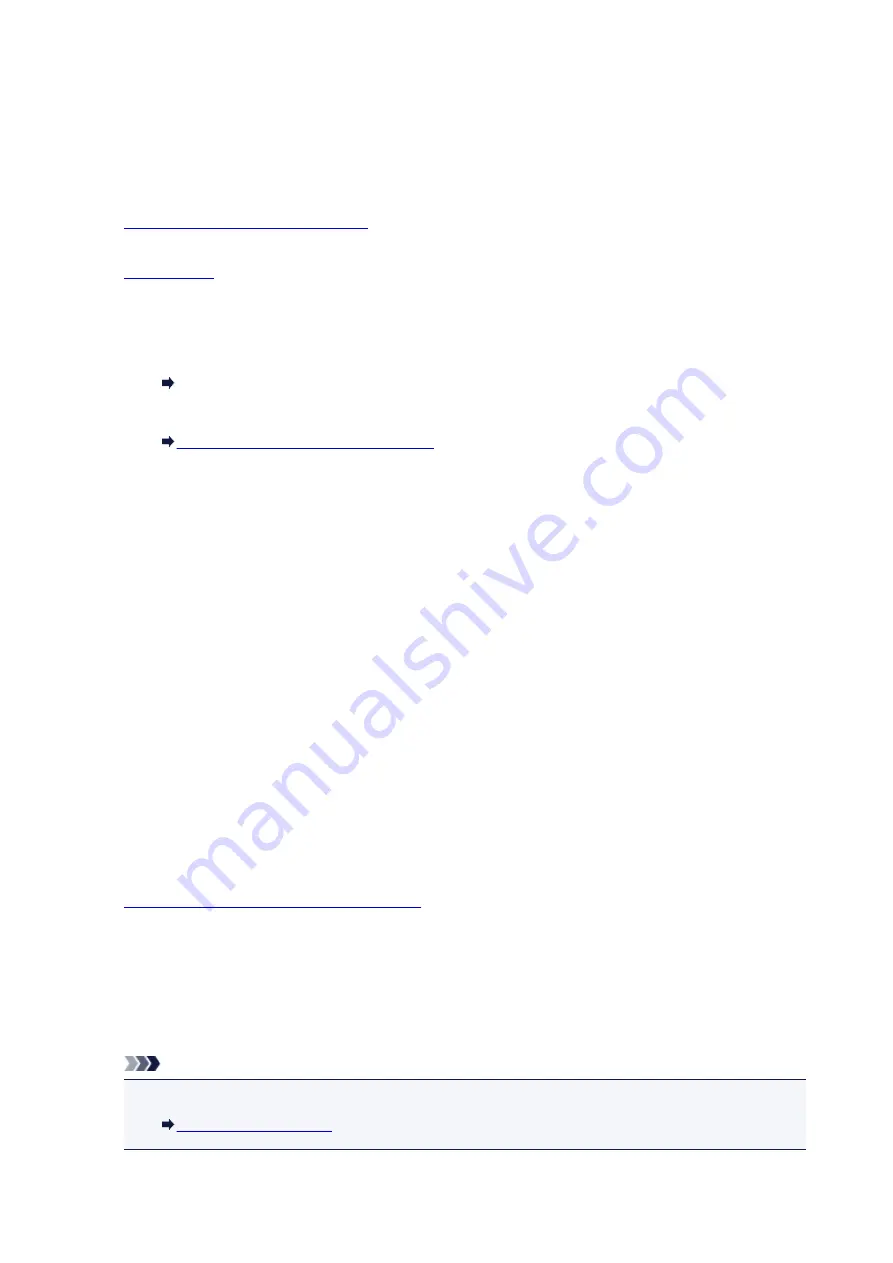
Copying from Smartphone/Tablet
By installing Canon PRINT Inkjet/SELPHY on your smartphone or tablet, you can copy an original by
checking the settings on your smartphone/tablet.
Canon PRINT Inkjet/SELPHY can be downloaded from App Store and Google Play.
1.
Make sure machine is turned on.
2.
3. Connect machine and your smartphone/tablet.
• Connection with a wireless router:
Wireless Connection
• Connection without a wireless router:
Using Machine with Access Point Mode
4. Start Canon PRINT Inkjet/SELPHY from your smartphone/tablet.
5. Make sure your machine is selected.
If not, select your machine.
6. Tap
Copy
.
7. Specify settings as necessary.
The setting items below are available.
• Number of copies
• Media type
• Paper size
• Magnification
• Quality
8.
Load original document on platen glass.
9. Tap
Color
for color copying or
Black
for black & white copying.
10. If screen asking you to enter password is displayed, enter password and tap
OK
.
The machine starts copying.
Note
• The machine serial number is used as a password at the time of purchase.
378
Summary of Contents for PIXMA MG3660
Page 23: ...Using the Machine Printing Photos from a Computer Copying Originals 23...
Page 27: ...My Image Garden Guide Mac OS 27...
Page 30: ...Note For details on copy features see Copying 30...
Page 115: ...Loading Paper Loading Plain Paper Photo Paper Loading Envelopes 115...
Page 128: ...Replacing a FINE Cartridge Replacing a FINE Cartridge Checking Ink Status 128...
Page 168: ...Safety Safety Precautions Regulatory Information 168...
Page 173: ...Main Components and Their Use Main Components Power Supply 173...
Page 174: ...Main Components Front View Rear View Inside View Operation Panel 174...
Page 197: ...Changing Settings from Operation Panel Quiet setting Turning on off Machine Automatically 197...
Page 202: ...Network Connection Network Connection Tips 202...
Page 216: ...Changing Settings in Direct Connection 4 Help menu Instructions Displays this guide 216...
Page 224: ...Note This machine supports WPA WPA2 PSK WPA WPA2 Personal and WPA2 PSK WPA2 Personal 224...
Page 234: ...Network Communication Tips Using Card Slot over Network Technical Terms Restrictions 234...
Page 262: ...Printing Area Printing Area Other Sizes than Letter Legal Envelopes Letter Legal Envelopes 262...
Page 292: ...Related Topics Cleaning Inside the Printer Changing the Printer Operation Mode 292...
Page 299: ...Printing with ICC Profiles Specifying an ICC Profile from the Printer Driver 299...
Page 303: ...Adjusting Brightness Adjusting Intensity Adjusting Contrast 303...
Page 338: ...Printing Using Canon Application Software My Image Garden Guide Easy PhotoPrint Guide 338...
Page 414: ...Defaults You can restore the settings in the displayed screen to the default settings 414...
Page 424: ...Defaults You can restore the settings in the displayed screen to the default settings 424...
Page 459: ...Scanning Tips Resolution Data Formats 459...
Page 478: ...Note For Windows you can use the Setup CD ROM to redo setup 478...
Page 512: ...Back of Paper Is Smudged Vertical Line Next to Image Uneven or Streaked Colors 512...
Page 586: ...For paper jam support codes see also List of Support Code for Error Paper Jams 586...
Page 602: ...1202 Cause Paper output cover is open What to Do Close the paper output cover 602...