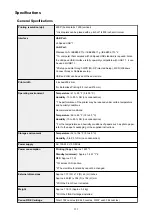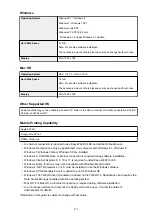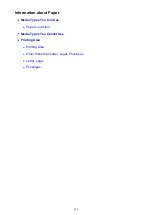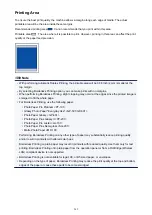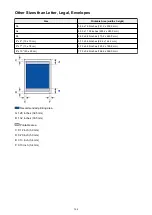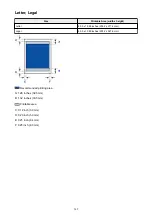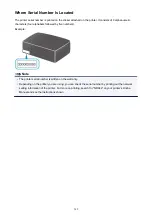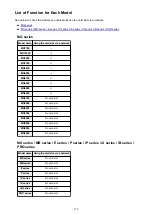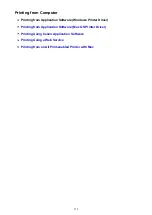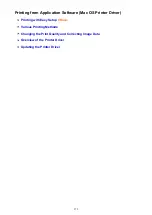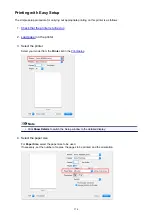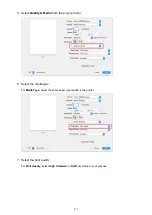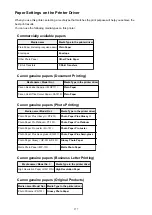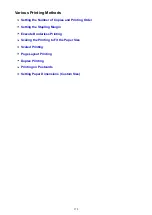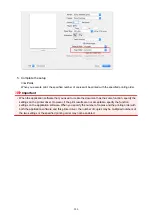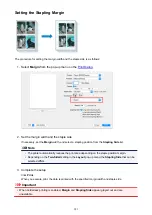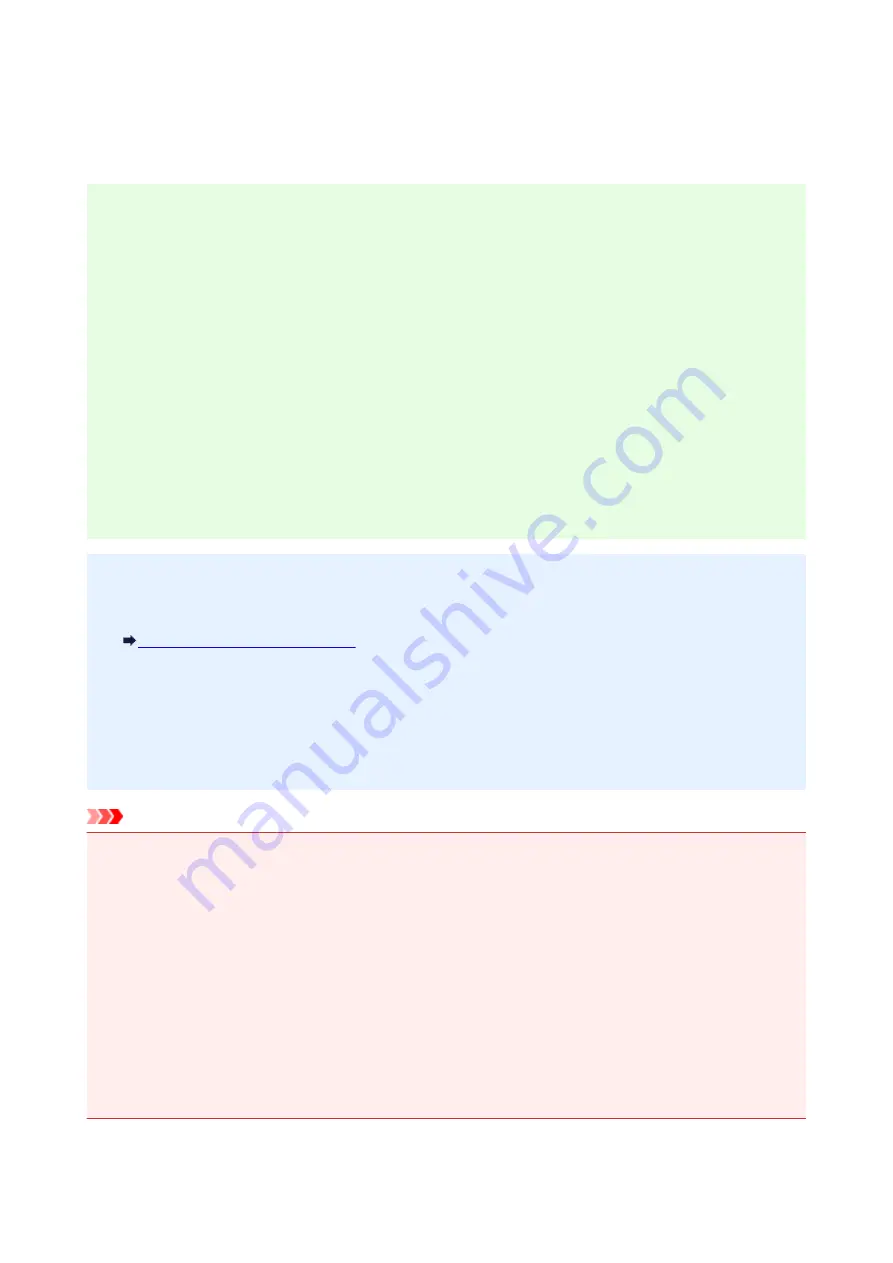
Administrator Password
Depending on the printer you are using, an administrator password is specified at the time of purchase.
The password is either "canon" or the printer serial number if it is specified.
Model whose administrator password is specified as "canon":
• The administrator password is specified as "canon" for the models below.
MG7500 series, MG6700 series, MG6600 series, MG5600 series
MG2900 series, MX490 series, MB5300 series, MB5000 series
MB2300 series, MB2000 series, E480 series, E460 series
iP110 series, iB4000 series, PRO-100S series, PRO-10S series
• At the time of purchase, the user name "ADMIN" is also specified for the models above.
• The following character restrictions apply to the password that you change:
◦ Set the password by using 0 to 32 characters.
◦ The allowed characters are single-byte alphanumeric characters.
◦ For security reasons, we recommend you use 6 and more alphanumeric characters.
Model whose serial number is used as the administrator password:
• For the models other than the above, the printer serial number is used as the administrator password.
Where Serial Number Is Located
• The following character restrictions apply to the password that you change:
◦ Set the password by using 4 to 32 characters.
◦ The allowed characters are single-byte alphanumeric characters.
◦ For security reasons, we recommend you use 6 and more alphanumeric characters.
Important
• You can change the password using one of the tools below. (Some tools may not be available
depending on the printer you are using.)
• operation panel of the printer
• IJ Network Tool
• printer information screen displayed on some Canon application software
• If the password has been changed while you are sharing the printer and you do not know the password,
ask the administrator of the printer you are using.
• Set the password back to the default setting by initializing the printer settings.
For more on initializing the printer, search for "UG067" or "UG505" on your printer's Online Manual and
see the instructions shown.
267
Summary of Contents for PIXMA MG3660
Page 23: ...Using the Machine Printing Photos from a Computer Copying Originals 23...
Page 27: ...My Image Garden Guide Mac OS 27...
Page 30: ...Note For details on copy features see Copying 30...
Page 115: ...Loading Paper Loading Plain Paper Photo Paper Loading Envelopes 115...
Page 128: ...Replacing a FINE Cartridge Replacing a FINE Cartridge Checking Ink Status 128...
Page 168: ...Safety Safety Precautions Regulatory Information 168...
Page 173: ...Main Components and Their Use Main Components Power Supply 173...
Page 174: ...Main Components Front View Rear View Inside View Operation Panel 174...
Page 197: ...Changing Settings from Operation Panel Quiet setting Turning on off Machine Automatically 197...
Page 202: ...Network Connection Network Connection Tips 202...
Page 216: ...Changing Settings in Direct Connection 4 Help menu Instructions Displays this guide 216...
Page 224: ...Note This machine supports WPA WPA2 PSK WPA WPA2 Personal and WPA2 PSK WPA2 Personal 224...
Page 234: ...Network Communication Tips Using Card Slot over Network Technical Terms Restrictions 234...
Page 262: ...Printing Area Printing Area Other Sizes than Letter Legal Envelopes Letter Legal Envelopes 262...
Page 292: ...Related Topics Cleaning Inside the Printer Changing the Printer Operation Mode 292...
Page 299: ...Printing with ICC Profiles Specifying an ICC Profile from the Printer Driver 299...
Page 303: ...Adjusting Brightness Adjusting Intensity Adjusting Contrast 303...
Page 338: ...Printing Using Canon Application Software My Image Garden Guide Easy PhotoPrint Guide 338...
Page 414: ...Defaults You can restore the settings in the displayed screen to the default settings 414...
Page 424: ...Defaults You can restore the settings in the displayed screen to the default settings 424...
Page 459: ...Scanning Tips Resolution Data Formats 459...
Page 478: ...Note For Windows you can use the Setup CD ROM to redo setup 478...
Page 512: ...Back of Paper Is Smudged Vertical Line Next to Image Uneven or Streaked Colors 512...
Page 586: ...For paper jam support codes see also List of Support Code for Error Paper Jams 586...
Page 602: ...1202 Cause Paper output cover is open What to Do Close the paper output cover 602...