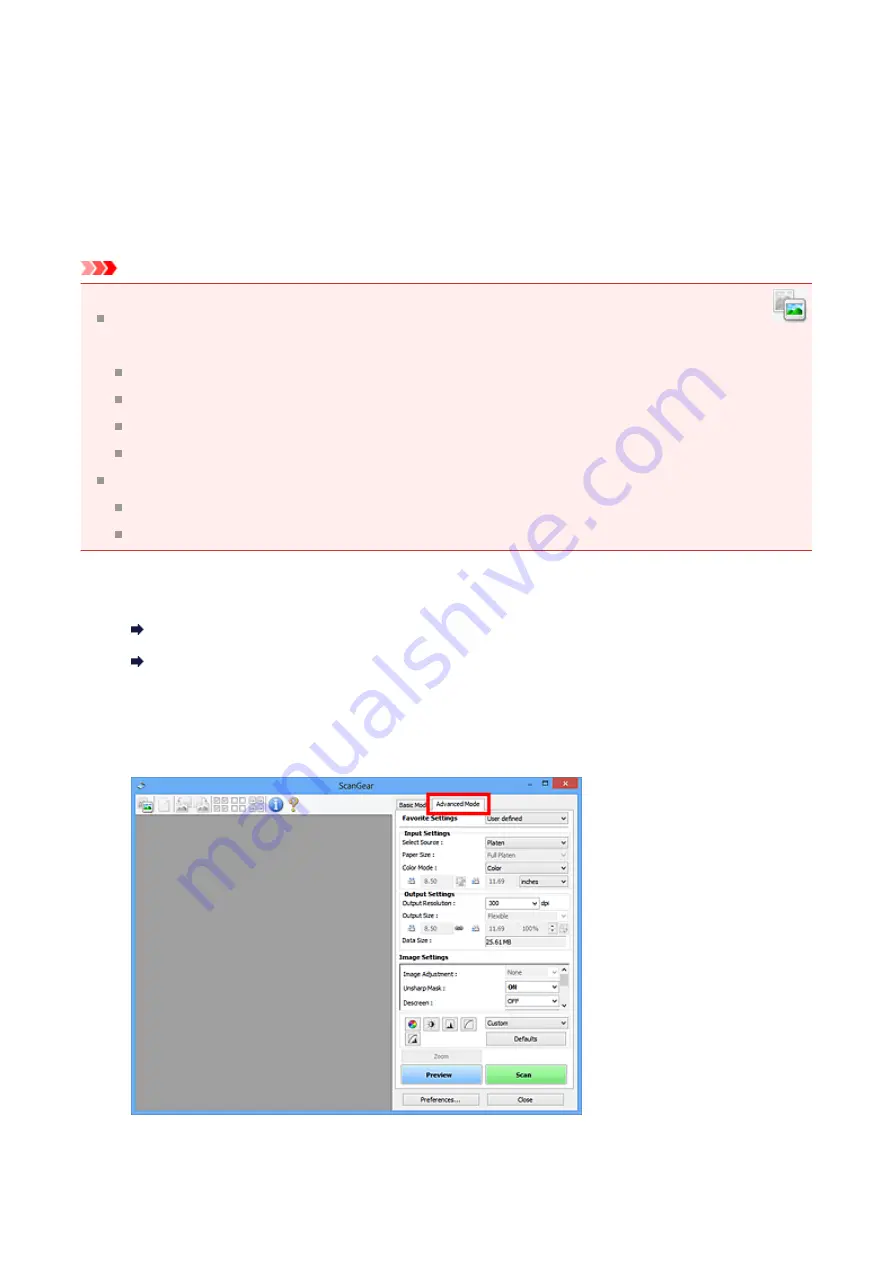
Scanning in Advanced Mode
Use the
Advanced Mode
tab to specify the color mode, output resolution, image
brightness, color tone, etc. when scanning.
Scanning Multiple Documents at One Time with ScanGear (Scanner Driver)
" to
scan multiple documents at one time.
Important
The following types of documents may not be scanned correctly. In that case, click
(Thumbnail) on the Toolbar to switch to whole image view and scan.
Photos that have a whitish background
Documents printed on white paper, hand-written text, business cards, etc.
Thin documents
Thick documents
The following types of documents may not be scanned correctly.
Documents smaller than 1.2 inches (3 cm) square
Photos that have been cut to various shapes
1.
Place the document on the Platen, then start ScanGear (scanner driver).
Placing Items (When Scanning from a Computer)
Starting ScanGear (Scanner Driver)
2.
Click the
Advanced Mode
tab.
The tab switches to
Advanced Mode
.
85
















































