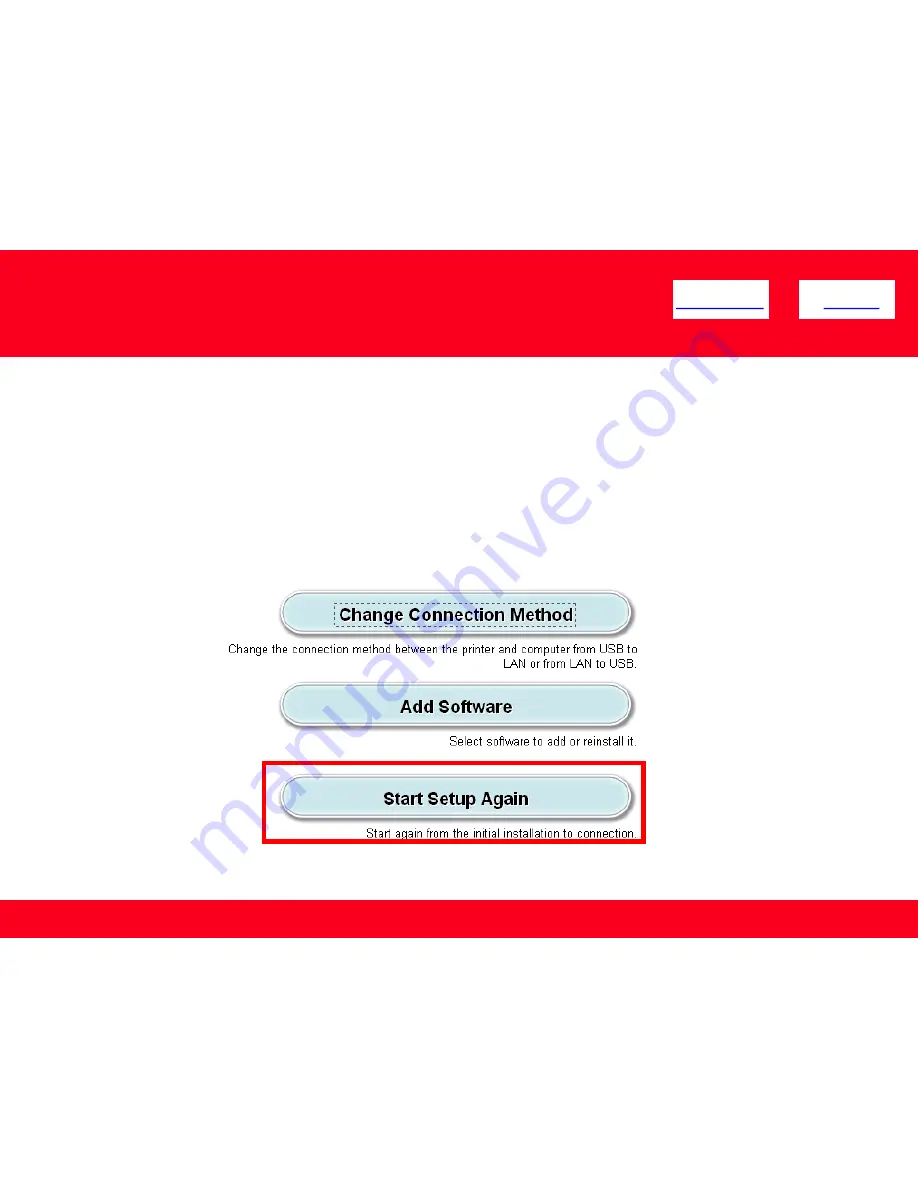
Connect the PIXMA iX6820 to Your Wireless Network
To re-establish communication on the network after changing the router / Access Point or when connecting to a different network, the settings
on the printer need to be changed
Simply insert the Setup CD-ROM that came with your printer into your CD-ROM drive and proceed through the easy to follow instructions On the
following screen, select the Start Setup Again option
Connecting to the Network
4
<< Previous
Next >>








