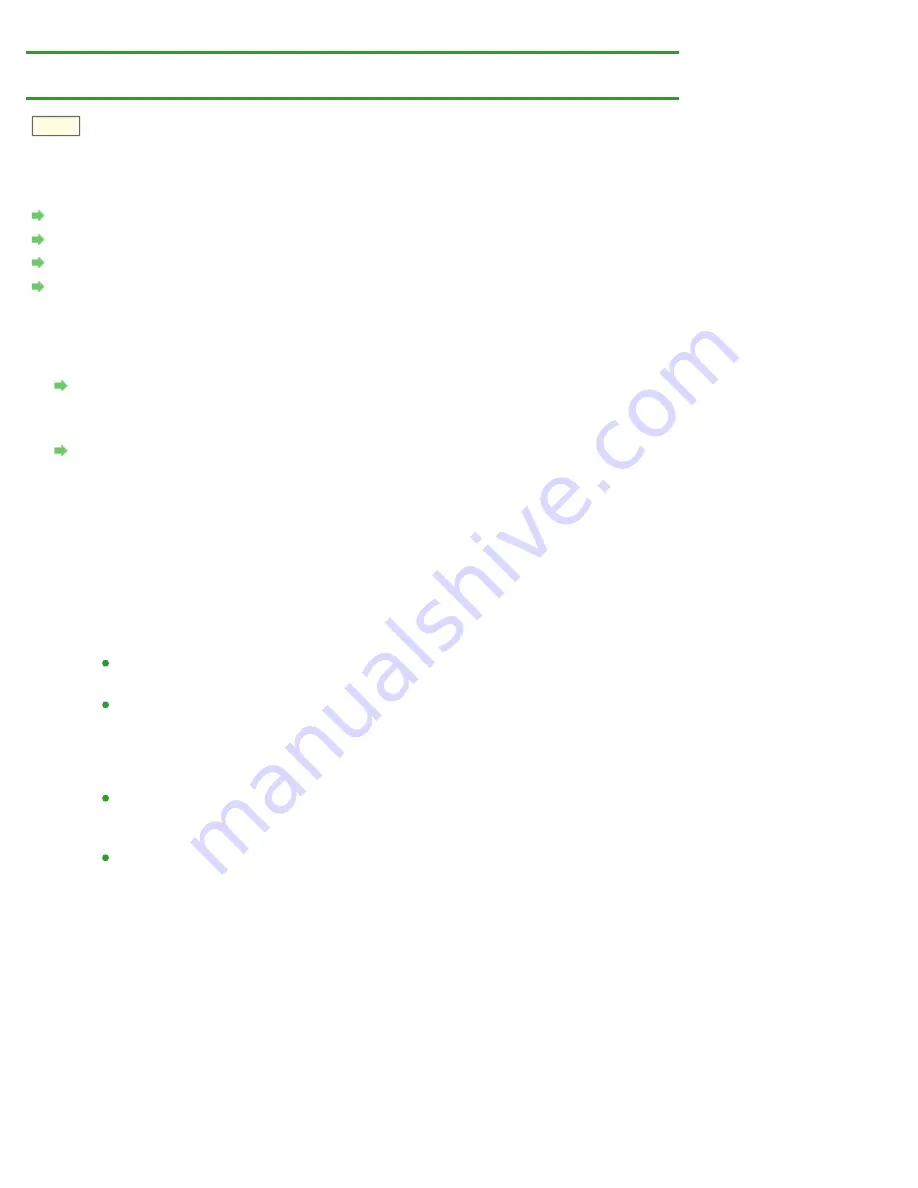
Problems with Network Communication
>
Checking Information about the Network
N049
Checking Information about the Network
Checking the IP Address or the MAC Address of the Printer
Checking the IP Address or the MAC Address of the Computer
Checking If the Computer and the Printer, or Computer and the Access Point Can Communicate
Checking the Network Setting Information
Checking the IP Address or the MAC Address of the Printer
To check the IP address or the MAC address of the printer, print out the network setting information.
Printing Out Network Setting Information
To display the network setting information using IJ Network Tool, select
Network Information
on the
View
menu.
Checking the IP Address or the MAC Address of the Computer
To check the IP address or MAC address assigned to the computer, follow the procedure below.
1.
Select System Preferences from the Apple menu, then click Network.
2.
Make sure that the network interface you are using on your computer is selected, then
click Advanced.
In Mac OS X v.10.7.x:
Make sure that
Wi-Fi
is selected as the network interface.
In Mac OS X v.10.6.x or Mac OS X v.10.5.8:
Make sure that
AirMac
is selected as the network interface.
3.
Confirm the IP address or MAC address.
In Mac OS X v.10.7.x:
Click
TCP/IP
to confirm the IP address.
Click
Hardware
to confirm the MAC address.
In Mac OS X v.10.6.x or Mac OS X v.10.5.8:
Click
TCP/IP
to confirm the IP address.
Click
Ethernet
, then see
Ethernet ID
to confirm the MAC address.
Checking If the Computer and the Printer, or Computer and the Access Point Can
Communicate
To check that communication is available, perform the ping test.
1.
Open the Utilities folder in the Applications folder.
2.
Start Network Utility.
Click the Ping button.
Summary of Contents for PIXMA iP7200 Series
Page 51: ...MA 8726 V1 00 ...
Page 77: ......
Page 109: ...Page top ...
Page 125: ......
Page 129: ...MP 7501 V1 00 ...
Page 152: ...My Art View Page top ...
Page 156: ...Related Topic My Art View Page top ...
Page 164: ...Related Topic My Art View Page top ...
Page 176: ...You can swap images in items Inserting Adjusting Images Related Topic My Art View Page top ...
Page 191: ...Related Topic Correct View Page top ...
Page 200: ...retained Related Topic Calendar View Event View Page top ...
Page 260: ...Page top ...
Page 278: ...Page top ...
Page 287: ...Page top ...
Page 301: ...Page top ...
Page 305: ......
Page 310: ...Related Topic Printing Calendars Advanced Settings Dialog Calendar Page top ...
Page 324: ...Related Topic Registering People s Profiles Page top ...
Page 356: ......
Page 370: ...Correct Enhance Images Window Page top ...
Page 376: ...Special Image Filters Window Page top ...
Page 381: ...Page top ...
Page 426: ...Page top ...
Page 434: ...Page top ...
Page 444: ...Note This printer supports WPA PSK WPA Personal and WPA2 PSK WPA2 Personal Page top ...
Page 461: ...MP 7608 V1 00 ...
Page 464: ...Page top ...
Page 474: ...Page top ...
Page 488: ...Page top ...
Page 490: ...Adjusting Intensity Adjusting Contrast Page top ...
Page 494: ...Adjusting Color Balance Adjusting Brightness Adjusting Intensity Adjusting Contrast Page top ...
Page 500: ...documents Page top ...
Page 506: ...Page top ...
Page 532: ...Page top ...
Page 534: ...Adjusting Brightness Adjusting Intensity Adjusting Contrast Page top ...
Page 539: ...the Page Setup dialog Page top ...
Page 567: ...SA 0154 V1 00 ...
Page 580: ...Page top ...
Page 585: ...In Mac OS X v 10 5 8 Page top ...
Page 593: ...6940 6941 6942 6943 6944 6945 6946 6A81 6B10 6B20 C000 Page top ...
Page 599: ...6940 6941 6942 6943 6944 6945 6946 6A81 6B10 6B20 C000 Page top ...
Page 616: ...Page top ...
Page 618: ...Page top ...
Page 624: ......
Page 626: ......
















































