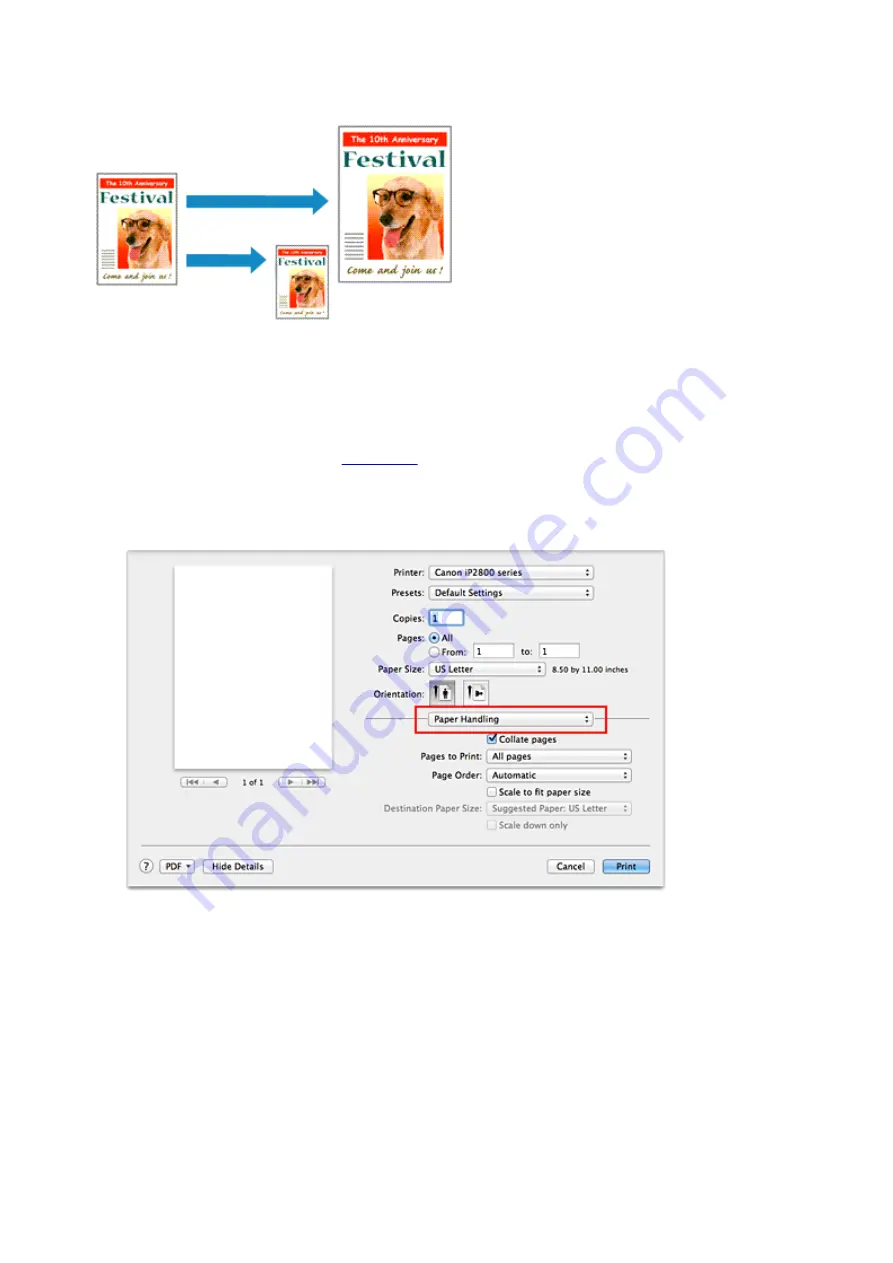
Scaling the Printing to Fit the Paper Size
The procedure for printing a document that is automatically enlarged or reduced to fit the page size to be
used is as follows:
1. Check the paper size
Check that the
Paper Size
in the
is the same as the paper size that you set in the
application software.
2. Select
Paper Handling
from the pop-up menu
3. Set the print paper size
Check the
Scale to fit paper size
check box. Then from the
Destination Paper Size
pop-up menu,
select the paper size that is actually loaded in the printer.
4. If necessary, check the
Scale down only
check box
When you check this check box, the document will be reduced to fit to the paper size when the
document size is larger than the page size. The document will be printed in the original size when the
document size is smaller than the page size.
5. Complete the setup
114
Summary of Contents for PIXMA iP2810
Page 7: ...6933 237 6940 238 6941 239 6942 240 6943 241 6944 242 6945 243 6946 244 B200 245 B201 246...
Page 19: ...Safety Guide Safety Precautions Regulatory and Safety Information 19...
Page 24: ...Main Components and Basic Operations Main Components About the Power Supply of the Printer 24...
Page 25: ...Main Components Front View Rear View Inside View 25...
Page 36: ...Loading Paper Loading Paper 36...
Page 48: ...Printing Area Printing Area Other Sizes than Letter Legal Envelopes Letter Legal Envelopes 48...
Page 81: ...Changing the Printer Settings Changing Printer Settings from Your Computer 81...
Page 129: ...Adjusting Color Balance Adjusting Brightness Adjusting Intensity Adjusting Contrast 129...
Page 174: ...Problems with Printing Quality Print Results Not Satisfactory Ink Is Not Ejected 174...
Page 187: ...Aligning the Print Head Position from Your Computer 187...
Page 194: ...Problems with Installation Downloading Cannot Install the Printer Driver 194...
Page 196: ...About Errors Messages Displayed If an Error Occurs A Message Is Displayed 196...
Page 211: ...1200 Cause The cover is open Action Close the cover and wait for a while 211...
Page 229: ...5B00 Cause Printer error has occurred Action Contact the service center 229...
Page 230: ...5B01 Cause Printer error has occurred Action Contact the service center 230...






























