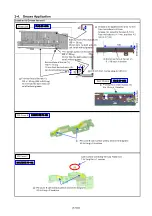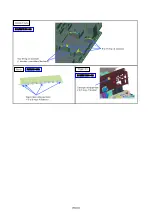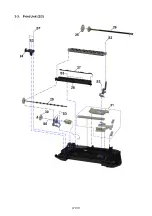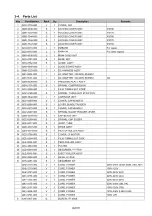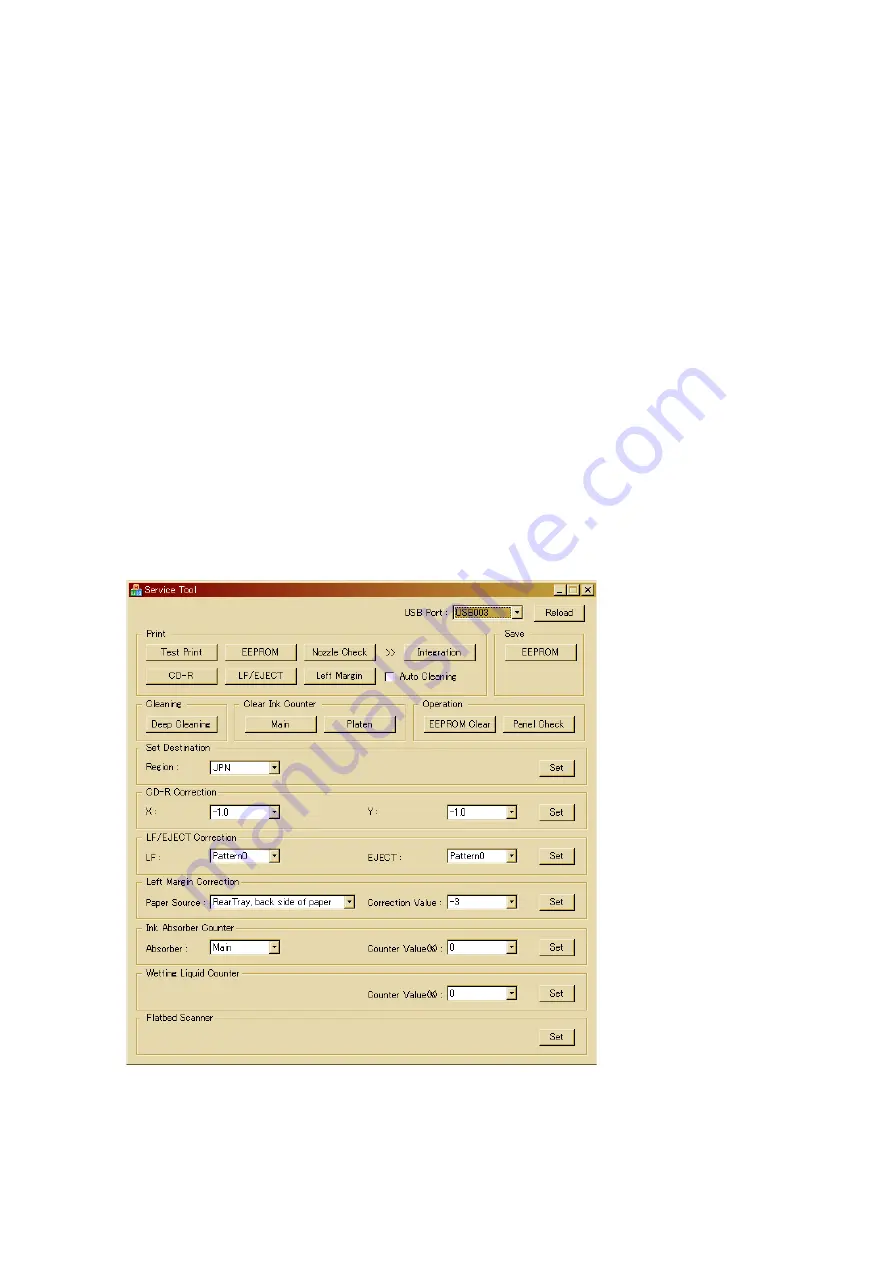
(7/23)
2. ADJUSTMENT / SETTINGS
2-1. Service
Mode
< Service mode operation procedures >
Use the Service Tool on the connected computer.
1) Start the printer in the service mode.
i.
With the printer power turned off, while pressing the Resume/Cancel button, press and hold
the ON button. (DO NOT release the buttons).
ii.
When the Power LED lights in green, while holding the ON button, release the
Resume/Cancel button. (DO NOT release the ON button.)
iii. While holding the ON button, press the Resume/Cancel button 5 times, and then release
both the ON and Resume/Cancel buttons. (Each time the Resume/Cancel button is
pressed, the Alarm and Power LEDs light alternately, Alarm in orange and Power in green,
starting with Alarm LED.)
iv. When the Power LED lights in green, the printer is ready for the service mode operation.
2) Start the Service Tool on the connected computer.
i.
When a button is clicked in the Service Tool dialog box, that function is performed. During
operation of the selected function, all the Service Tool buttons are dimmed and inactive.
ii
When the operation is completed, "A function was finished." is displayed, and another
function can be selected.
iii
If a non-supported function is selected, "Error!" is displayed. Click
OK
in the error message
dialog box to exit the error.
< Service Tool Functions >
(1) (2)
(3)
(5)
(6)
(7)
(8)
(9)
(10)
(11)
(13)
(14)
(15)
(16)
(17)
(18)
(19)
(20)
(21)
(12)
(4)