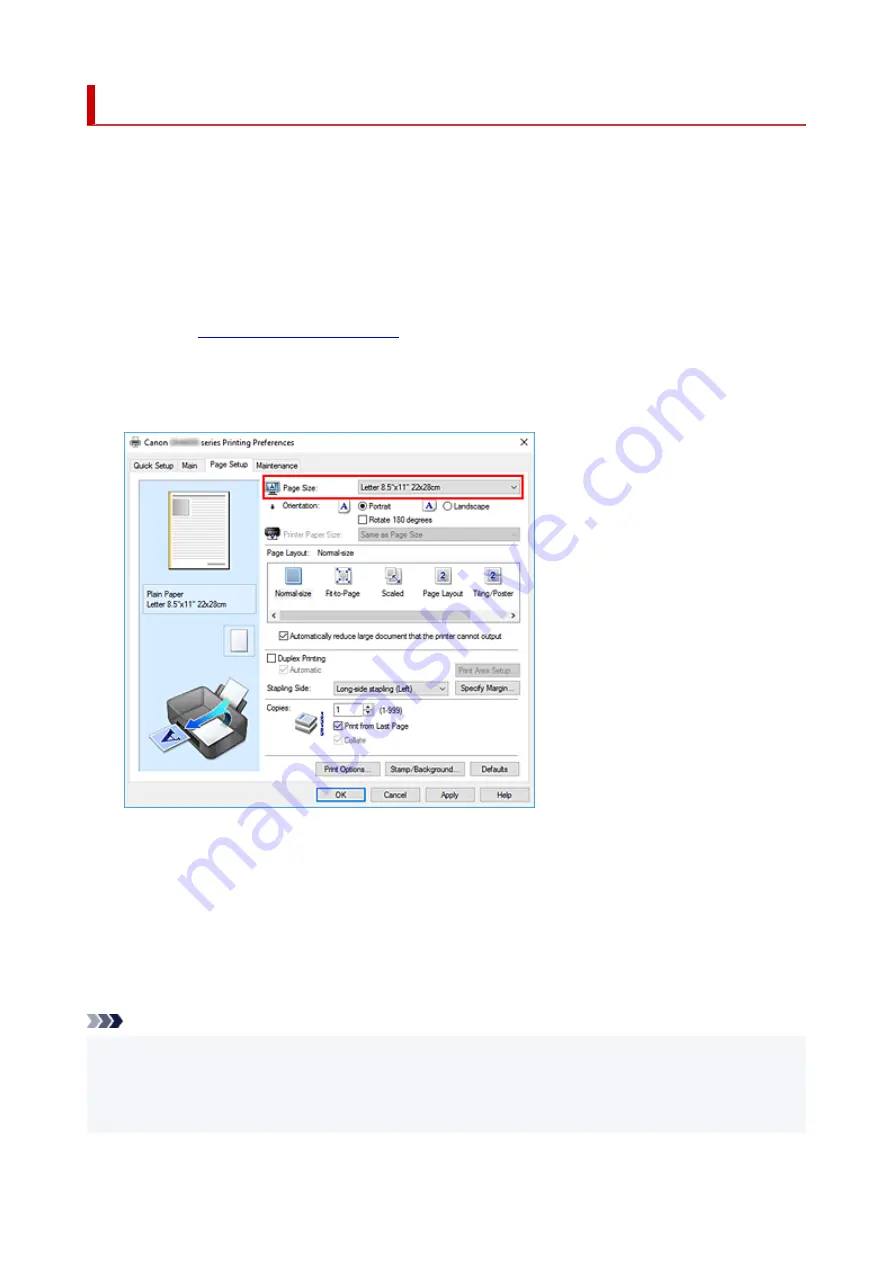
Setting a Page Size and Orientation
The paper size and orientation are essentially determined by the application software. When the page size
and orientation set for
Page Size
and
Orientation
on the
Page Setup
tab are same as those set with the
application software, you do not need to select them on the
Page Setup
tab.
When you are not able to specify them with the application software, the procedure for selecting a page size
and orientation is as follows:
You can also set page size and orientation on the
Quick Setup
tab.
1.
2.
Select the paper size
Select a page size from the
Page Size
list on the
Page Setup
tab.
3.
Set
Orientation
Select
Portrait
or
Landscape
for
Orientation
. Check
Rotate 180 degrees
check box when you want to
perform printing with the original being rotated 180 degrees.
4.
Click
OK
When you perform print, the document will be printed with the selected page size and the orientation.
Note
• If
Normal-size
is selected for
Page Layout
, then
Automatically reduce large document that the
printer cannot output
is displayed.
Normally, you can leave the check box checked. During printing, if you do not want to reduce large
documents that cannot be printed on the printer, uncheck the check box.
216
Summary of Contents for PIXMA GM4040
Page 1: ...GM4000 series Online Manual English...
Page 28: ...Basic Operation Printing Documents from Your Computer Copying 28...
Page 38: ...Restrictions Notices when printing using web service Notice for Web Service Printing 38...
Page 73: ...TR9530 series TS3300 series E3300 series 73...
Page 86: ...86...
Page 96: ...96...
Page 102: ...Refilling Ink Tank Refilling Ink Tank Checking Ink Level Ink Tips 102...
Page 127: ...Safety Safety Precautions Regulatory Information WEEE EU EEA 127...
Page 131: ...When using the optional FINE cartridge Do not throw FINE cartridges in the fire 131...
Page 154: ...Main Components Front View Rear View Inside View Operation Panel 154...
Page 157: ...P Document Cover Open to load an original on the platen Q Platen Load an original here 157...
Page 209: ...Printing from Computer Printing from Application Software Windows Printer Driver 209...
Page 221: ...Note Selecting Scaled changes the printable area of the document 221...
Page 238: ...In such cases take the appropriate action as described 238...
Page 286: ...Note To set the applications to integrate with see Settings Dialog Box 286...
Page 299: ...ScanGear Scanner Driver Screens Basic Mode Tab Advanced Mode Tab 299...
Page 347: ...5 Click here and perform setup 347...
Page 361: ...Other Network Problems Checking Network Information Restoring to Factory Defaults 361...
Page 390: ...Scanning Problems Windows Scanning Problems 390...
Page 391: ...Scanning Problems Scanner Does Not Work ScanGear Scanner Driver Does Not Start 391...






























