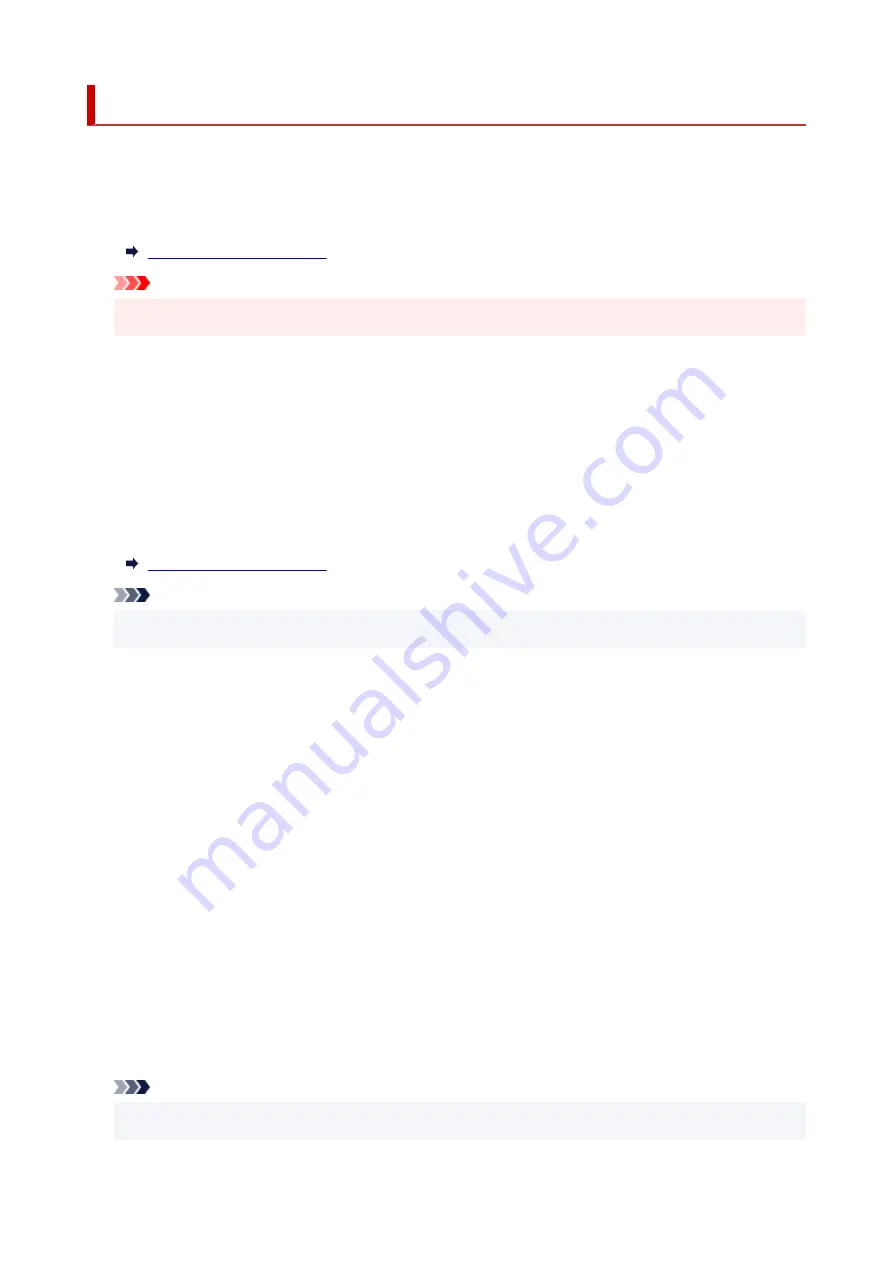
Other dev. settings
Select this menu from
Device settings
in
Setup menu
.
•
Date/time setting
Sets the current date and time.
Important
• If a power failure occurs or you unplug the power cord, the date/time settings will be reset.
•
Date display format
Sets the format of dates displayed on the LCD and printed on sent faxes.
•
DST setting
Some countries adopt the daylight saving time (summer time) system that shifts the clock time forward
at certain periods of the year.
You can set your printer to automatically change the time by registering the date and time that daylight
saving time (summer time) begins and ends.
Note
• This setting may not be available depending on the country or region of purchase.
•
Sound control
Selects whether the beep sound in operations is enabled or not.
◦
Keypad volume
Selects whether the beep sound is enabled or not when pressing the buttons on the operation
panel.
◦
Alarm volume
Selects whether the alarm is enabled or not.
◦
Line monitor volume
Selects whether the line monitor sound is enabled or not.
◦
Offhook alarm
Selects whether the alarm is enabled or not when the phone receiver is not put on the hook
properly.
•
Country or region
Selects the country or region where you are using the printer.
Note
• This setting may not be available depending on the country or region of purchase.
211
Summary of Contents for PIXMA G7000 Series
Page 1: ...G7000 series Online Manual English ...
Page 11: ...5100 590 5200 591 5B00 592 6000 593 C000 594 ...
Page 63: ... XX represents alphanumeric characters 63 ...
Page 86: ... TR9530 series TS3300 series E3300 series 86 ...
Page 87: ...Handling Paper Originals Ink Tanks etc Loading Paper Loading Originals Refilling Ink Tanks 87 ...
Page 110: ...110 ...
Page 116: ...Refilling Ink Tanks Refilling Ink Tanks Checking Ink Level Ink Tips 116 ...
Page 128: ...Adjusting Print Head Position Automatically For macOS Adjusting Print Head Position 128 ...
Page 141: ...Safety Safety Precautions Regulatory Information WEEE EU EEA 141 ...
Page 169: ...Main Components Front View Rear View Inside View Operation Panel 169 ...
Page 172: ...P Document Cover Open to load an original on the platen Q Platen Load an original here 172 ...
Page 187: ...pqrs PQRS 7 tuv TUV 8 wxyz WXYZ 9 0 _ SP 2 Switch the input mode 2 SP indicates a space 187 ...
Page 216: ...3 Press the OK button after deleting all the numbers and the letters 216 ...
Page 246: ...Custom Size Others 246 ...
Page 256: ...Note Selecting Scaled changes the printable area of the document 256 ...
Page 274: ...In such cases take the appropriate action as described 274 ...
Page 309: ...Printing Using Canon Application Software Easy PhotoPrint Editor Guide 309 ...
Page 329: ...Note To set the applications to integrate with see Settings Dialog Box 329 ...
Page 342: ...ScanGear Scanner Driver Screens Basic Mode Tab Advanced Mode Tab 342 ...
Page 428: ...4 When a confirmation message is displayed click Yes 428 ...
Page 445: ...Other Useful Fax Functions Document Stored in Printer s Memory 445 ...
Page 490: ...Other Network Problems Checking Network Information Restoring to Factory Defaults 490 ...
Page 523: ...Scanning Problems Windows Scanning Problems 523 ...
Page 524: ...Scanning Problems Scanner Does Not Work ScanGear Scanner Driver Does Not Start 524 ...
Page 528: ...Problems Sending Faxes Cannot Send a Fax Errors Often Occur When Send a Fax 528 ...
Page 536: ...Telephone Problems Cannot Dial Telephone Disconnects During a Call 536 ...
















































