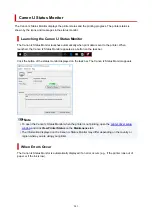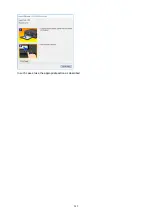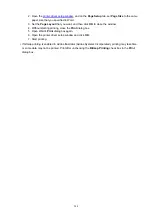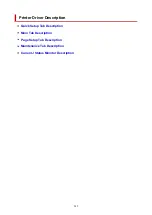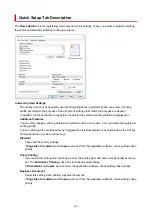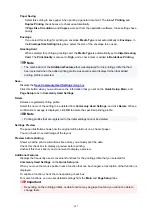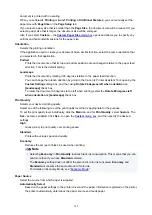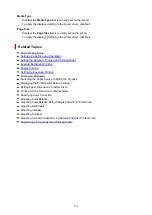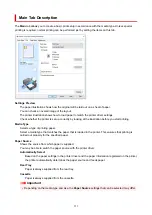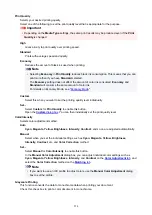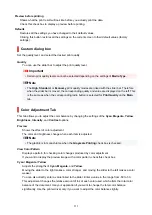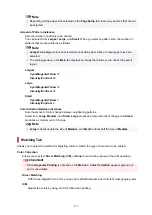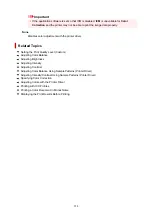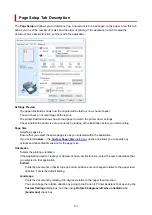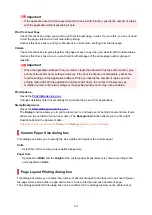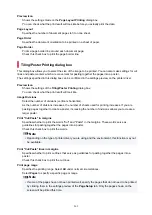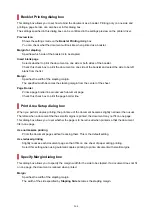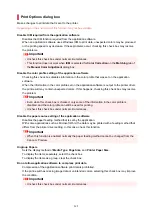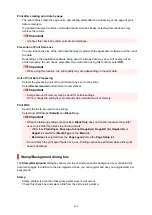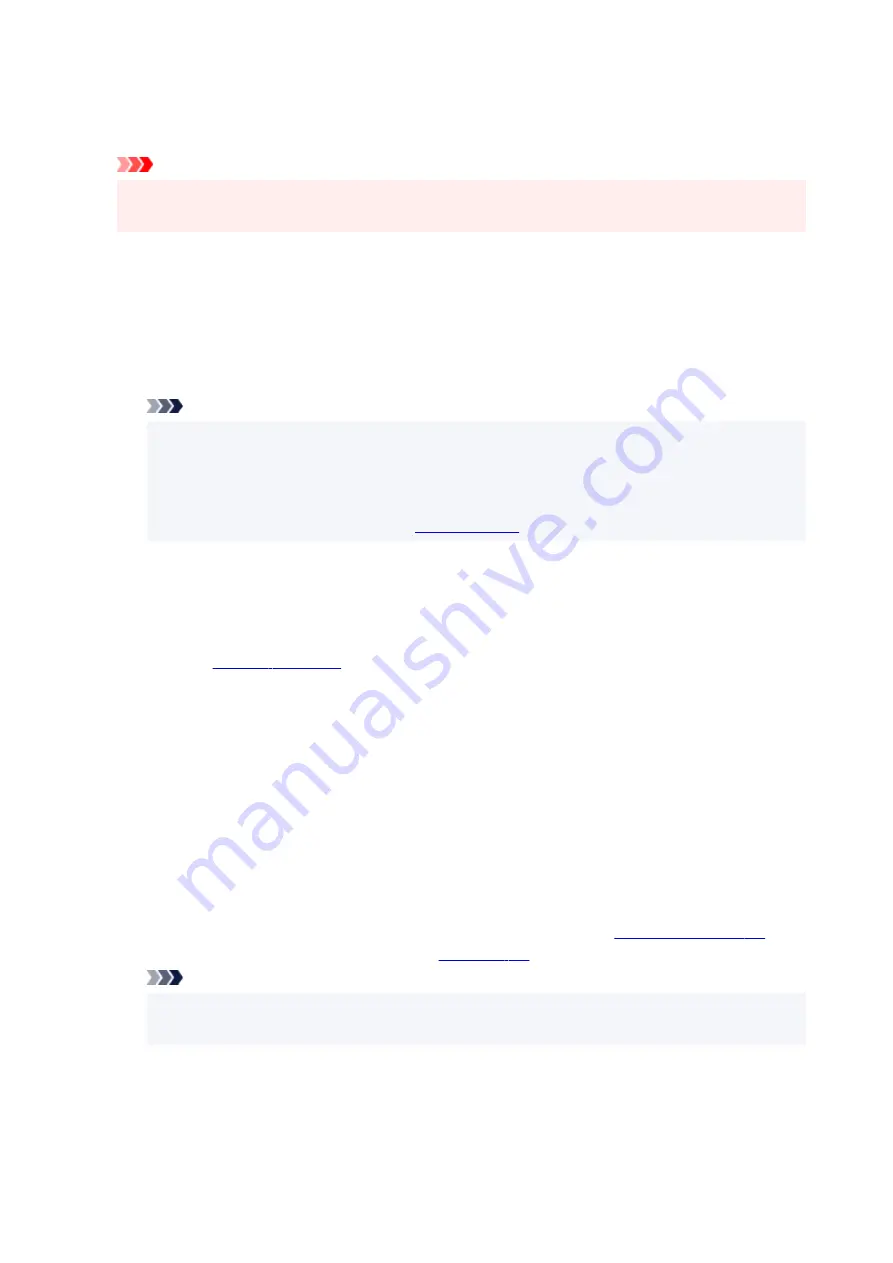
Print Quality
Selects your desired printing quality.
Select one of the following to set the print quality level that is appropriate for the purpose.
Important
• Depending on the
Media Type
settings, the same print results may be produced even if the
Quality
is changed.
High
Gives priority to print quality over printing speed.
Standard
Prints with average speed and quality.
Economy
Reduces the amount of black ink used when printing.
Note
• Selecting
Economy
in
Print Quality
reduces black ink consumption. This means that you can
print more than if you have
Standard
selected.
The
Economy
setting does not affect the amount of color ink consumed.
Economy
and
Standard
will consume the same amount of color ink.
For details on Economy Mode, see "
."
Custom
Select this when you want to set the printing quality level individually.
Set...
Select
Custom
for
Print Quality
to enable this button.
Open the
. You can then individually set the print quality level.
Color/Intensity
Selects color adjustment method.
Auto
Cyan
,
Magenta
,
Yellow
,
Brightness
,
Intensity
,
Contrast
, and so on are adjusted automatically.
Manual
Select when you set the individual settings such as
Cyan
,
Magenta
,
Yellow
,
Brightness
,
Intensity
,
Contrast
, etc. and
Color Correction
method.
Set...
Select
Manual
for
Color/Intensity
to enable this button.
In the
Manual Color Adjustment
dialog box, you can adjust individual color settings such as
Cyan
,
Magenta
,
Yellow
,
Brightness
,
Intensity
, and
Contrast
, and
select the
Color Correction
method on the
.
Note
• If you want to use an ICC profile to adjust colors, use the
Manual Color Adjustment
dialog
box to set the profile.
Grayscale Printing
This function converts the data to monochrome data when printing your document.
Check this check box to print a color document in monochrome.
254
Summary of Contents for PIXMA G5040
Page 1: ...G5000 series Online Manual English...
Page 27: ...Basic Operation Printing Photos from a Computer Printing Photos from a Smartphone Tablet 27...
Page 53: ...XX represents alphanumeric characters 53...
Page 76: ...TR9530 series 76...
Page 77: ...Handling Paper Ink Tanks etc Loading Paper Refilling Ink Tanks 77...
Page 96: ...Refilling Ink Tanks Refilling Ink Tanks Checking Ink Level Ink Tips 96...
Page 108: ...Adjusting Print Head Position Automatically For macOS Adjusting Print Head Position 108...
Page 121: ...Safety Safety Precautions Regulatory Information WEEE EU EEA 121...
Page 149: ...Main Components Front View Rear View Inside View Operation Panel 149...
Page 214: ...Custom Size Others 214...
Page 224: ...Note Selecting Scaled changes the printable area of the document 224...
Page 242: ...In such cases take the appropriate action as described 242...
Page 277: ...Printing Using Canon Application Software Easy PhotoPrint Editor Guide 277...
Page 325: ...Other Network Problems Checking Network Information Restoring to Factory Defaults 325...
Page 330: ...Problems while Printing from Smartphone Tablet Cannot Print from Smartphone Tablet 330...