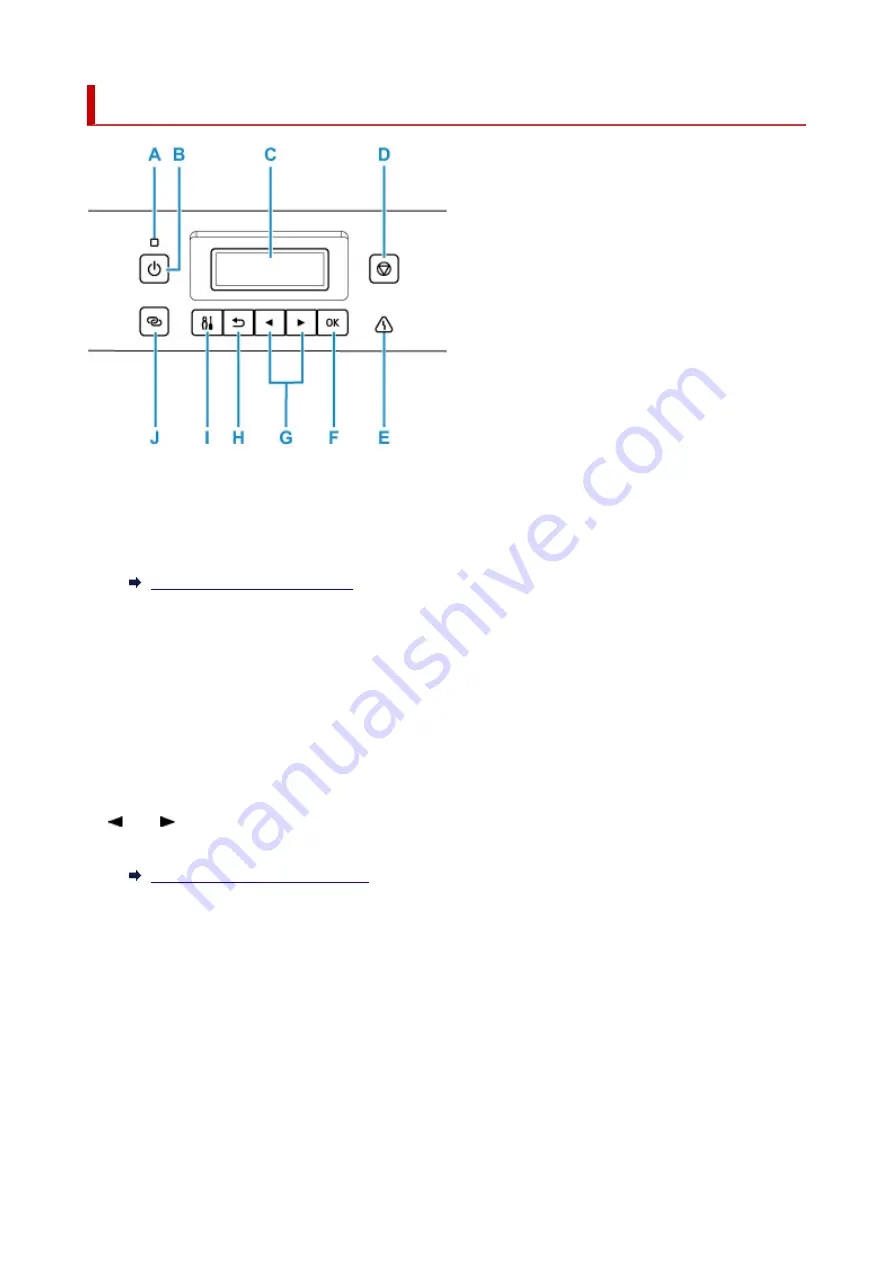
Operation Panel
A: ON lamp
Lights after flashing when the power is turned on.
B: ON button
Turns the power on or off.
Turning the Printer On and Off
C: LCD (Liquid Crystal Display)
Displays messages, menu items, and the operational status.
D: Stop button
Cancels operation when printing is in progress or when selecting a menu item.
E: Alarm lamp
Lights or flashes when an error occurs.
F: OK button
Finalizes your selection of items. Also used to resolve errors.
G:
and
buttons
Used to select a setting item. These buttons are also used for entering characters.
Selecting a Menu or Setting Item
H: Back button
Returns the LCD to the previous screen.
I: Setup button
Displays the
Setup menu
screen. With this menu, you can perform printer maintenance and change
printer settings. Also used for selecting the input mode.
J: Wireless connect button
To set wireless router information in the printer directly from a smartphone or other such device (without
having to do any procedures at the router), hold down this button.
154
Summary of Contents for PIXMA G5000 Series
Page 1: ...G5000 series Online Manual English ...
Page 27: ...Basic Operation Printing Photos from a Computer Printing Photos from a Smartphone Tablet 27 ...
Page 53: ... XX represents alphanumeric characters 53 ...
Page 76: ... TR9530 series 76 ...
Page 77: ...Handling Paper Ink Tanks etc Loading Paper Refilling Ink Tanks 77 ...
Page 96: ...Refilling Ink Tanks Refilling Ink Tanks Checking Ink Level Ink Tips 96 ...
Page 108: ...Adjusting Print Head Position Automatically For macOS Adjusting Print Head Position 108 ...
Page 121: ...Safety Safety Precautions Regulatory Information WEEE EU EEA 121 ...
Page 149: ...Main Components Front View Rear View Inside View Operation Panel 149 ...
Page 214: ...Custom Size Others 214 ...
Page 224: ...Note Selecting Scaled changes the printable area of the document 224 ...
Page 242: ...In such cases take the appropriate action as described 242 ...
Page 277: ...Printing Using Canon Application Software Easy PhotoPrint Editor Guide 277 ...
Page 325: ...Other Network Problems Checking Network Information Restoring to Factory Defaults 325 ...
Page 330: ...Problems while Printing from Smartphone Tablet Cannot Print from Smartphone Tablet 330 ...
















































