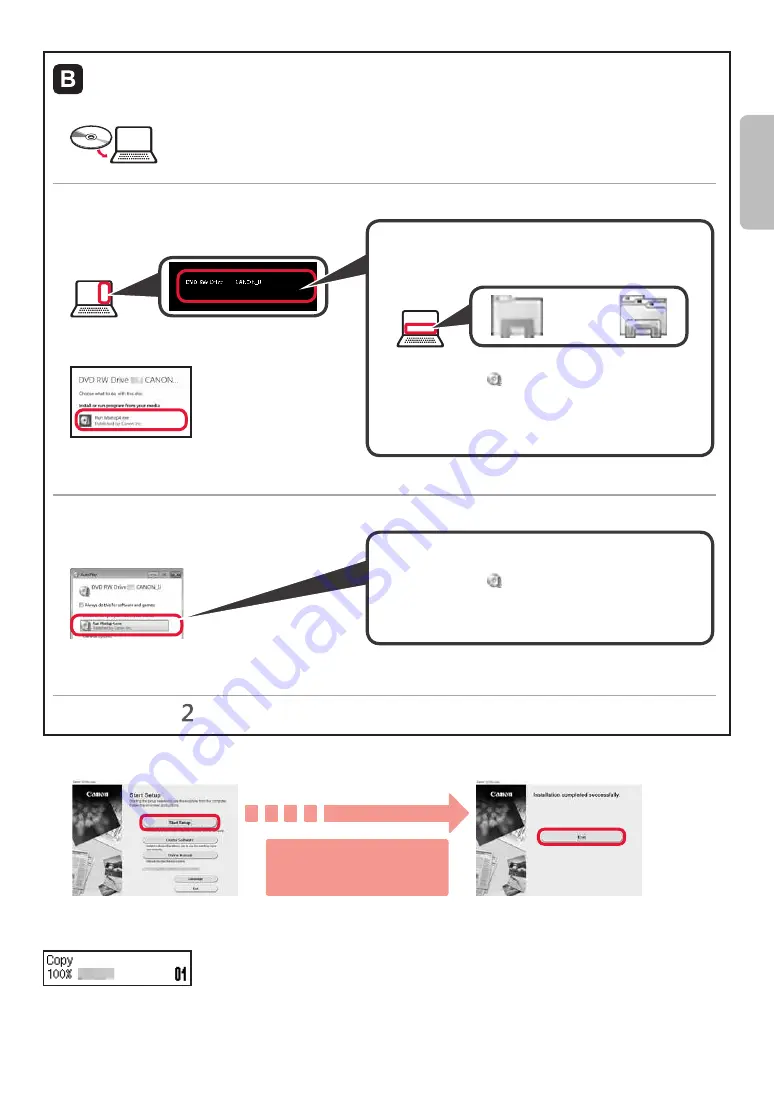
5
ENGLISH
Using Setup CD-ROM (Windows Only)
a
Load the Setup CD-ROM in your computer.
■ When using Windows 10 or Windows 8.1:
b
When the following message appears on the right
side of your computer screen, click it.
c
If the following screen appears, click
Run
Msetup4.exe
.
d
If the
User Account Control
dialog box appears,
click
Yes
.
When This Message Does Not Appear )or Has
Disappeared(
1. Click
File Explorer
on the taskbar.
or
2. Click
This PC
on the left side of the opened window.
3. Double-click the CD-ROM icon on the right side of
the window.
If the contents of the CD-ROM appear, double-click
Msetup4.exe
.
4. Proceed to step
d
.
■ When using Windows 7:
b
When the
AutoPlay
screen appears, click
Run
Msetup4.exe
.
c
If the
User Account Control
dialog box appears,
click
Continue
.
When
AutoPlay
Screen Does Not Appear
1. Click
Computer
from the start menu.
2. Double-click the CD-ROM icon on the right side of
the opened window.
If the contents of the CD-ROM appear, double-click
Msetup4.exe
.
Proceed to step to continue.
2
Click
Start Setup
.
If the following screen appears, click
Exit
.
Follow the on-screen
instructions to proceed
with the setup.
The setup is complete when the following screen appears on the printer's screen. You
can print from your computer.
Summary of Contents for PIXMA G4411
Page 35: ...1 1 Windows 2 1 2 a b a b 3 1 2 3 4 C B 5 6...
Page 36: ...2 4 1 2 3 4 5 A A 6 7 8 1 7 A A...
Page 37: ...3 9 5 1 2 ON 3 OK 4 OK 5 6 Yes OK...
Page 42: ...8 1 2 3 4 5 a b a b...
Page 43: ...1 1 Windows 2 1 2 a b a b 3 1 2 3 4 C B 5 6...
Page 44: ...2 4 1 2 3 4 5 A A 6 7 8 1 7 A A...
Page 45: ...3 9 5 1 2 ON 3 OK 4 OK 5 6 Yes OK...
Page 50: ...8 1 2 3 4 5 a b a b...
Page 51: ...8 1 1 2 2 3 3 4 4 5 5 a b a b...
Page 56: ...3 9 9 5 1 1 2 2 ON 3 3 OK 4 4 OK 5 5 6 6 OK Yes...
Page 57: ...2 4 1 1 2 2 3 3 4 4 5 5 A A 6 6 7 7 8 8 7 1 A A...
Page 58: ...1 1 Windows 2 1 1 2 2 a b a b 3 1 1 2 2 3 3 4 4 C B 5 5 6 6...






















