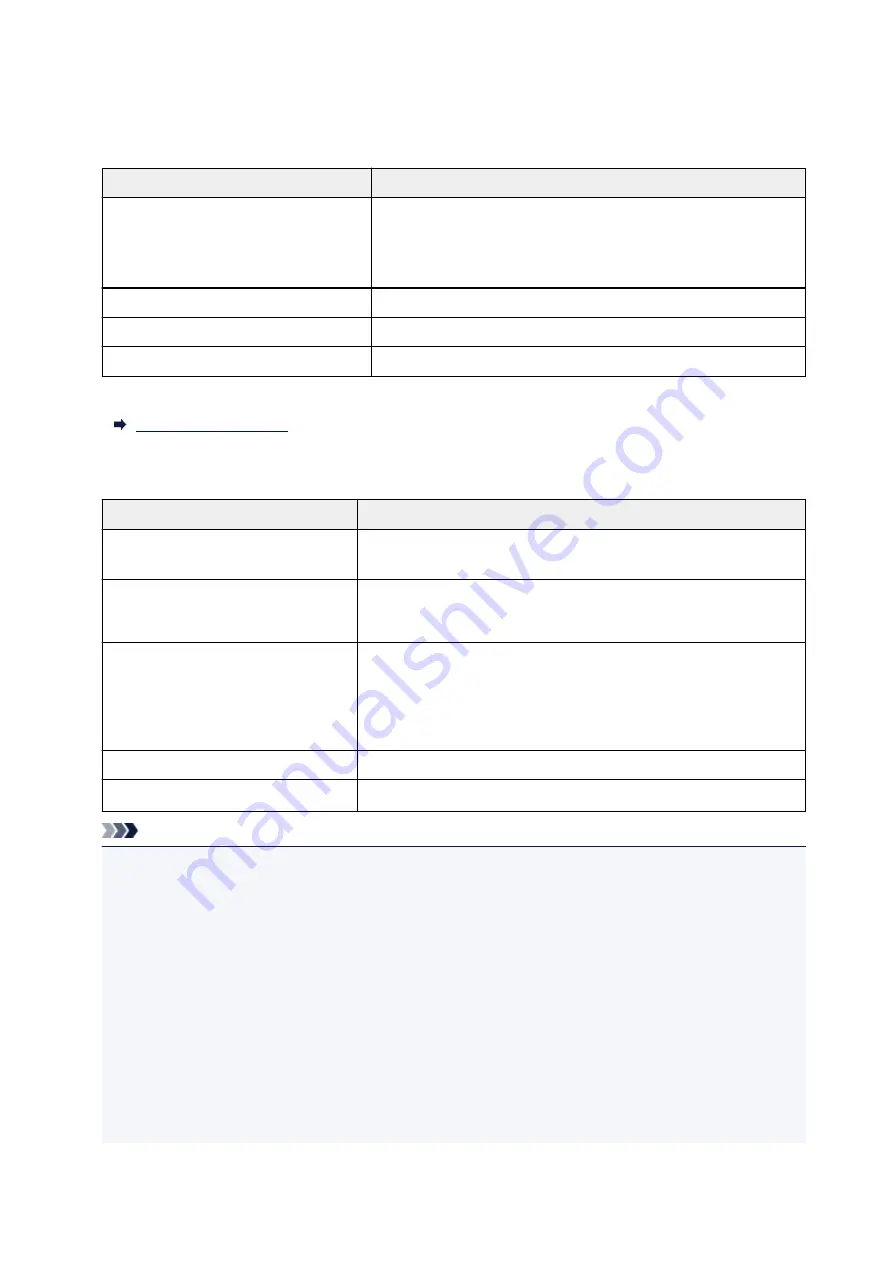
Supported Originals
Platen Glass
Item
Details
Types of originals
- Text document, magazine, or newspaper
- Printed photo, postcard, business card, or disc (BD/DVD/CD, etc.)
- Documents that are not suitable for the ADF
Size (width x height)
Max. 8.5 x 11.7 inches (216 x 297 mm)
Quantity
One or more sheets*
Thickness
Max. 0.2 inch (5 mm)
* Two or more originals can be loaded on the platen glass depending on the selected function.
In the ADF (Auto Document Feeder)
Item
Details
Kind of original
Plain-paper documents with multiple pages of the same size, thickness,
and weight
Size
A4, Letter, Legal
2-on-1/4-on-1 copying: A4/Letter only
Quantity
- A4/Letter: Max. 20 sheets (20 lb. (75 g /m
2
) paper), up to 0.08 inch (2
mm) high
- Legal: Max. 5 sheets (20 lb. (75 g /m
2
) paper), up to 0.02 inch (0.5 mm)
high
Thickness
0.003 to 0.005 inch (0.07 to 0.13 mm)
Weight
16.0 to 25.3 lb. (60 to 95 g /m
2
)
Note
• Make sure any liquids on documents, such as glue, ink, or correction fluid are dry before loading.
Do not load glued documents in the ADF, even if the glue is dry, because this may cause paper jams.
• Remove all staples, paper clips, or other fasteners before feeding documents.
• Load Legal-sized documents in the ADF.
• Do not load these kinds of documents in the ADF, which may cause paper jams.
• Wrinkled or creased documents
• Curled documents
• Torn documents
• Documents with holes
• Glued documents
• Documents with sticky notes
• Documents on carbon paper
73
Summary of Contents for PIXMA G4010 Series
Page 10: ...2900 507 2901 508 4103 509 5011 510 5012 511 5100 512 5200 513 5B00 514 6000 515 ...
Page 56: ...Handling Paper Originals Ink Tanks etc Loading Paper Loading Originals Refilling Ink Tanks 56 ...
Page 57: ...Loading Paper Loading Plain Paper Photo Paper Loading Envelopes 57 ...
Page 75: ...Refilling Ink Tanks Refilling Ink Tanks Checking Ink Level Ink Tips 75 ...
Page 91: ...Adjusting Print Head Position 91 ...
Page 104: ...Safety Safety Precautions Regulatory Information WEEE EU EEA 104 ...
Page 128: ...Main Components Front View Rear View Inside View Operation Panel 128 ...
Page 145: ...pqrs PQRS 7 tuv TUV 8 wxyz WXYZ 9 0 _ SP 2 Switch the input mode 2 SP indicates a space 145 ...
Page 176: ...Refilling Ink Tanks 176 ...
Page 210: ...Note Selecting Scaled changes the printable area of the document 210 ...
Page 226: ...In such cases take the appropriate action as described 226 ...
Page 263: ...Printing Using Operation Panel Printing Templates Such as Lined or Graph Paper 263 ...
Page 275: ...Note This setting item is displayed when standard copying is selected 275 ...
Page 280: ...Note To set the applications to integrate with see Settings Dialog Box 280 ...
Page 290: ...ScanGear Scanner Driver Screens Basic Mode Tab Advanced Mode Tab 290 ...
Page 310: ...310 ...
Page 365: ...7 Press the OK button The LCD returns to the Fax standby screen 365 ...
Page 376: ...4 When a confirmation message is displayed click Yes 376 ...
Page 430: ...Other Network Problems Checking Network Information Restoring to Factory Defaults 430 ...
Page 455: ...Scanning Problems Windows Scanning Problems 455 ...
Page 456: ...Scanning Problems Scanner Does Not Work ScanGear Scanner Driver Does Not Start 456 ...
Page 459: ...Faxing Problems Problems Sending Faxes Problems Receiving Faxes Telephone Problems 459 ...
Page 460: ...Problems Sending Faxes Cannot Send a Fax Errors Often Occur When You Send a Fax 460 ...
Page 468: ...Telephone Problems Cannot Dial Telephone Disconnects During a Call 468 ...
Page 480: ...Errors and Messages An Error Occurs Message Support Code Appears 480 ...
















































