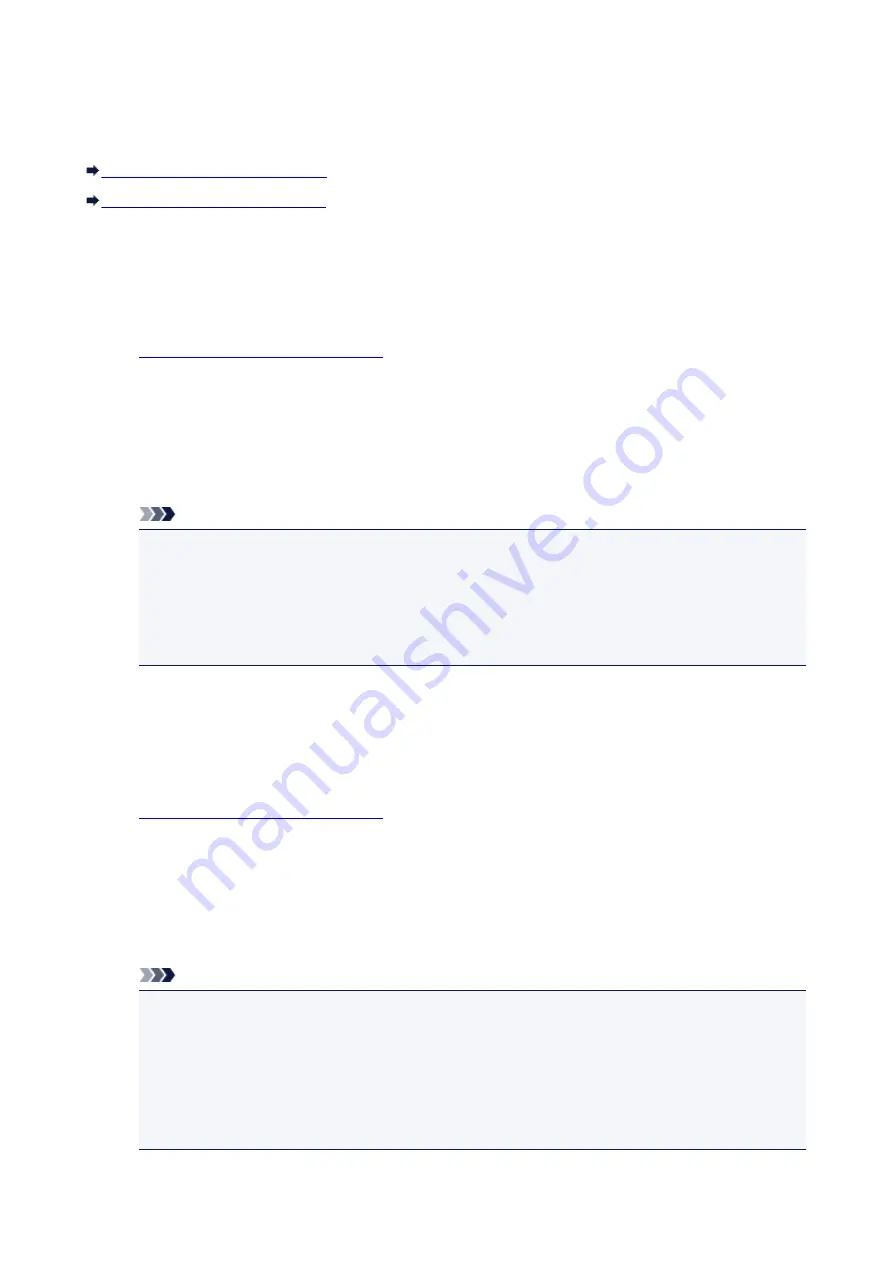
Turning on/off Machine Automatically
You can enable the machine to turn on/off automatically considering the environment.
Turning on Machine Automatically
Turning off Machine Automatically
Turning on Machine Automatically
You can enable the machine to turn on automatically when a scanning command from a computer or
printing data is sent to the machine.
1.
Make sure machine is turned on.
2. Press and hold
Stop
button and release it when
Alarm
lamp flashes 18 times.
3. Press
Color
button.
To disable the function, press the
Black
button.
Note
• You can select whether you turn the machine on automatically from the operation panel of the
machine or the printer driver. No matter how you set the mode, the mode is applied when you
perform printing or scanning operations from the computer.
• For Windows, you can select whether you turn the machine on automatically from ScanGear
(scanner driver).
Turning off Machine Automatically
You can enable the machine to turn off automatically when no operation is made or no printing data is
sent to the machine for a specified period of time.
1.
Make sure machine is turned on.
2. Press and hold
Stop
button and release it when
Alarm
lamp flashes 17 times.
3. Press
Color
button.
To disable the function, press the
Black
button.
Note
• You can select whether you turn off the machine automatically from the operation panel of the
machine or the printer driver. From the printer driver, you can specify the time before turning off
the machine.
• For Windows, you can select whether you turn off the machine automatically from ScanGear
(scanner driver). From ScanGear (scanner driver), you can specify the time before turning off
the machine.
205
Summary of Contents for PIXMA G3200
Page 13: ...6945 640 6946 641 B202 642 B203 643 B204 644 B205 645 ...
Page 25: ...Using the Machine Printing Photos from a Computer Copying Originals 25 ...
Page 74: ...All registered users can register and delete apps freely 74 ...
Page 113: ...Loading Paper Loading Plain Paper Photo Paper Loading Envelopes 113 ...
Page 120: ...Loading Originals Loading Originals on the Platen Glass Originals You Can Load 120 ...
Page 124: ...Refilling Ink Tanks Refilling Ink Tanks Checking Ink Status 124 ...
Page 131: ...When an ink tank is out of ink promptly refill it Ink Tips 131 ...
Page 161: ...161 ...
Page 164: ...Safety Safety Precautions Regulatory Information 164 ...
Page 178: ...Main Components and Their Use Main Components Power Supply 178 ...
Page 179: ...Main Components Front View Rear View Inside View Operation Panel 179 ...
Page 203: ...Changing Settings from Operation Panel Quiet setting Turning on off Machine Automatically 203 ...
Page 208: ...Network Connection Network Connection Tips 208 ...
Page 241: ...Network Communication Tips Using Card Slot over Network Technical Terms Restrictions 241 ...
Page 282: ...Printing Printing from Computer Printing from Smartphone Tablet 282 ...
Page 348: ...Printing Using Canon Application Software My Image Garden Guide Easy PhotoPrint Guide 348 ...
Page 362: ...4 When confirmation screen to delete machine is displayed select Yes 362 ...
Page 372: ...Copying Making Copies on Plain Paper Basics Switching Page Size between A4 and Letter 372 ...
Page 448: ...Related Topic Scanning Originals Larger than the Platen Image Stitch 448 ...






























