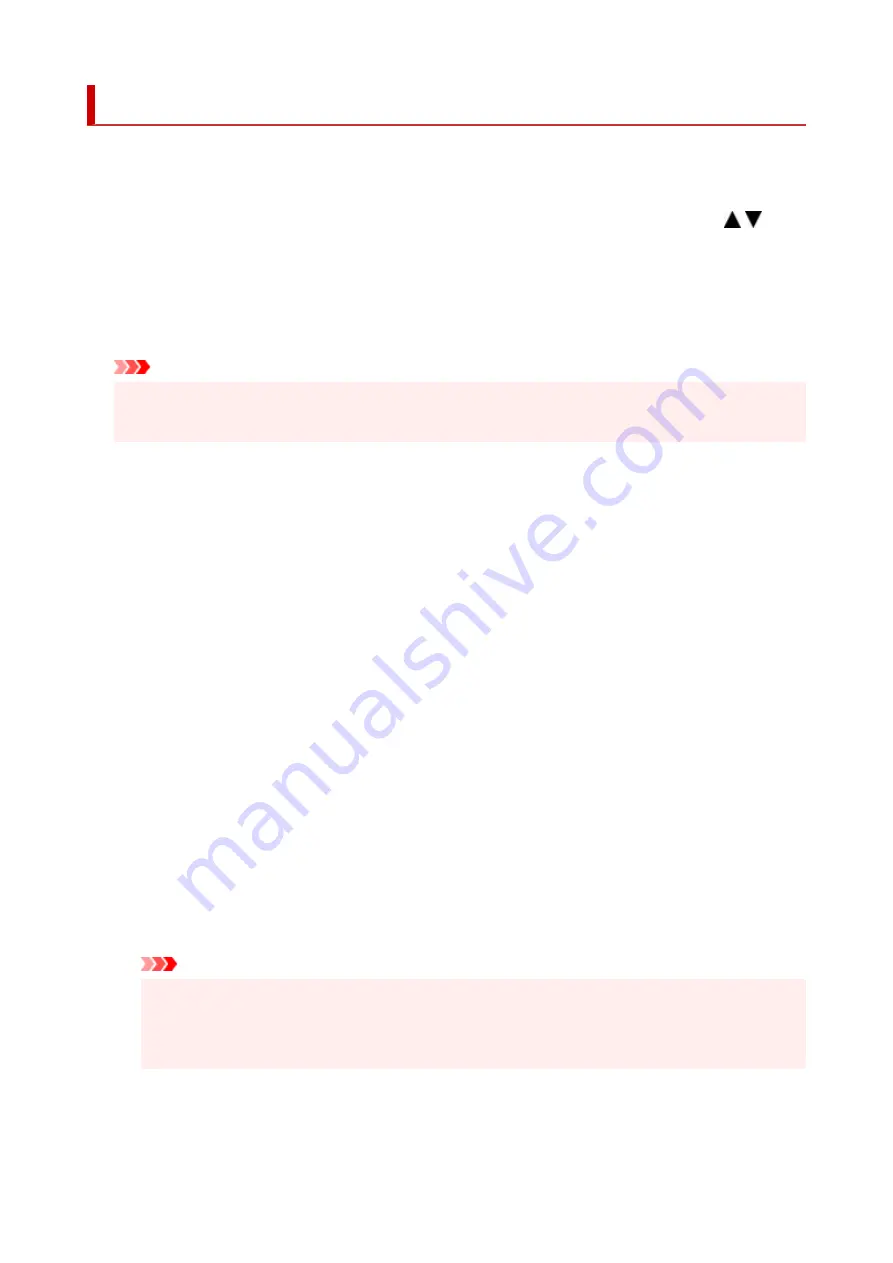
Other device settings
Select this setting item from
Device settings
in
Settings
.
•
Key repeat
•
Selecting
ON
lets you quickly display candidate numbers or characters by holding down the
button during character entry.
•
Original removal reminder
•
Selects whether the printer will display the reminder screen in case you forget to remove the original
from the platen after scanning.
Important
• Depending on the type of original or the state of the document cover, forgetting to remove the
•
original may not be detected.
•
Wi-Fi pairing settings
•
In order to connect Canon PRINT Inkjet/SELPHY, multiple configurations will be performed.
◦
Enable/disable pairing
◦
Set the printer's Wi-Fi pairing function to enable or disable.
◦
Allow/block additional pairing
◦
Permit or prohibit the addition of pairing with Canon PRINT Inkjet/SELPHY used in another device.
◦
Delete paired devices
◦
Cancel all Canon PRINT Inkjet/SELPHY pairing.
•
Keyboard layout
•
Select the keyboard layout from the following three types.
◦
QWERTY
◦
◦
QWERTZ
◦
◦
AZERTY
◦
•
Ink level monitor
•
◦
Reset ink lev. count
◦
Resets the remaining ink count.
Important
• After refilling the ink to the upper limit line of the ink tank, reset the remaining ink count.
•
• If the remaining ink count is reset when the ink tank is not full, the remaining ink level cannot be
•
detected properly.
◦
Ink notification
◦
Enables or disables the function which notifies the remaining ink.
188
Summary of Contents for PIXMA G3070 Series
Page 1: ...G3070 series Online Manual English ...
Page 13: ...Trademarks and Licenses Trademarks Licenses 13 ...
Page 37: ...Restrictions Notices when printing using web service Notice for Web Service Printing 37 ...
Page 64: ... TR9530 series TS3300 series E3300 series 64 ...
Page 70: ...Handling Paper Originals Ink Tanks etc Loading Paper Loading Originals Refilling Ink Tanks 70 ...
Page 71: ...Loading Paper Loading Photo Paper Plain Paper Loading Envelopes 71 ...
Page 89: ...89 ...
Page 90: ...Refilling Ink Tanks Refilling Ink Tanks Checking Ink Level Ink Tips 90 ...
Page 128: ...Safety Safety Precautions Regulatory Information WEEE 128 ...
Page 153: ...Main Components Front View Rear View Inside View Operation Panel 153 ...
Page 155: ...G Document Cover Open to load an original on the platen H Platen Load an original here 155 ...
Page 283: ...Printing Using Canon Application Software Easy PhotoPrint Editor Guide 283 ...
Page 287: ...Copying Making Copies Basics Reducing Enlarging Copies Special Copy Menu 287 ...
Page 291: ...Scanning Scanning in Windows Scanning in macOS Scanning from Operation Panel 291 ...
Page 295: ...Note To set the applications to integrate with see Settings Dialog Box 295 ...
Page 309: ...ScanGear Scanner Driver Screens Basic Mode Tab Advanced Mode Tab Preferences Dialog Box 309 ...
Page 338: ...Note To set the applications to integrate with see Settings Dialog 338 ...
Page 341: ...Scanning Tips Positioning Originals Scanning from Computer 341 ...
Page 417: ...Scanning Problems Windows Scanning Problems 417 ...
Page 418: ...Scanning Problems Scanner Does Not Work ScanGear Scanner Driver Does Not Start 418 ...
Page 421: ...Scanning Problems macOS Scanning Problems 421 ...
Page 422: ...Scanning Problems Scanner Does Not Work Scanner Driver Does Not Start 422 ...
Page 438: ...For details on how to resolve errors without Support Codes see Message Is Displayed 438 ...
















































