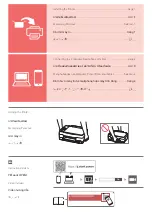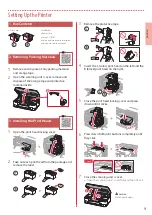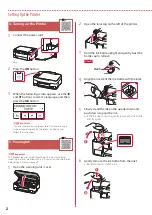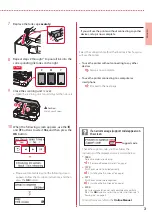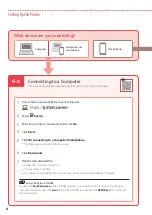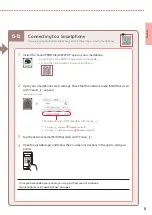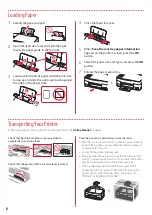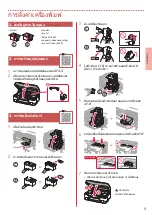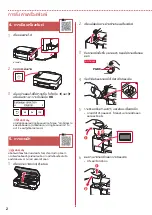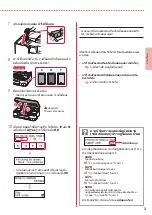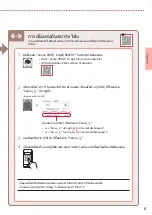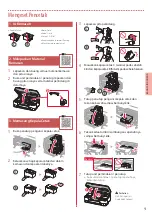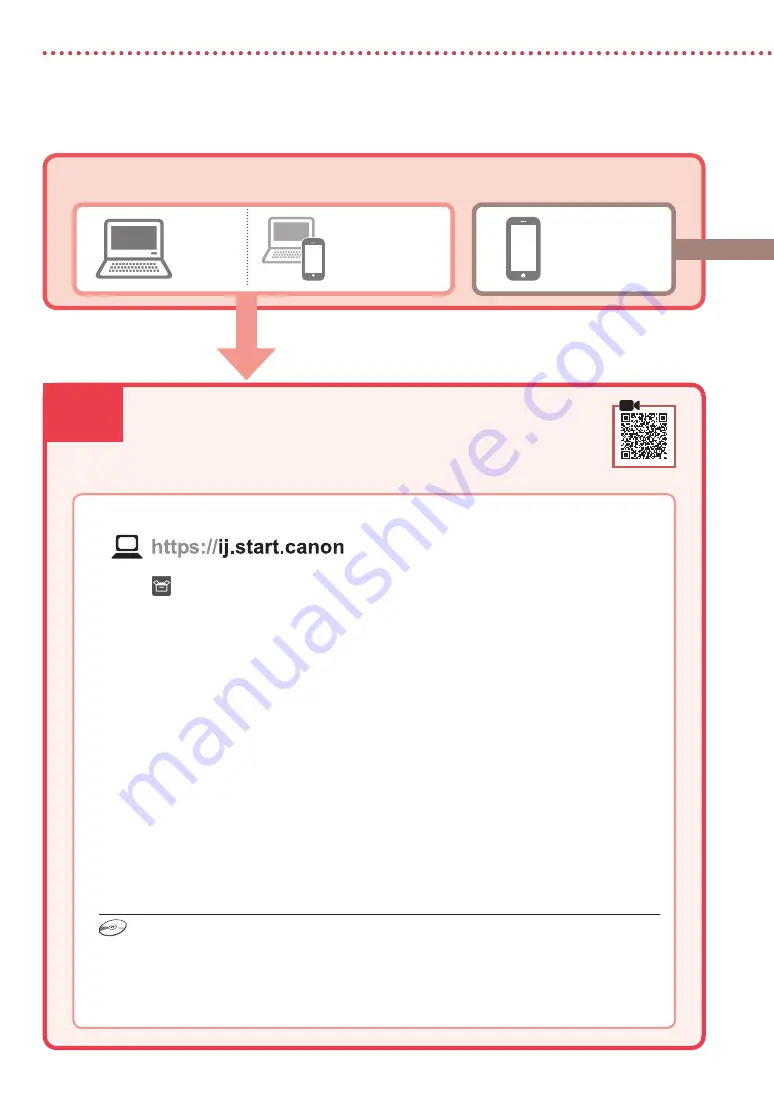
6-a
4
Setting Up the Printer
Computer
Smartphone
Computer and
smartphone
Connecting to a Computer
If you are using multiple computers, perform these steps on each computer.
1
Access the Canon website from your computer.
2
Select
Set Up
.
3
Enter your printer's model name and click
Go
.
4
Click
Start
.
5
Click
(B) Connecting to a Computer/Smartphone
.
•
The following steps are for Windows users.
6
Click
Download
.
7
Run the downloaded file.
•
Follow the on-screen instructions.
•
This may take some time.
•
To connect to a smartphone as well, see "6-b. Connecting to a Smartphone" on page 5.
What device are you connecting?
6-a. Connecting to a Computer
Using the Setup CD-ROM
Double click
EasySetup.exe
in the CD-ROM, and then continue from step 3. If you do not have an
internet connection, open the
win
folder in the CD-ROM and double click
SETUP.exe
. This will install
the printer driver.
Summary of Contents for Pixma G3020 Series
Page 9: ...1 1 Setup CD ROM 2 1 2 a b 3 1 2 3 4 C B 5 6 7 b a...
Page 10: ...2 4 1 2 3 OK 3 5 1 2 3 PGBK 4 5 a b 6 a b...
Page 11: ...3 7 8 2 7 C M Y 9 b a 10 Yes OK OK 1890 2 1 1470 3 1 1471 3 1 5200 5 2...
Page 14: ...6 1 2 a b 3 a b 4 5 Save the rear tray paper information OK 6 OK 7...
Page 27: ...1 1 2 1 2 a b 3 1 2 3 4 C B 5 6 7 b a...
Page 28: ...2 4 1 2 3 OK 3 5 1 2 3 PGBK 4 5 a b 6 a b...
Page 29: ...3 7 8 2 7 C M Y 9 b a 10 Yes OK OK 1890 1 2 1470 1 3 1471 1 3 5200 2 5...
Page 30: ...6 a 4 1 Canon 2 3 4 5 B Windows 6 7 5 6 b 6 a EasySetup exe 3 win SETUP exe...
Page 32: ...6 1 2 a b 3 a b 4 5 Save the rear tray paper information OK 6 OK 7...