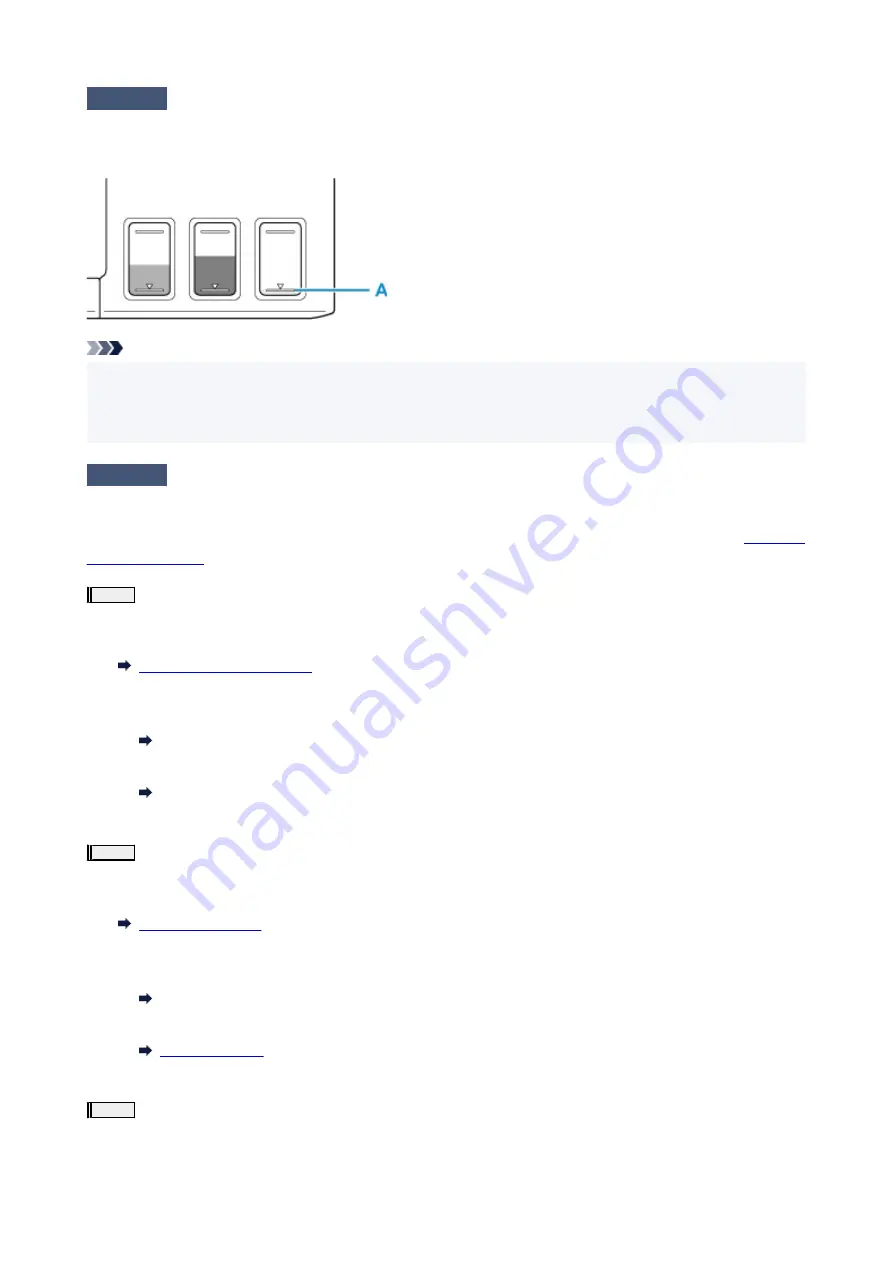
Check2
Check the remaining ink level.
When an ink tank runs out of ink, refill the ink tank.
If the remaining ink level is below the lower limit line (A), refill the ink tank with the corresponding color of ink.
Note
• Printed colors may not match screen colors due to basic differences in the methods used to produce
colors. Color control settings and environmental differences can also affect how colors appear on the
screen. Therefore, colors of printing results may be different from those on the screen.
Check3
Are the print head nozzles clogged?
Print the nozzle check pattern and make sure that the ink is coming out normally.
For details on printing the nozzle check pattern, print head cleaning, and print head deep cleaning, see
.
Step1
Print the nozzle check pattern.
After printing the nozzle check pattern, examine the pattern.
• From the printer
Printing the Nozzle Check Pattern
• From the computer
◦
For Windows:
Printing a Nozzle Check Pattern
◦
For macOS:
Printing a Nozzle Check Pattern
If the pattern is not printed correctly, go to the next step.
Step2
Clean the print head.
After cleaning the print head, print the nozzle check pattern and check the result.
• From the printer
• From the computer
◦
For Windows:
Clean the print head
◦
For macOS:
If it still does not improve, go to the next step.
Step3
Clean the print head again.
After cleaning the print head again, print the nozzle check pattern and check the result.
210
Summary of Contents for PIXMA G2560
Page 1: ...G2060 series Online Manual English...
Page 28: ...Handling Paper Originals Ink Tanks etc Loading Paper Loading Originals Refilling Ink Tanks 28...
Page 29: ...Loading Paper Loading Plain Paper Photo Paper Loading Envelopes 29...
Page 39: ...Note Do not load envelopes higher than the load limit mark F 8 Close feed slot cover gently 39...
Page 49: ...49...
Page 50: ...Refilling Ink Tanks Refilling Ink Tanks Checking Ink Level Ink Tips 50...
Page 61: ...Adjusting Print Head Position 61...
Page 84: ...10 Turn the printer on 84...
Page 87: ...Safety Safety Precautions Regulatory Information WEEE EU EEA 87...
Page 112: ...Main Components and Their Use Main Components Power Supply LCD and Operation Panel 112...
Page 113: ...Main Components Front View Rear View Inside View Operation Panel 113...
Page 115: ...I Platen Load an original here 115...
Page 167: ...Printing Using Canon Application Software Easy PhotoPrint Editor Guide 167...
Page 171: ...Copying Making Copies Basics Reducing Enlarging Copies Special Copy Menu 171...
Page 180: ...Note To set the applications to integrate with see Settings Dialog 180...
Page 182: ...Scanning Multiple Documents at One Time from the ADF Auto Document Feeder 182...
Page 184: ...Scanning Tips Positioning Originals Scanning from Computer 184...
Page 203: ...Back of Paper Is Smudged Uneven or Streaked Colors 203...
Page 218: ...Scanning Problems macOS Scanning Problems 218...
Page 219: ...Scanning Problems Scanner Does Not Work Scanner Driver Does Not Start 219...
Page 225: ...Scanner Tab 225...
Page 229: ...Installation and Download Problems Failed to MP Drivers Installation Windows 229...
















































