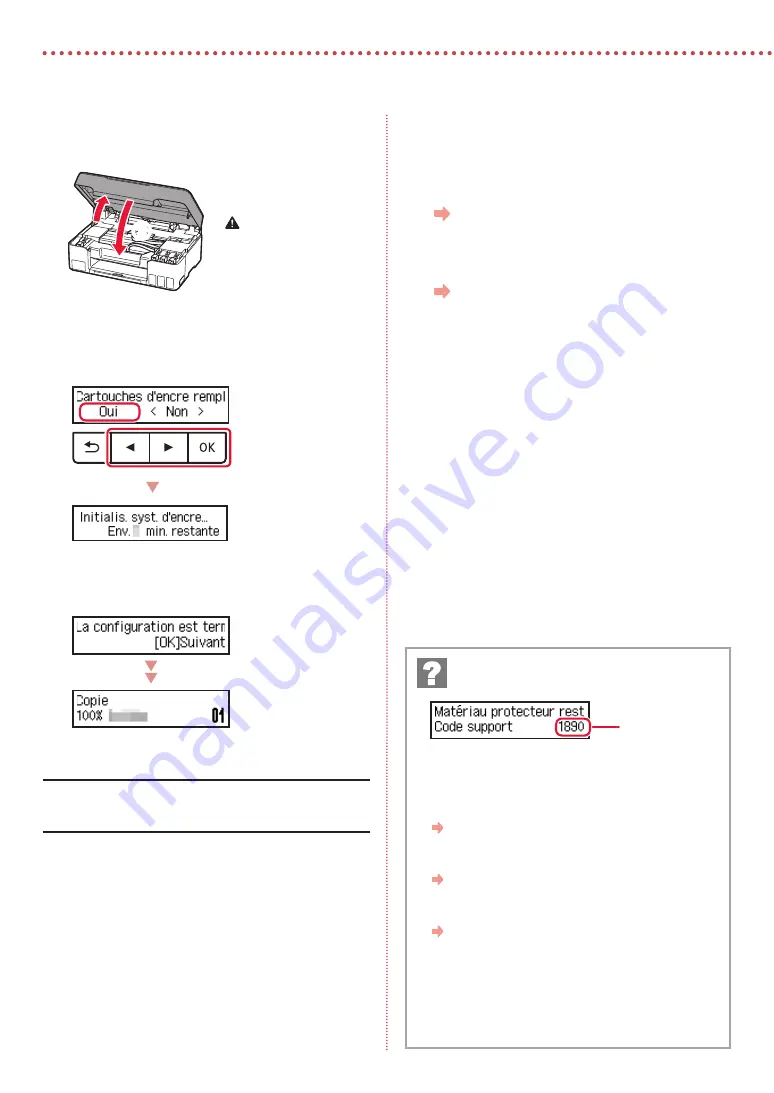
4
Configuration de l'imprimante
9
Fermez l'unité de numérisation / capot.
•
Ouvrez complètement l'unité de numérisation / capot,
puis fermez-la.
b
a
Attention
Faites attention à vos doigts.
10
Lorsque l'écran suivant apparaît, utilisez les
boutons
[
et
]
pour sélectionner
Oui
, puis
appuyez sur le bouton
OK
.
•
Patientez un instant jusqu'à ce que l'écran suivant
s'affiche. Suivez les instructions à l'écran, puis
appuyez sur le bouton
OK
.
Pour utiliser l'imprimante sans connecter aucun autre
périphérique, la configuration est terminée.
Sélectionnez la méthode de connexion correspondant le
mieux à la manière dont vous utiliserez l'imprimante.
•
Pour utiliser l'imprimante sans connexion à aucun autre
périphérique
La configuration est terminée.
•
Pour utiliser l'imprimante en la connectant à un
ordinateur
Passez à la page suivante.
Vérifiez le code support, puis suivez les instructions si le
code affiché apparaît en dessous.
•
1890
Matériau protecteur restant.
« 2. Retrait du matériel d'emballage » à la page 1
•
1470
Les têtes d'impression ne sont pas installées correctement.
« 3. Installation des têtes d'impression » à la page 1
•
1471
Les têtes d'impression ne sont pas reconnues.
« 3. Installation des têtes d'impression » à la page 1
•
5200
La préparation du système d'encre n'a pas été achevée avec succès.
Appuyez sur le bouton
MARCHE (ON)
pour redémarrer l'imprimante,
puis reportez-vous à la section « 5. Versement de l'encre » à la page 3.
Pour tous les autres cas, reportez-vous au
Manuel en ligne
.
Si un message d'erreur (code support)
apparaît à l'écran
Code support
Summary of Contents for PIXMA G2060 Series
Page 27: ...1 1 2 1 2 a b 3 1 2 3 URL https ij start canon...
Page 28: ...2 4 C B 5 6 7 b a 4 1 2 ON 3 OK 4...
Page 29: ...3 5 1 2 3 PGBK 4 5 a b 6 a b 7 8 2 7 C M Y...
Page 30: ...4 9 b a 10 Yes OK OK 1890 2 1 1470 3 1 1471 3 1 5200 ON 5 3 Support code...
Page 31: ...6 5 1 Canon 2 3 4 5 B Windows 6 7 EasySetup exe 3 win SETUP exe 6...
Page 32: ...6 1 2 a b 3 a b 4 5 Save the rear tray paper information OK 6 OK 7...
Page 33: ...1 1 2 1 2 a b 3 1 2 3 URL https ij start canon...
Page 34: ...2 4 C B 5 6 7 b a 4 1 2 ON 3 OK 4...
Page 35: ...3 5 1 2 3 PGBK 4 5 a b 6 a b 7 8 2 7 C M Y...
Page 36: ...4 9 b a 10 Yes OK OK 1890 2 1 1470 3 1 1471 3 1 5200 ON 5 3 Support code...
Page 37: ...6 5 1 Canon 2 3 4 5 B Windows 6 7 EasySetup exe 3 win SETUP exe 6...
Page 38: ...6 1 2 a b 3 a b 4 5 Save the rear tray paper information OK 6 OK 7...
Page 39: ...6 1 1 2 2 a b 3 3 a b 4 4 5 5 Save the rear tray paper information OK 6 6 OK 7 7...
Page 40: ...6 5 1 1 Canon 2 2 3 3 4 4 5 5 B Windows 6 6 Download 7 7 3 EasySetup exe SETUP exe win 6...
Page 42: ...3 5 1 1 2 2 3 3 PGBK 4 4 5 5 a b 6 6 a b 7 7 8 8 7 2 C M Y...
Page 43: ...2 4 4 B C 5 5 6 6 7 7 b a 4 1 1 2 2 ON 3 3 OK support 4 code...
Page 44: ...1 1 2 1 1 2 2 a b 3 1 1 2 2 3 3 URL https ij start canon...






























