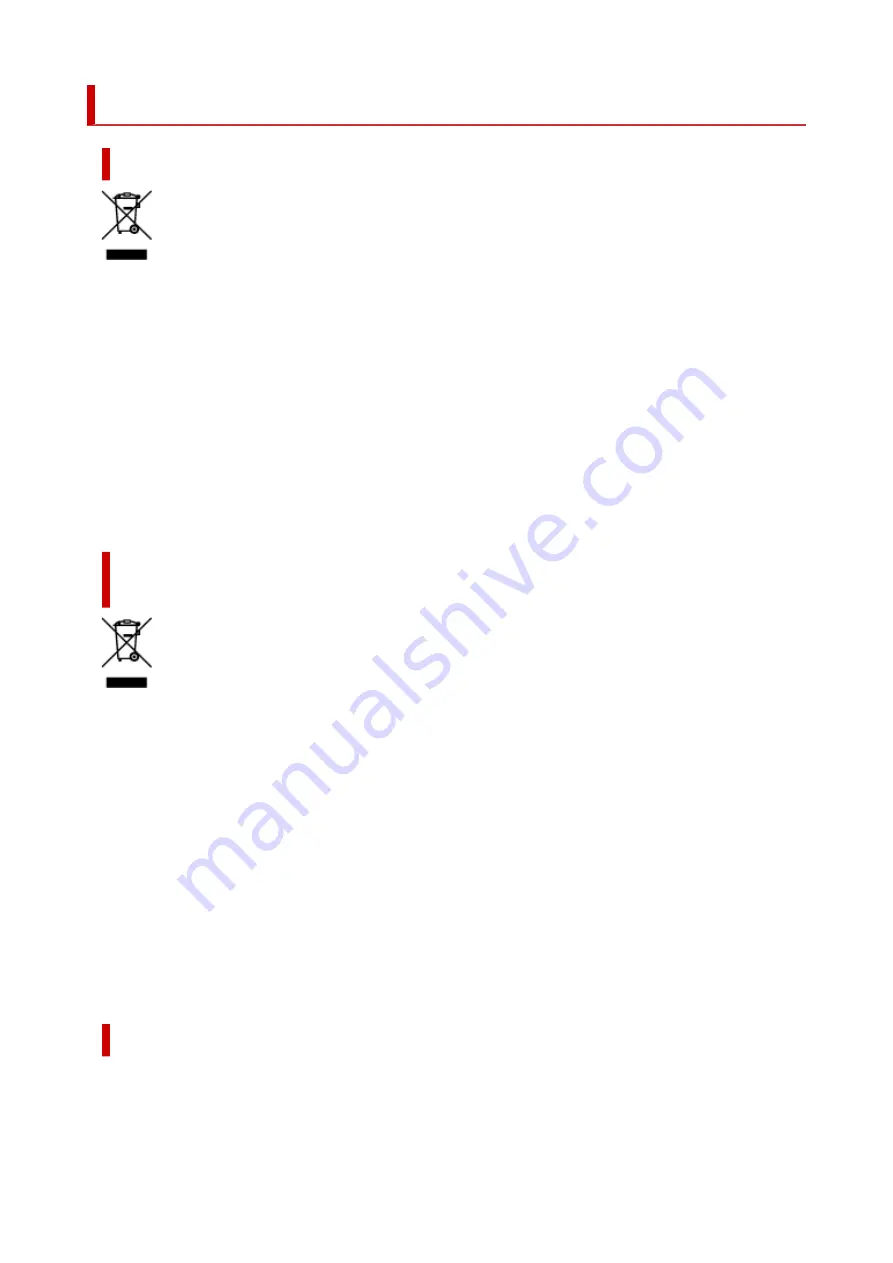
WEEE
Only for European Union and EEA (Norway, Iceland and Liechtenstein)
This symbol indicates that this product is not to be disposed of with your household waste, according
to the WEEE Directive (2012/19/EU) and national legislation. This product should be handed over to a
designated collection point, e.g., on an authorized one-for-one basis when you buy a new similar product
or to an authorized collection site for recycling waste electrical and electronic equipment (EEE). Improper
handling of this type of waste could have a possible negative impact on the environment and human
health due to potentially hazardous substances that are generally associated with EEE. At the same
time, your cooperation in the correct disposal of this product will contribute to the effective usage of
natural resources. For more information about where you can drop off your waste equipment for recycling,
please contact your local city office, waste authority, approved WEEE scheme or your household waste
disposal service. For more information regarding return and recycling of WEEE products, please visit
www.canon-europe.com/weee.
Nur für Europäische Union und EWR (Norwegen, Island und
Liechtenstein)
Dieses Symbol weist darauf hin, dass dieses Produkt gemäß der EU-Richtlinie über Elektro- und
Elektronik-Altgeräte (2012/19/EU) und nationalen Gesetzen nicht über den Hausmüll entsorgt werden
darf. Dieses Produkt muss bei einer dafür vorgesehenen Sammelstelle abgegeben werden. Dies
kann z. B. durch Rückgabe beim Kauf eines ähnlichen Produkts oder durch Abgabe bei einer
autorisierten Sammelstelle für die Wiederaufbereitung von Elektro- und Elektronik-Altgeräten geschehen.
Der unsachgemäße Umgang mit Altgeräten kann aufgrund potentiell gefährlicher Stoffe, die generell
mit Elektro- und Elektronik-Altgeräten in Verbindung stehen, negative Auswirkungen auf die Umwelt
und die menschliche Gesundheit haben. Durch die umweltgerechte Entsorgung dieses Produkts tragen
Sie außerdem zu einer effektiven Nutzung natürlicher Ressourcen bei. Informationen zu Sammelstellen
für Altgeräte erhalten Sie bei Ihrer Stadtverwaltung, dem öffentlich-rechtlichen Entsorgungsträger, einer
autorisierten Stelle für die Entsorgung von Elektro- und Elektronik-Altgeräten oder Ihrem örtlichen
Entsorgungsunternehmen. Weitere Informationen zur Rückgabe und Entsorgung von Elektro- und
Elektronik-Altgeräten finden Sie unter www.canon-europe.com/weee.
Zusatzinformationen für Deutschland:
Dieses Produkt kann durch Rückgabe an den Händler unter den in der Verordnung des Elektro- und
Elektronikgerätegesetzes beschriebenen Bedingungen abgegeben werden.
Als Endbenutzer und Besitzer von Elektro- oder Elektronikgeräten sind Sie verpflichtet:
89
Summary of Contents for Pixma G2030 Series
Page 1: ...G2030 series Online Manual English...
Page 10: ...Trademarks and Licenses Trademarks Licenses 10...
Page 32: ...Handling Paper Originals Ink Tanks etc Loading Paper Loading Originals Refilling Ink Tanks 32...
Page 33: ...Loading Paper Loading Plain Paper Photo Paper Loading Envelopes 33...
Page 51: ...51...
Page 52: ...Refilling Ink Tanks Refilling Ink Tanks Checking Ink Level Ink Tips 52...
Page 77: ...If the problem is not resolved after cleaning contact Canon to request a repair 77...
Page 84: ...Safety Safety Precautions Regulatory Information WEEE 84...
Page 107: ...Main Components and Their Use Main Components Power Supply 107...
Page 108: ...Main Components Front View Rear View Inside View Operation Panel 108...
Page 110: ...G Document Cover Open to load an original on the platen H Platen Load an original here 110...
Page 145: ...Printing Printing from Computer Paper Settings 145...
Page 212: ...Printing Using Canon Application Software Easy PhotoPrint Editor Guide 212...
Page 215: ...Copying Making Copies on Plain Paper Basics Copying on Photo Paper 215...
Page 218: ...Scanning Scanning in Windows Scanning in macOS 218...
Page 222: ...Note To set the applications to integrate with see Settings Dialog Box 222...
Page 236: ...ScanGear Scanner Driver Screens Basic Mode Tab Advanced Mode Tab Preferences Dialog Box 236...
Page 265: ...Note To set the applications to integrate with see Settings Dialog 265...
Page 268: ...Scanning Tips Positioning Originals Scanning from Computer 268...
Page 299: ...Scanning Problems Windows Scanning Problems 299...
Page 300: ...Scanning Problems Scanner Does Not Work ScanGear Scanner Driver Does Not Start 300...
Page 303: ...Scanning Problems macOS Scanning Problems 303...
Page 304: ...Scanning Problems Scanner Does Not Work Scanner Driver Does Not Start 304...
Page 315: ...Errors and Messages When Error Occurred Message Is Displayed 315...
















































