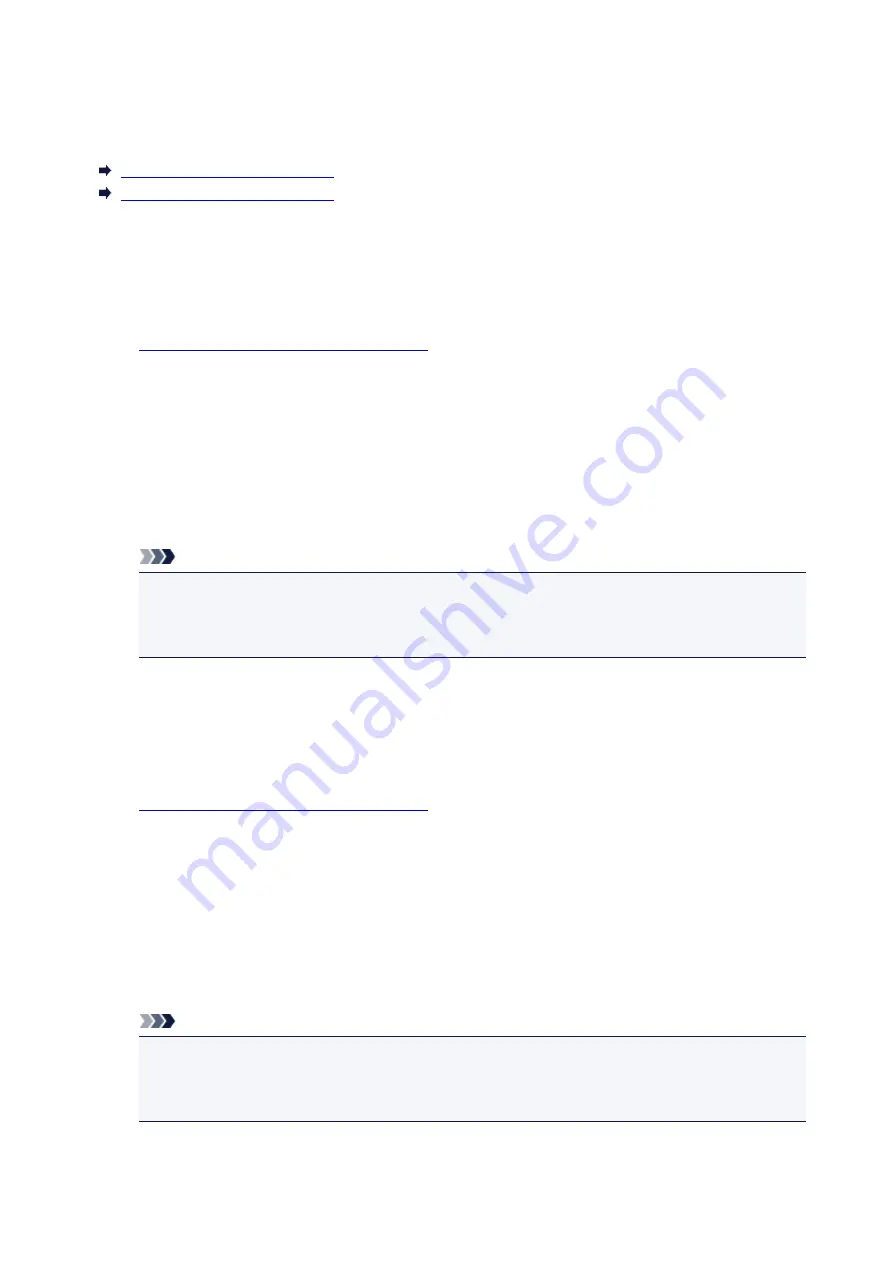
Turning on/off Printer Automatically
You can enable the printer to turn on/off automatically considering the environment
Turning on Printer Automatically
Turning off Printer Automatically
Turning on Printer Automatically
You can enable the printer to turn on automatically when you perform printing or scanning operations from
the computer.
1.
Make sure that the printer is turned on.
2. Press and hold the
Stop
button until the
Alarm
lamp flashes 14 times.
3. Release the
Stop
button.
4. Press the
Color
button.
To disable the function, press the
Black
button in step 4.
Note
• You can select whether you turn the printer on automatically from the operation panel of the
printer, the printer driver, or ScanGear (scanner driver). No matter how you set the quiet mode,
the mode is applied when you perform printing or scanning operations from the computer.
Turning off Printer Automatically
You can enable the printer to turn off automatically when no operation is made or no printing data is sent
to the printer for a specified period of time.
1.
Make sure that the printer is turned on.
2. Press and hold the
Stop
button until the
Alarm
lamp flashes 13 times.
3. Release the
Stop
button.
4. Press the
Color
button.
To disable the function, press the
Black
button in step 4.
Note
• You can select whether you turn off the printer automatically from the operation panel of the
printer, the printer driver, or ScanGear (scanner driver). From the printer driver or ScanGear
(scanner driver), you can specify the time before turning off the printer.
99
Summary of Contents for PIXMA E474
Page 1: ...E470 series Online Manual Overview Printing Scanning Frequently Asked Questions English ...
Page 18: ...Basic Operation Printing Photos from a Computer Copying 18 ...
Page 25: ...Loading Paper Loading Plain Paper Photo Paper Loading Envelopes 25 ...
Page 32: ...Loading Originals Loading Originals on the Platen Glass Supported Originals 32 ...
Page 62: ...Specifications 62 ...
Page 63: ...Safety Safety Precautions Regulatory Information WEEE EU EEA 63 ...
Page 76: ...Main Components and Their Use Main Components Power Supply 76 ...
Page 77: ...Main Components Front View Rear View Inside View Operation Panel 77 ...
Page 102: ...Network Connection Network Connection Tips 102 ...
Page 192: ...Scanning Tips Positioning Originals Scanning from Computer Network Scan Settings 192 ...
Page 238: ...Back of Paper Is Smudged Uneven or Streaked Colors 238 ...
Page 248: ...Scanning Problems Scanner Does Not Work Scanner Driver Does Not Start 248 ...
Page 260: ...Errors and Messages An Error Occurs Message Appears 260 ...






























