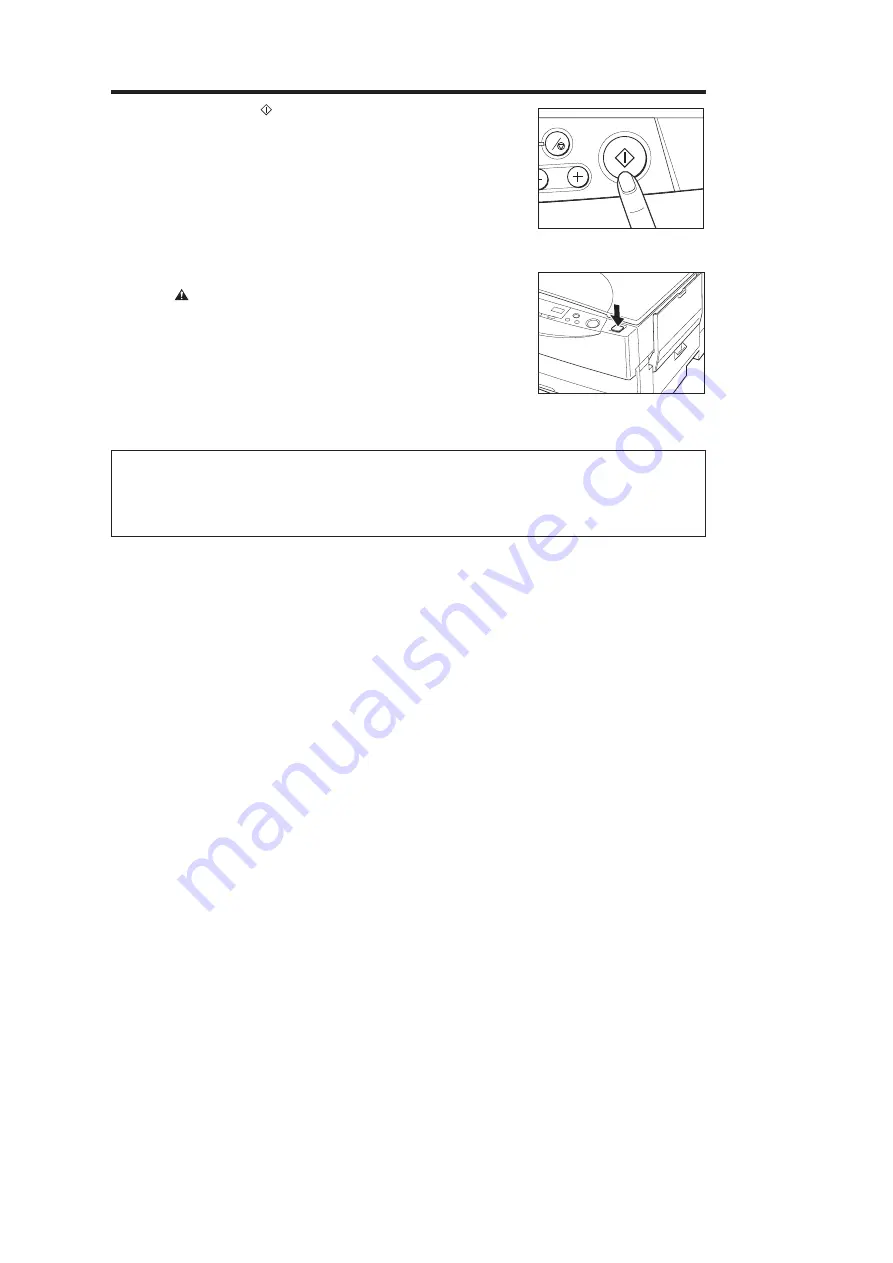
Canon
PC880/860
Operator’s Manual
ENGLISH
28
3
Press the Start (
) key.
NOTICE:
I
Do not turn the main power OFF during copying. Doing so will cause a
paper jam.
C
...............................
4
When you finish copying, press the power switch OFF.
CAUTION:
I
If the copier will not be used for an even longer period of time such as
during consecutive holidays, unplug the power plug for safety.
...............................
Special Feature for the Copier
L
Auto Power-off Feature
If the copier is not operated for a period of 5 minutes after copying finishes, the power turns OFF
automatically.



































