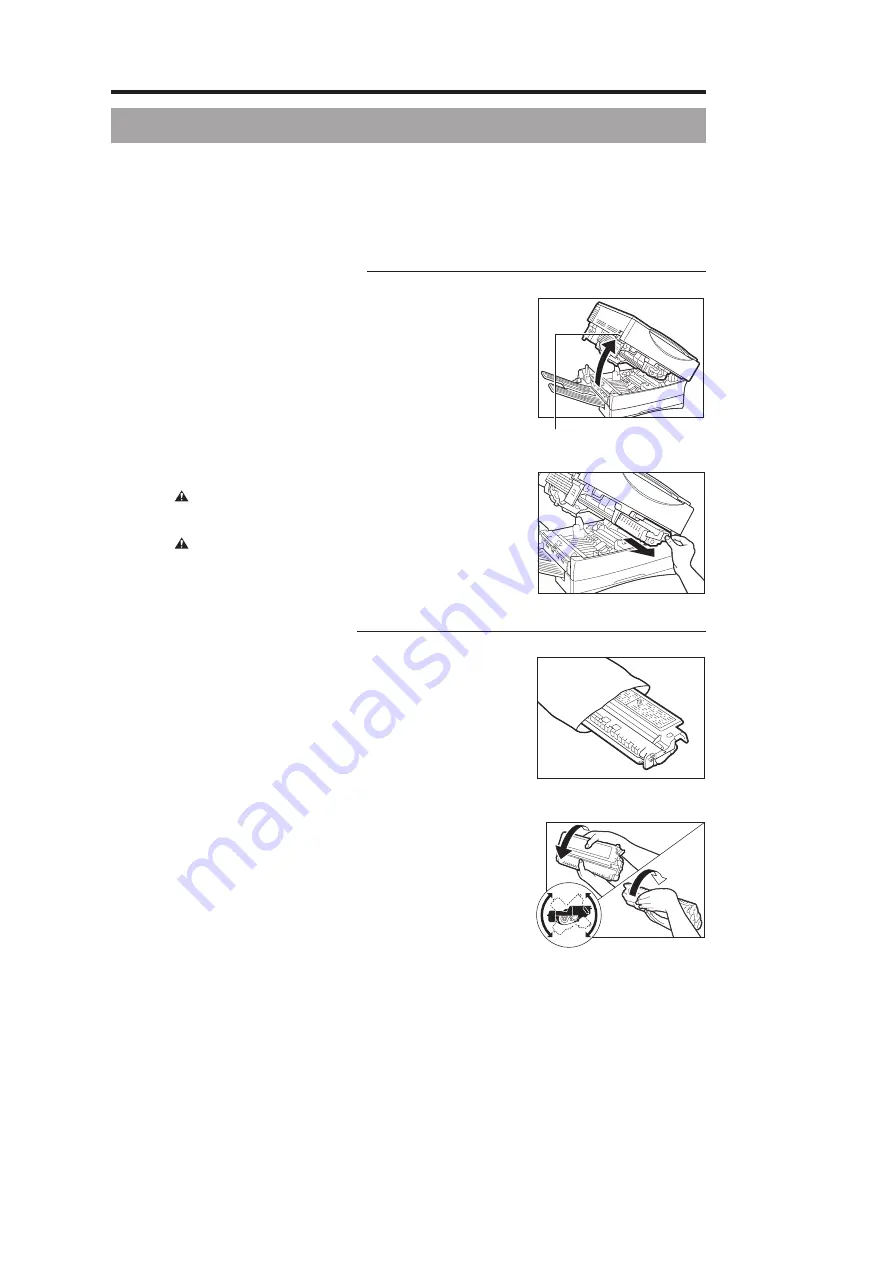
Canon
PC880/860
Operator’s Manual
ENGLISH
44
Replacing the Cartridge
Follow the procedure described below to replace the cartridge with a new one. (See “When to Replace the
Cartridge,” on p. 41.)
It is recommended that the Canon Cartridge E16 or E30 be used with this copier.
MEMO:
I
When you replace the cartridge, all current copy settings will be cancelled. Press the power switch to ON, and programme
the copy settings again before copying.
Removing the Used Cartridge
1
Lift the main unit lever on the left side to open the main unit.
MEMO:
I
When you open the main unit, the power will turn OFF automatically.
Lever
...............................
2
Grip the end of the used cartridge, and pull it out of the copier.
WARNING:
I
Do not throw used cartridge into open flames, as this may ignite the
toner remaining inside the cartridges and result in burns or a fire.
CAUTION:
I
When removing used cartridge from the copier, remove the cartridge
carefully to prevent toner from scattering and entering your eyes or
mouth. If toner enters your eyes or mouth, wash immediately with cold
water and consult a physician.
Preparing the New Cartridge
3
Remove the new cartridge from its shipping bag.
MEMO:
I
Save the shipping bag; it can be used for storing the cartridge
separately from the copier. (See “Storage Precautions,” on p. 43.)
...............................
4
Hold the cartridge level so that the side with the written
instructions is facing upward. Rock the cartridge several times at
a 90° angle to evenly distribute the toner in the cartridge.
...............................






































