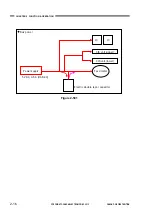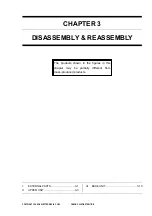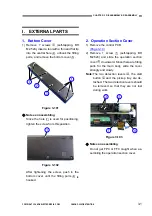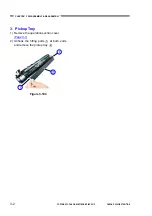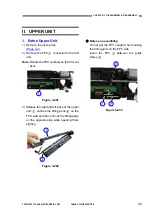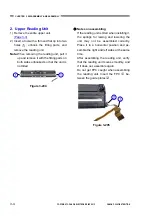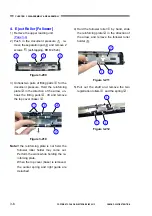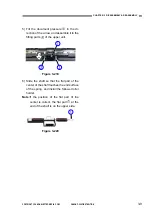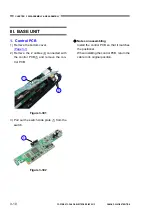Reviews:
No comments
Related manuals for P-208

SC230
Brand: Uniden Pages: 100

Astra 1220 Series
Brand: UMAX Technologies Pages: 20

MS916
Brand: Unitech Pages: 2

MS912
Brand: Unitech Pages: 16

MS838
Brand: Unitech Pages: 2

MS832
Brand: Unitech Pages: 2

CM-520W
Brand: Nexa Pages: 3

ZED 2951
Brand: Nexa Pages: 33

DIMAGE SCAN MULTI PRO
Brand: Minolta Pages: 32

Magicscan MS802
Brand: Conrad Pages: 4

iR37
Brand: LIBERTY AV SOLUTIONS Pages: 39

Eye-Pal SOLO LV
Brand: AbiSee Pages: 16

783064365321
Brand: Plustek Pages: 40

Flextight 343
Brand: Hasselblad Pages: 22

Scanner Compact WiFi
Brand: Raven Pages: 38

Kiosk Full Page Reader PV35-00 Series
Brand: 3M Pages: 36

DocuMate 510
Brand: Xerox Pages: 135

SX5
Brand: Banner Pages: 7