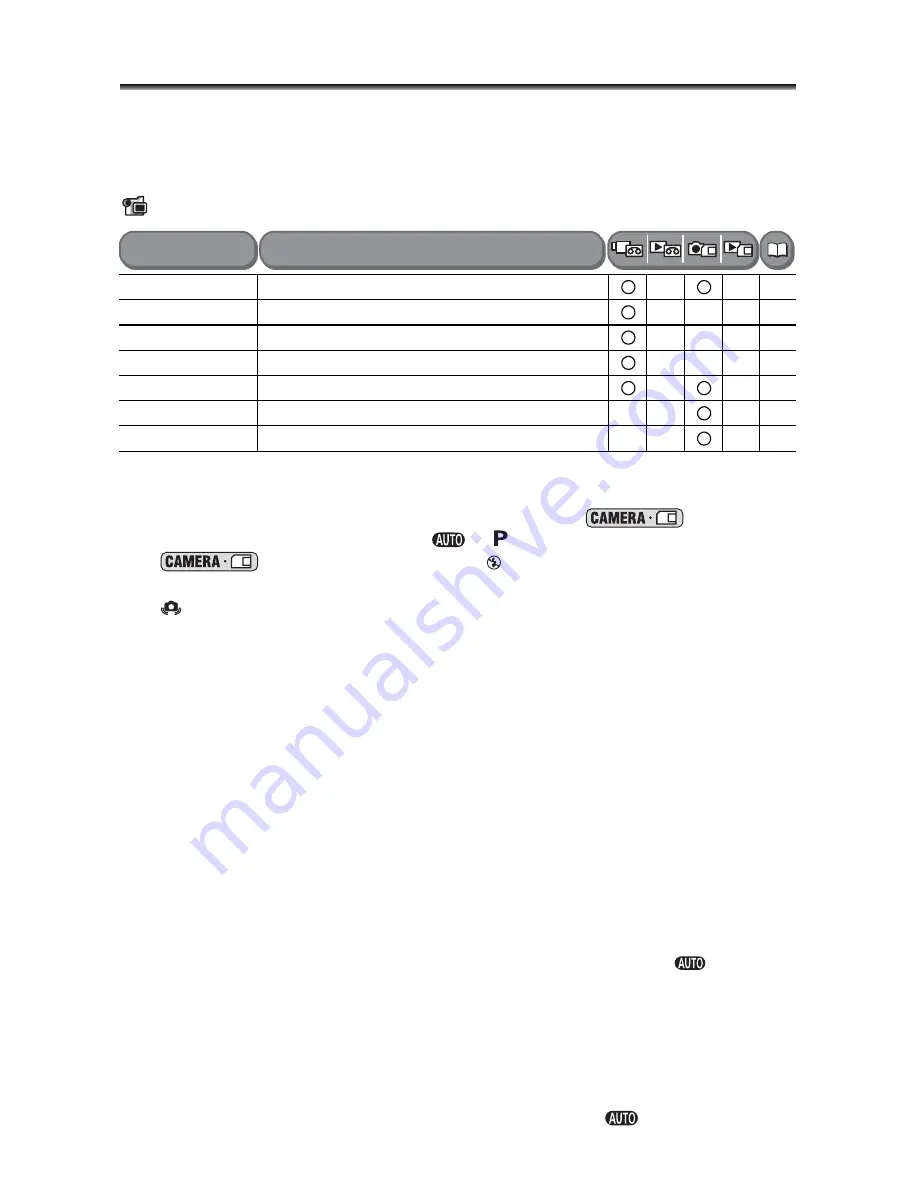
64
List of Menu Items (MENU)
Available menu items vary depending on the operation mode. Default settings are in
boldface text.
For details on each function, see the reference page. Functions without reference page
are explained below the tables.
CAMERA SETUP
A.SL SHUTTER
: The camcorder automatically uses slow shutter speeds to obtain a
brighter recording in places with insufficient lighting.
The camcorder uses shutter speeds down to 1/30 (1/15 in
mode).
Available when the mode dial is in the
or
modes.
In
mode, set the flash mode to
(flash off).
When a trailing afterimage appears, set it to [OFF].
If “
” (camcorder shake warning) appears, we recommend stabilizing the camcorder,
for example, by mounting it on a tripod.
D.ZOOM
: Determines the operation of the digital zoom.
When the digital zoom is activated, the camcorder will switch automatically to the
digital zoom when you zoom in beyond the optical zoom range.
With the digital zoom the image is digitally processed, so image resolution will
deteriorate the more you zoom in.
The digital zoom indicator will appear in light blue from 10x up to 40x and dark blue
from 40x to 200x.
IMG STAB
: The image stabilizer compensates for camcorder shake even at full
telephoto.
The image stabilizer is designed to compensate a normal degree of camcorder shake.
The image stabilizer may not be effective when recording in dark places using the
Night mode.
The image stabilizer cannot be turned off when the mode dial is set to
.
We recommend turning off the image stabilizer when using a tripod or when panning.
FOCUS PRI.
: The camcorder records the still image once focus is adjusted.
Set it to [OFF] when you wish to record a still image as soon as you press the PHOTO
button.
When set to [OFF], no focusing frame appears.
The setting cannot be turned off when the mode dial is set to
.
A.SL SHUTTER
ON
, OFF
-
D.ZOOM
OFF
, 40X, 200X
34
IMG STAB
ON
, OFF
-
WIDESCREEN
ON,
OFF
72
AF AST LAMP
AUTO
, OFF
83
FOCUS PRI.
ON
, OFF
-
REVIEW
OFF,
2sec
, 4sec, 6sec, 8sec, 10sec
-
Menu Items
Setting Options
Summary of Contents for Optura S1
Page 198: ......















































