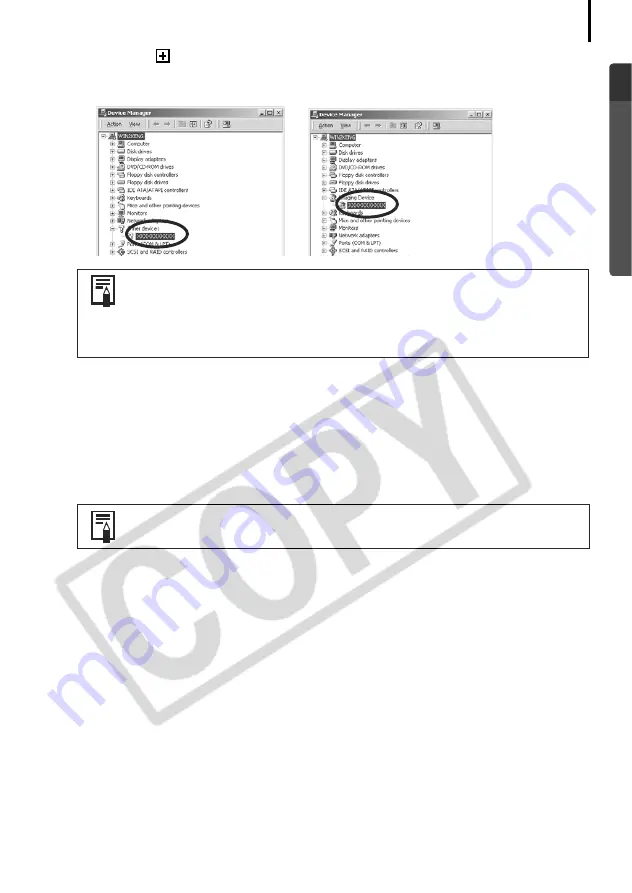
79
3. Click the
symbol beside the [Other devices] and/or [Imaging devices]
category. Your camera model name or [Canon Camera] will display in these
categories if it is being recognized as an “other” device.
4. Select your camera model name or [Canon Camera], right-click and select
[Delete].
5. Click [OK] in the confirmation dialog.
Delete all instances of your camera model name or [Canon Camera] if it
appears in one or more places in the [Other devices] or [Imaging devices]
categories.
6. Close the System Properties window.
Delete the setup information files
7. Double-click the [My Computer] icon on the desktop, followed by the [C:]
drive, [WINNT] folder and [inf] folder.
There are other potential reasons for the problem if the “Other devices”
or “Imaging devices” categories do not appear or your camera model
name or [Canon Camera] does not appear. Proceed to Step 6,
temporarily quit the procedures and investigate the other potential
causes.
Step 7 and above are not required for Windows XP.
Summary of Contents for Optura Pi
Page 90: ...88 MEMO...
























