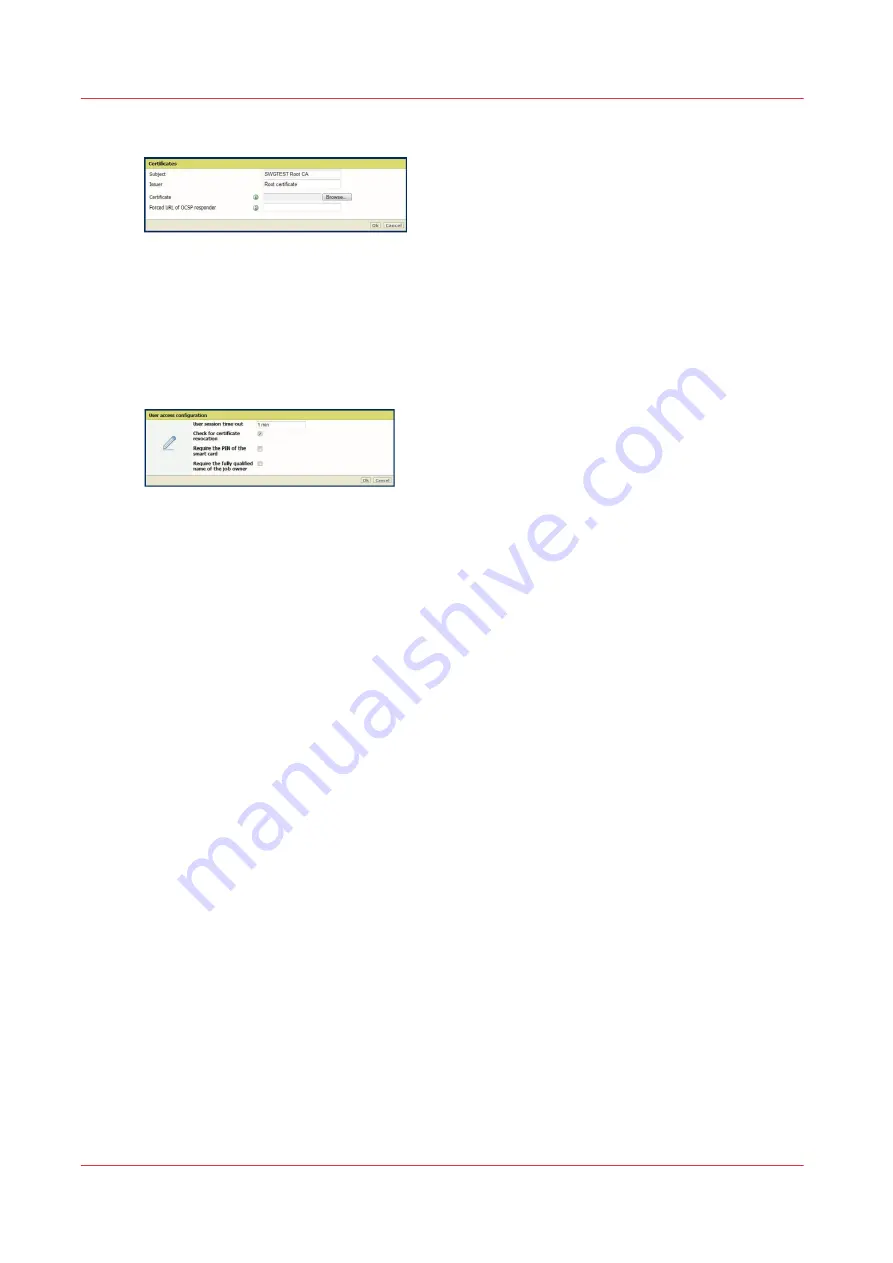
3.
Browse for one root or intermediate certificate.
When the URL of the revocation server is embedded into the smart cards, leave the 'Forced URL
of OCSP responder' field empty.
Enter the URL of the revocation server only if this URL is not already embedded into the smart
cards.
4.
Repeat the creation operation for every root and intermediate certificate.
5.
Go to the 'Security' - 'Configuration' - 'User access configuration' section.
6.
Set the user access settings:
Set the following options:
• The 'User session time-out' to configure, in minutes, the duration of a user session before
automatic log out on the system user panel.
Note: It is recommended to increase this duration for big jobs or heavy print files.
• Whether the revocation server is systematically consulted at logging time.
• Whether the PIN of the smart card is requested at logging time.
• Whether the fully qualified name of the job owner is used for job filtering.
When this setting is activated, the FQDN of the user (<user name>@<domain>) is requested
when the user logs in on the printer panel. Once logged in, the user sees only the jobs that
have been submitted with the same FQDN.
Example: the user '[email protected]' logs in on the printer. This user can see only the jobs
that have been submitted by '[email protected]'.
When this setting is not activated, only the user name (without the suffix) is used for the job
filtering.
Example: 'user1' only is used for filtering the job sent by all 'user1' users, whatever their
domain. When logged in on the printer, 'user1' will have access to all jobs submitted by:
• '[email protected]'
• 'user1'
• '[email protected]'
Validate the smart card configuration
When to do
After you configured the user access mode via smart card, validate it.
Before you begin
A supported smart card and a supported smart card reader connected to the Océ system.
Procedure
1.
Insert a valid smart card in the smart card reader.
Validate the smart card configuration
178
Chapter 4 - Security on Océ PlotWave 345/365 and Océ PlotWave 450/550
Summary of Contents for Oce PlotWave 750
Page 1: ...Administration guide PlotWave ColorWave Systems Security information ...
Page 8: ...Contents 8 ...
Page 9: ...Chapter 1 Océ Security policy ...
Page 18: ...Overview of the security features available per Océ System 18 Chapter 1 Océ Security policy ...
Page 19: ...Chapter 2 Security on Océ PlotWave 300 350 PlotWave 750 PlotWave 900 and ColorWave 300 ...
Page 97: ...Chapter 3 Security on Océ PlotWave 500 and PlotWave 340 360 ...
Page 147: ...Chapter 4 Security on Océ PlotWave 345 365 and Océ PlotWave 450 550 ...
Page 235: ...Chapter 5 Security on Océ ColorWave 550 600 650 and Poster Printer ...
Page 299: ...Chapter 6 Security on Océ ColorWave 500 and Océ ColorWave 700 ...
Page 383: ...Chapter 7 Security on Océ ColorWave 810 Océ ColorWave 900 and Océ ColorWave 910 ...
Page 409: ......
















































