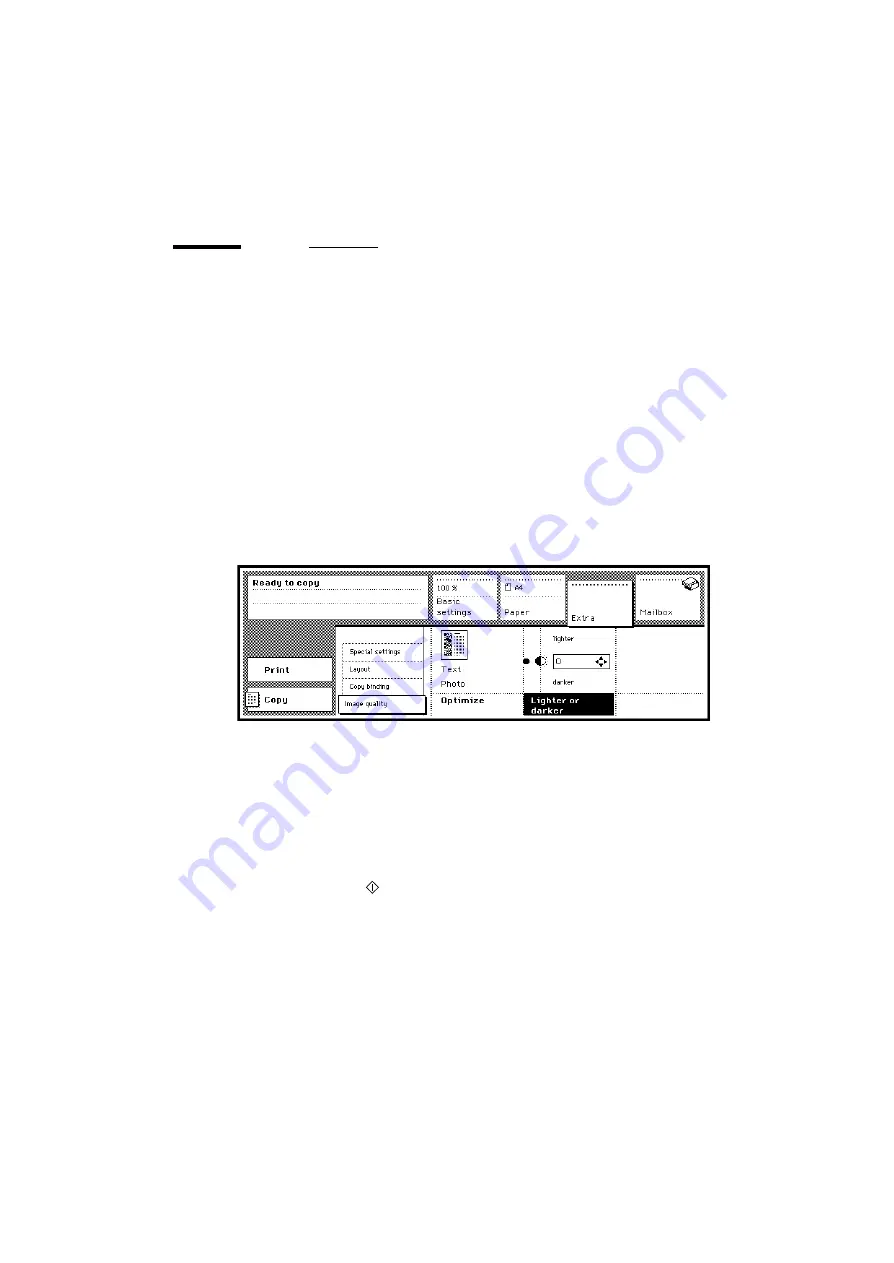
68
Océ 31x5E Copy jobs & daily maintenance
Improving the copy quality
The Océ 31x5E detects photos, rasters and fine lines on the original. The
scanned original is processed automatically with a very high quality. Using the
‘Optimize’ function (in the ‘Extra’ section) is only necessary for special
originals. There are two options for optimization:
■
Photo: when you select the ‘Photo’, option, the whole original will be
scanned and copied as a photo. Text on the original may be copied with less
quality than if it were copied without this option.
■
Text: when you select the ‘Text’, option, the whole original will be scanned
and copied as text. A photo on the original may be copied with less quality
than if it were copied without this option.
Note:
Make one copy in order to test the settings. Continue with multiple
copies when you are satisfied with the result.
[41] Copy quality settings
▼
Improving the copy quality
1
Place the original(s) in the automatic document feeder or on the glass platen.
2
Open the ‘Extra’ section and select the ‘Image quality’ settings (see figure 41).
3
Press the ‘Optimize’ function button in order to select the ‘Text’ or ‘Photo’
option.
4
If required, use the arrow buttons to select a lighter or darker output.
5
Make other selections as required.
6
Press the start button
.
Summary of Contents for oce 31x5e
Page 1: ...Océ 31x5E Copy jobs daily maintenance ...
Page 4: ...4 Océ 31x5E Copy jobs daily maintenance ...
Page 8: ...8 Océ 31x5E Copy jobs daily maintenance ...
Page 44: ...44 Océ 31x5E Copy jobs daily maintenance ...
Page 91: ...91 Océ 31x5E Copy jobs daily maintenance Appendix A Overview and tables ...
Page 99: ...99 Océ 31x5E Copy jobs daily maintenance Appendix B Safety information ...
Page 128: ...128 Océ 31x5E Copy jobs daily maintenance ...
Page 129: ...129 Océ 31x5E Copy jobs daily maintenance Appendix C Miscellaneous ...






























