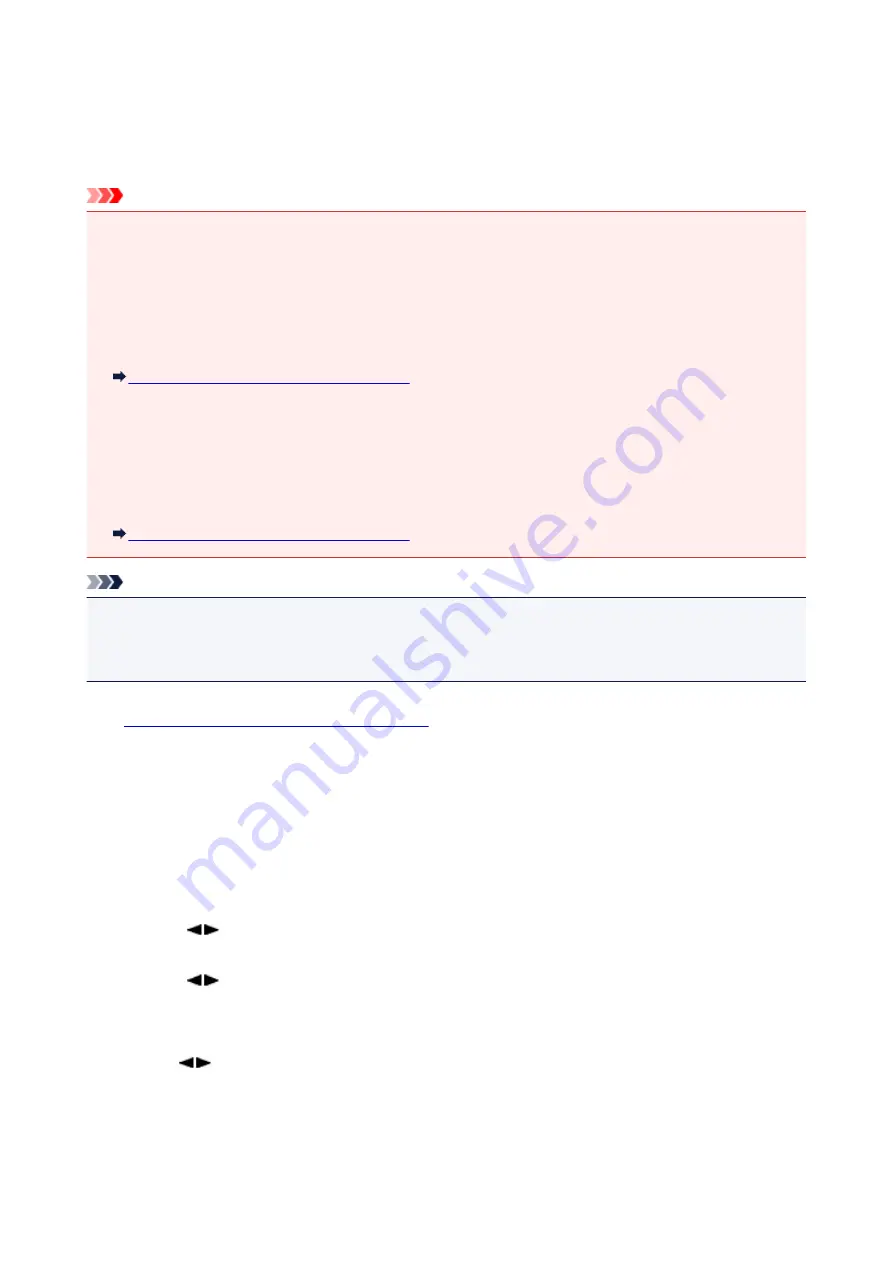
Changing the Paper Settings
This machine prints received faxes to paper loaded in the machine beforehand. You can use the operation
panel to change the paper settings for printing faxes. Make sure that the settings are appropriate for the
loaded paper.
Important
• If the size of loaded paper is different from that specified in the paper size setting, the received faxes
are stored in the machine's memory and
Check page size
and
Press [OK]
are displayed on the LCD.
In this case, load the same size of paper as that specified in the paper size setting, then press the
OK
button.
You can also press the
Stop
button to close the message and print the stored documents in the
machine's memory later.
Printing a Document in Machine's Memory
• If no paper is loaded, or paper has run out while printing is in progress, the received faxes are stored in
the machine's memory and the error message for no paper is displayed on the LCD. In this case, load
paper and press the
OK
button.
You can also press the
Stop
button to close the message and print the stored documents in the
machine's memory later.
Printing a Document in Machine's Memory
Note
• If the sender sends a document that is larger than Letter-size or Legal-size, such as 11 x 17 inches, the
sender's machine may send the fax automatically reduced in size or divided, or send only a part of the
original.
1.
Make sure that the machine is turned on.
2. Press the
FAX
button.
The Fax standby screen is displayed.
3. Press the
Menu
button.
The
FAX menu
screen is displayed.
4. Use the
button to select
FAX paper settings
, then press the
OK
button.
5. Use the
button to select a setting item, then press the
OK
button.
6. Specify the settings.
Use the
button to adjust each setting item, then press the
OK
button. The next setting item is
displayed.
The LCD returns to the Fax standby screen when all the settings are complete or when pressing the
FAX
button.
738
Summary of Contents for MX490 Series
Page 17: ...6944 997 6945 998 6946 999 9500 1000 B201 1001 B202 1002 B203 1003 B204 1004 ...
Page 69: ...69 ...
Page 101: ...Safety Guide Safety Precautions Regulatory and Safety Information 101 ...
Page 110: ...Main Components Front View Rear View Inside View Operation Panel 110 ...
Page 126: ...Loading Paper Originals Loading Paper Loading Originals 126 ...
Page 155: ... Photo or thick paper 155 ...
Page 156: ...Replacing a FINE Cartridge Replacing a FINE Cartridge Checking the Ink Status 156 ...
Page 224: ...Information about Network Connection Useful Information about Network Connection 224 ...
Page 270: ...5 Delete Deletes the selected IP address from the list 270 ...
Page 307: ...307 ...
Page 317: ...PRO 10S 317 ...
Page 339: ...Note Selecting Scaled changes the printable area of the document 339 ...
Page 368: ...Adjusting Color Balance Adjusting Brightness Adjusting Intensity Adjusting Contrast 368 ...
Page 374: ...Adjusting Intensity Adjusting Contrast 374 ...
Page 475: ...Scanning Scanning from a Computer Scanning from the Operation Panel of the Machine 475 ...
Page 561: ...561 ...
Page 579: ...579 ...
Page 618: ...Adjusting Cropping Frames ScanGear 618 ...
Page 659: ...659 ...
Page 666: ... Scan resolution Select the resolution for scanning Ex 666 ...
Page 673: ...6 Select the application you want to start after scanning in Application Settings 673 ...
Page 775: ...4 When a confirmation message is displayed click Yes 775 ...
Page 881: ...Telephone Problems Cannot Dial Telephone Disconnects During a Call 881 ...
Page 967: ...5B02 Cause Printer error has occurred Action Contact the service center 967 ...
Page 968: ...5B03 Cause Printer error has occurred Action Contact the service center 968 ...
Page 969: ...5B04 Cause Printer error has occurred Action Contact the service center 969 ...
Page 970: ...5B05 Cause Printer error has occurred Action Contact the service center 970 ...
Page 971: ...5B12 Cause Printer error has occurred Action Contact the service center 971 ...
Page 972: ...5B13 Cause Printer error has occurred Action Contact the service center 972 ...
Page 973: ...5B14 Cause Printer error has occurred Action Contact the service center 973 ...
Page 974: ...5B15 Cause Printer error has occurred Action Contact the service center 974 ...






























