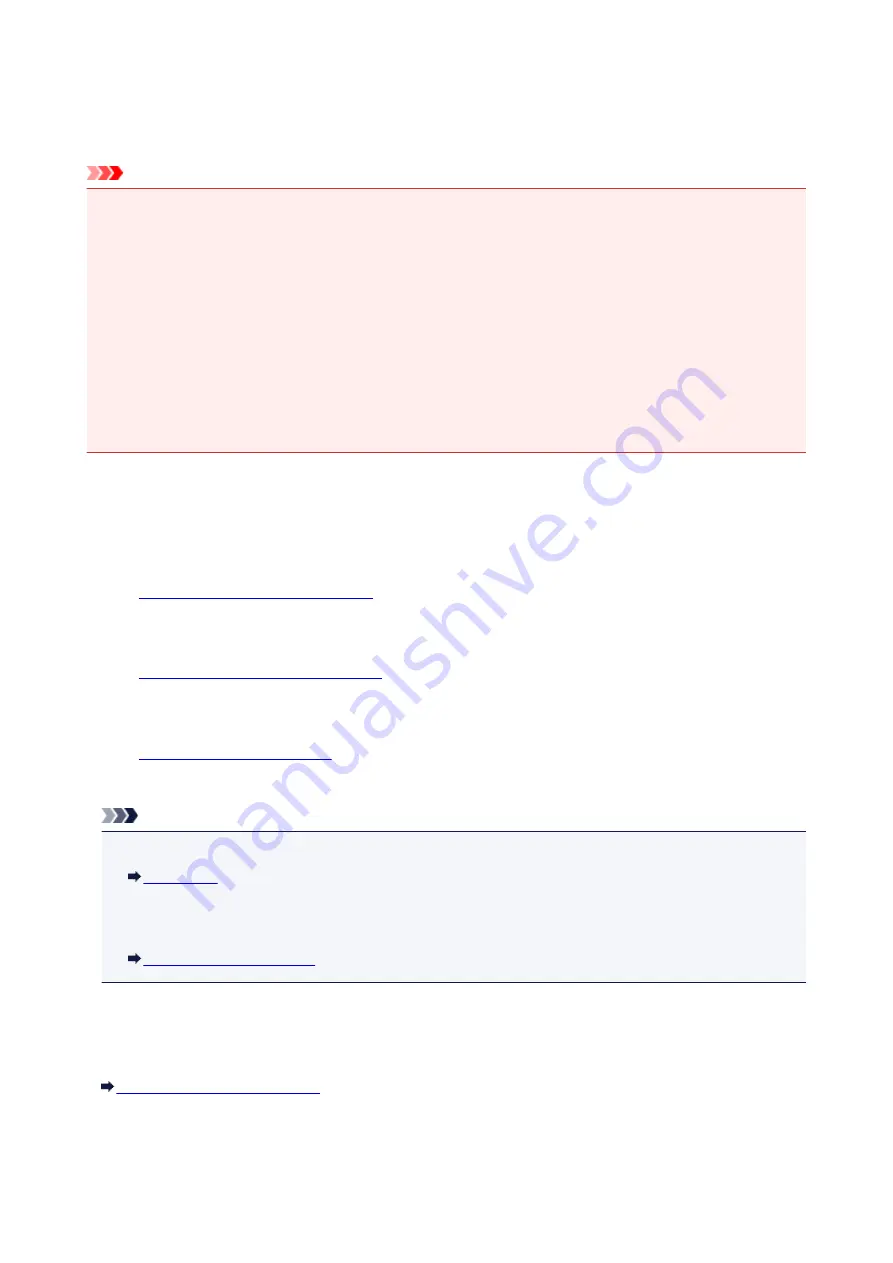
Preparing for Faxing
Connect the machine to the telephone line and set up the machine before using the faxing functions. Then
specify the basic setting such as sender information, date/time, and daylight saving time.
Important
• If the Power Disconnects Unexpectedly:
If there is a power failure or if you accidentally unplug the power cord, the date/time settings will be
reset.
• The settings for user information and directory will be retained.
• All faxes stored in the machine's memory, such as unsent and received faxes, will be lost.
If the power disconnects, the following will apply:
• You will not be able to send or receive faxes, make copies, or scan originals.
• When you are connecting the telephone, whether or not you can use it depends upon your
telephone line or telephone.
Setting Up the Machine
The machine must be set up depending on your telephone line and use of the faxing function. Follow the
procedure below to set up the machine.
1.
Connect the machine to your telephone line.
2.
Setting the Telephone Line Type
Set the correct telephone line type for your telephone line.
3.
Set the receiving operation (receiving mode).
Note
• You can set the fax setting according to the instruction on the LCD.
If you set up according to the instruction on the LCD, the receive mode is set to
TEL priority mode
or
Fax only mode
. To receive faxes with
DRPD
or
Network switch
, change the receive mode.
Specifying the Basic Settings for Faxing
You can specify the basic setting such as sender information, date/time, and daylight saving time.
Setting the Sender Information
676
Summary of Contents for MX490 Series
Page 17: ...6944 997 6945 998 6946 999 9500 1000 B201 1001 B202 1002 B203 1003 B204 1004 ...
Page 69: ...69 ...
Page 101: ...Safety Guide Safety Precautions Regulatory and Safety Information 101 ...
Page 110: ...Main Components Front View Rear View Inside View Operation Panel 110 ...
Page 126: ...Loading Paper Originals Loading Paper Loading Originals 126 ...
Page 155: ... Photo or thick paper 155 ...
Page 156: ...Replacing a FINE Cartridge Replacing a FINE Cartridge Checking the Ink Status 156 ...
Page 224: ...Information about Network Connection Useful Information about Network Connection 224 ...
Page 270: ...5 Delete Deletes the selected IP address from the list 270 ...
Page 307: ...307 ...
Page 317: ...PRO 10S 317 ...
Page 339: ...Note Selecting Scaled changes the printable area of the document 339 ...
Page 368: ...Adjusting Color Balance Adjusting Brightness Adjusting Intensity Adjusting Contrast 368 ...
Page 374: ...Adjusting Intensity Adjusting Contrast 374 ...
Page 475: ...Scanning Scanning from a Computer Scanning from the Operation Panel of the Machine 475 ...
Page 561: ...561 ...
Page 579: ...579 ...
Page 618: ...Adjusting Cropping Frames ScanGear 618 ...
Page 659: ...659 ...
Page 666: ... Scan resolution Select the resolution for scanning Ex 666 ...
Page 673: ...6 Select the application you want to start after scanning in Application Settings 673 ...
Page 775: ...4 When a confirmation message is displayed click Yes 775 ...
Page 881: ...Telephone Problems Cannot Dial Telephone Disconnects During a Call 881 ...
Page 967: ...5B02 Cause Printer error has occurred Action Contact the service center 967 ...
Page 968: ...5B03 Cause Printer error has occurred Action Contact the service center 968 ...
Page 969: ...5B04 Cause Printer error has occurred Action Contact the service center 969 ...
Page 970: ...5B05 Cause Printer error has occurred Action Contact the service center 970 ...
Page 971: ...5B12 Cause Printer error has occurred Action Contact the service center 971 ...
Page 972: ...5B13 Cause Printer error has occurred Action Contact the service center 972 ...
Page 973: ...5B14 Cause Printer error has occurred Action Contact the service center 973 ...
Page 974: ...5B15 Cause Printer error has occurred Action Contact the service center 974 ...






























